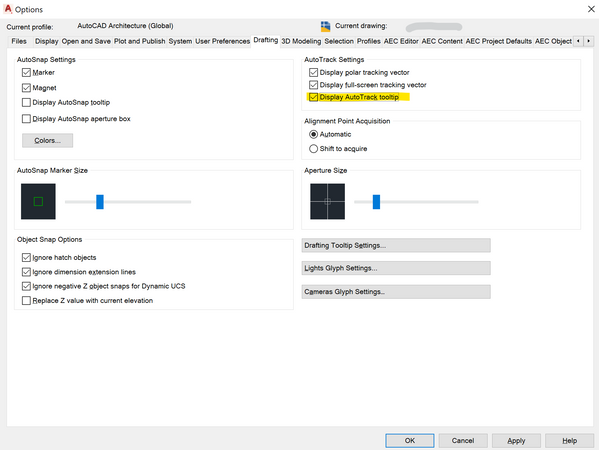Message 1 of 32
AutoCAD 2020 - Cursor not showing distance [NOT DYNAMIC INPUT]
- Mark as New
- Bookmark
- Subscribe
- Mute
- Subscribe to RSS Feed
- Permalink
- Report
How do I get the cursor to show the distance when I move my mouse away from the starting point? I've searched the help and forums and cannot find any information regarding my problem without the Dynamic Input being the culprit. I DO NOT mean Dynamic Input. I have included 2 pics, one without dynamic input on and this is what I am after. The second shows dynamic input on and this is not what I want. I had to open version 2017 to get Autocad to do this. I am currently running 2020.
Thank you for any information you can give regarding this problem.
[ The subject line of this post has been edited to include the product name by @handjonathan ]