& Construction

Integrated BIM tools, including Revit, AutoCAD, and Civil 3D
& Manufacturing

Professional CAD/CAM tools built on Inventor and AutoCAD

Integrated BIM tools, including Revit, AutoCAD, and Civil 3D

Professional CAD/CAM tools built on Inventor and AutoCAD
Hello,,
This happens quite a bit for us and id like to resolve it. If you look at image 1 below, the front view is set on the face without holes. The front view for this particular style is set to automatic (see Image 2), but in some cases it's modeled incorrectly and we get Image 1. How could I set our angle style to always show the face with holes and ignore the face without visible holes? Could this be done in the styles or is it more in the Necessary View Configuration?
Thank you
Solved! Go to Solution.
Parts and assemblies are detailed according to their internal co-ordinate system, so depending how this is setup will usually determine how the part is detailed.
This works the same for beams and also for assemblies. To check the Part CS, select the part and right click and select show part CS. This will show the orientation for the main view of the part.
As you can see the Part CS is from the rear of the PFC.
Adjust the UCS in XY and Z to show the face that you want and then press the "Define object detailing Direction" tool as shown below and then check the part CS.
The button to the right sets the CS for assemblies. This can be done after drawings are created and a simple update of the drawing will alter the arrangement.
Gary
Hi,
The first view defined within a style is the "main view". This view is always required by the style and cannot be ignored by the necessary view wizard nor deleted manually. The Necessary View wizard can decide whether the top or bottom views are needed as well but cannot use just a bottom view and ignore the main view.
The main view will have a View direction and model box defined - usually "front". The default Front view of any beam is always looking at the web of the beam regardless of UCS position when the beam is modelled. This is fine for most sections, but for CHS Circular Tubes, Square Hollow Section or Equal Angle how can you tell which leg is the web and which leg is the flange? Unless you can religiously always orient your angle so the holes go in the web every time you will not be able to do anything automatic to cure your issue.
That leaves manually redefining the front view as @Anonymous describes.
Aleck Giles, Structures Consultant, Graitec
Did you find this post helpful? Feel free to Like this post.
Did your question get successfully answered? Then click on the ACCEPT SOLUTION button.
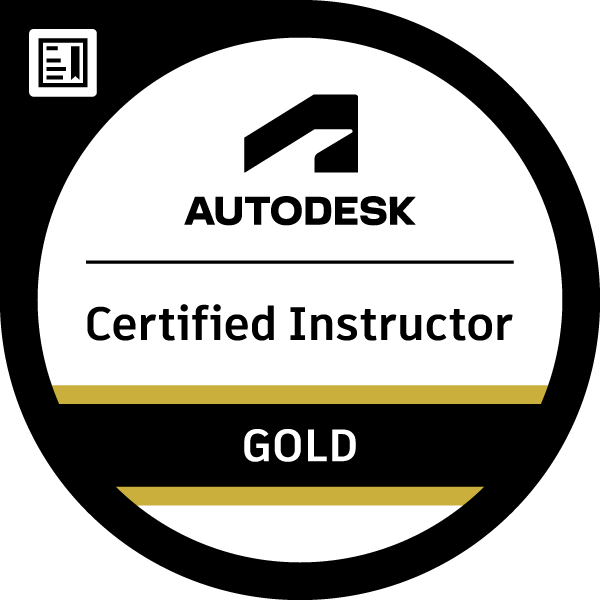
How to buy
Privacy | Do not sell or share my personal information | Cookie preferences | Report noncompliance | Terms of use | Legal | © 2025 Autodesk Inc. All rights reserved
Type a product name
