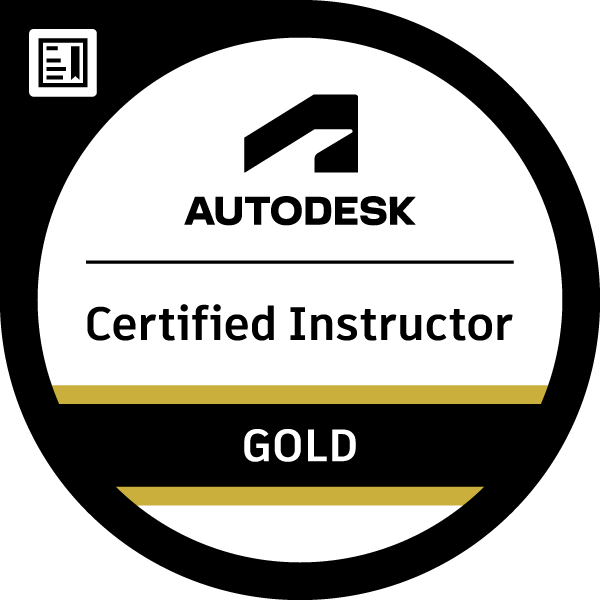UCS and ViewCube Anomaly AS 2017
- Mark as New
- Bookmark
- Subscribe
- Mute
- Subscribe to RSS Feed
- Permalink
- Report
Hi, while creating user connections it became apparent I had to get a better understanding of the UCS.
I thought I had gotten to grips with it however, I have noticed perhaps an anomaly when switching between views.
In a new drawing using the standard AS template I have drawn a line in the default opening south east isometric view I then turn this line into a C150 section. In this view the viewcube and origin report as expected
Now when I change the view to the right the viewcube reports that it is showing the right view but the Z axis is pointing towards when I would expect it to be pointing up the screen:
When I switch back to the south east isometric view the view cube reports as I would expect however, the origin is now showing the Z axis the same as in the right view - this is different from the first picture which shows the Z axis as pointing up the screen.
To get the Z back to the same orientation as the first picture I have to go to a top view then back to a south east isometric view which now shows the Z axis as going up the screen as per the first picture
So, I would like to know how to fix this inconsistency if possible?
I have changed two settings in the View Cube Settings being uncheck Orient ViewCube to current UCS and uncheck Keep Scene Upright - having these checked the view cube always reports the view as Top no matter what view I am viewing ie in a right view the viewcube says its a Top view.
All very confusing, to me at least.
Appreciate your advice\input on this matter.