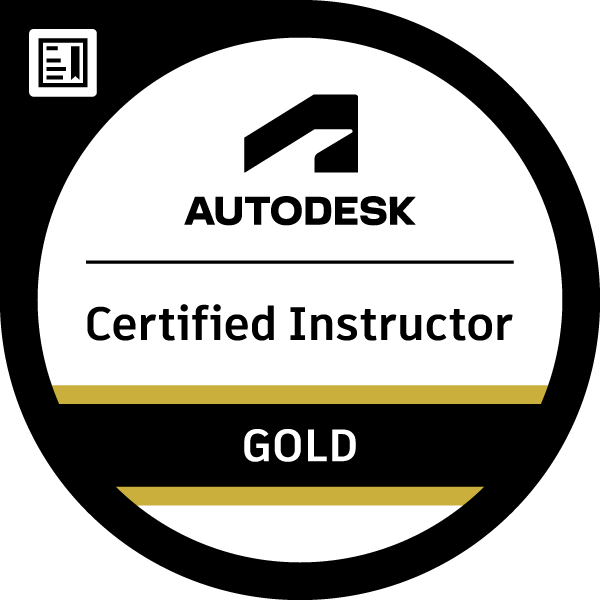Level Dimensions on a GA drawing
Not applicable
01-05-2017
11:41 AM
- Mark as New
- Bookmark
- Subscribe
- Mute
- Subscribe to RSS Feed
- Permalink
- Report
I am attempting to insert a set of elevations into a drawing. This drawing is intended to be a design drawing, showing as little as possible.
On the attached drawing, the left side is a reference drawing, showing what I want it to look like. The right side shows what AS is spitting out.
Basically, we need to lose the dimensions (highlighted in red) between elevation lines. I can remove the text, but not the dimension line.
Have you any ideas on how to fix this?