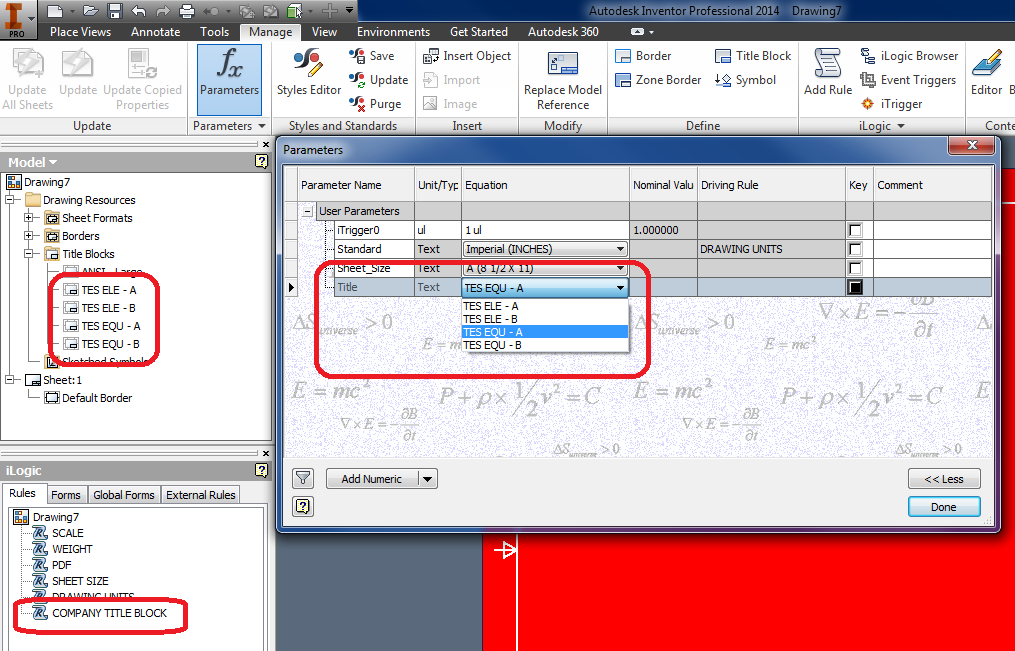Message 1 of 22
Not applicable
04-23-2013
04:51 PM
- Mark as New
- Bookmark
- Subscribe
- Mute
- Subscribe to RSS Feed
- Permalink
- Report
Hello,
I can't for some reason get this rule to work, simply want to be able to choose what title block to use.
I created a text parameter with the multi-values: TES ELE and TES EQU
I have 2 title blocks in my template called TES ELE and TES EQU
Here is my code, basically, I want to rule to apply the title block based on the selection, which will be done on a form.
If Title = "TES ELE" Then ActiveSheet.TitleBlock = "TES ELE" ElseIf Title = "TES EQU" Then ActiveSheet.TitleBlock = "TES EQU" End If InventorVb.DocumentUpdate() ThisApplication.ActiveView.Fit
I have found many threads in this forum and have used their solutions for this rule, but for some reason, my rule will not select the title block and place it in the drawing.
Here is a snap of my set-up and my template file is attached
Thanks!
Solved! Go to Solution.