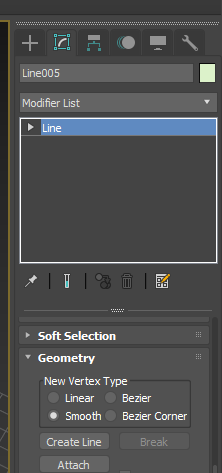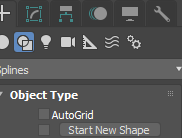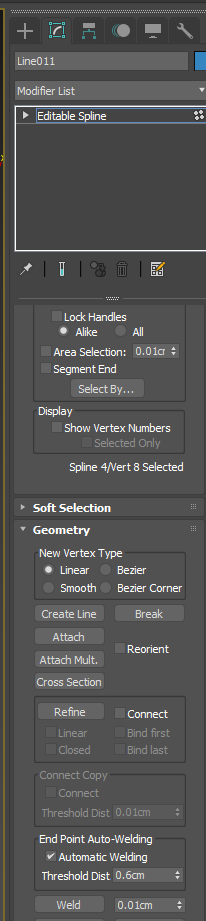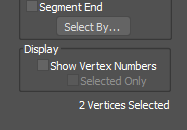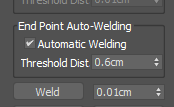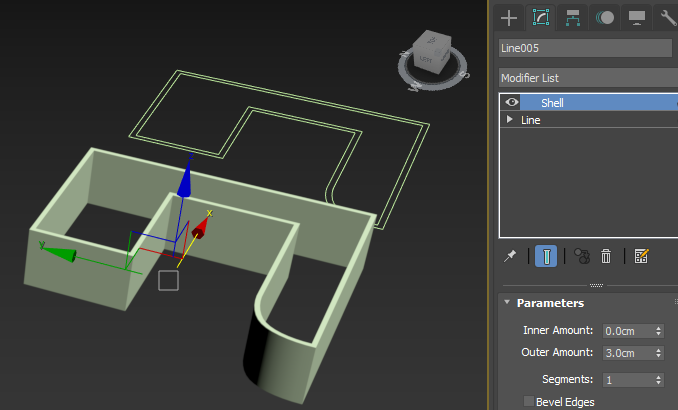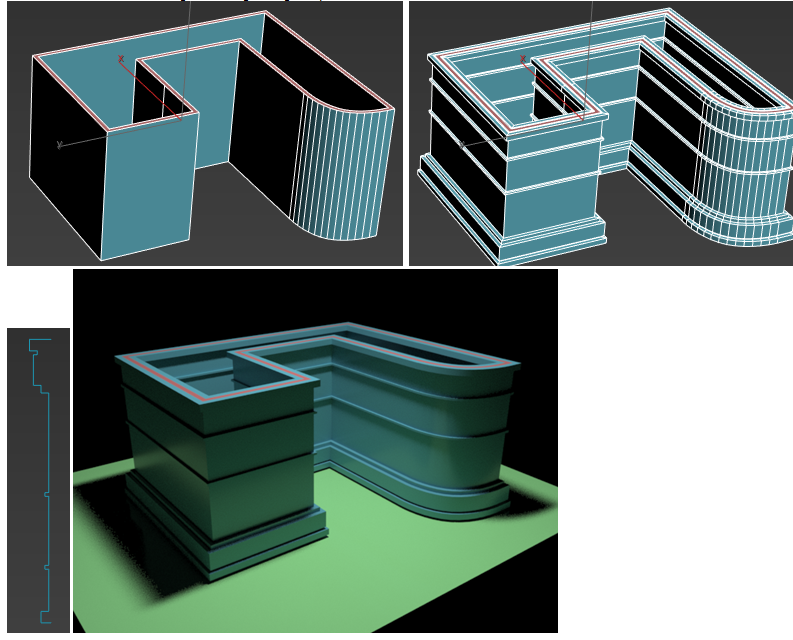- Mark as New
- Bookmark
- Subscribe
- Mute
- Subscribe to RSS Feed
- Permalink
- Report
Hello! I'm hoping someone could help me.
I'm a Uni student learning 3ds max for games development and we're doing a floor plan assignment, I am able to create simple box shapes with the spline tool and extrude walls from that, however, I'm creating a somewhat unique floor plan which involves an arc (that I'm planning to be used as windows) and when drawing out my plan I do not get the dialog window "Close this spline?" I've tried connecting all the verts manually (don't understand how to weld yet) and still no luck.
I was able to attach the inner and outer splines together and extrude walls from them but the walls are not solid/filled. They appear to have space between each other. I think this is what's stopping me from being able to use the Boolean tool to create windows and doorways.
I will attach a screenshot of what I'm working on, if you need better screenshots to see whats going on I can happily upload more.

Solved! Go to Solution.