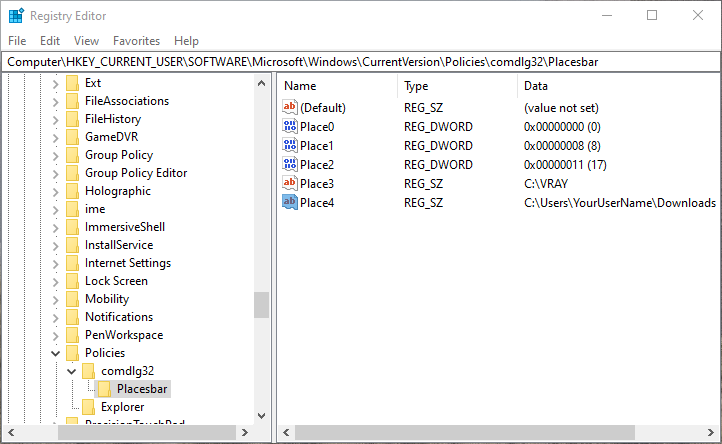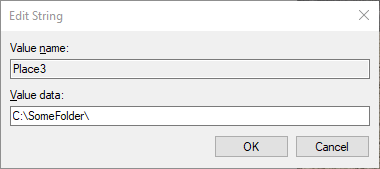To edit the Windows Places Bar you should edit your registry, as @StephenMF stands.
You can create a .reg file as mentioned above or edit it manually with the following directions:
In the start menu search for regedit.exe and open it.
Click Yes when "Do you want to allow the following program to make changes to this computer?" pops up.
Browse for HKEY_CURRENT_USER \ Software \ Microsoft \ Windows \ CurrentVersion \ Policies \ comdlg32 \ Placesbar.
The comdlg32 and Placesbar keys may not exist. In that case, add them by right-clicking the Policies key and select New key. Rename that key as comdlg32. Repeat the process for Placesbar.
Once inside Placesbar, you can create up to 5 values for each desired shortcut: Place0, Place1, Place2, Place3 and Place4.
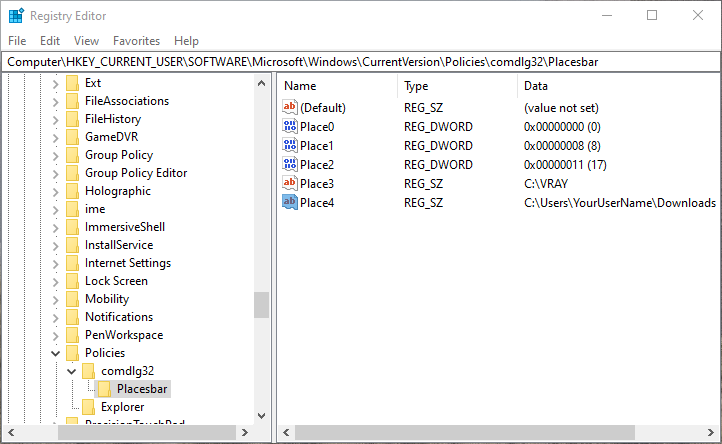
If you want to add a specific folder, create a new String value. Rename it as Place0, double-click it and type the desired path under Value Data.
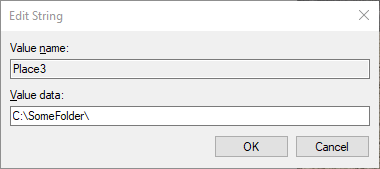
If you want to add a system folder, create a new DWORD (32-bit) Value. Rename it as Place2, double-click it and under Value Data enter any of the 2-digit numbers listed below:
00 – Desktop
01 – Internet Explorer
02 – Start Menu\Programs
03 – My Computer\Control Panel
04 – My Computer\Printers
05 – My Documents
06 – Favorites
07 – Start Menu\Programs\Startup
08 – \Recent
09 – \SendTo
0a – \Recycle Bin
0b – \Start Menu
0c – – logical “My Documents” desktop icon
0d – My Music
0e – My Videos
10 – \Desktop
11 – My Computer
12 – My Network Places
13 – \NetHood
14 – WINDOWS\Fonts
15 – Templates
16 – All Users\Start Menu
17 – All Users\Programs
18 – All Users\Start Menu
19 – All Users\Desktop
1a – \Application Data
1b – \PrintHood
1c – \Local Settings\Application Data
1d – – Nonlocalized startup
1e – – Nonlocalized common startup
1f – Favorites
20 – Temporary Internet Files
21 – Cookies
22 – History
23 – All Users\Application Data
24 – WINDOWS directory
25 – System32 directory
26 – Program files
27 – My Pictures
28 – USERPROFILE
29 – – x86 system directory on RISC
2a – – x86 C:\Program Files on RISC
2b – C:\Program Files\Common
2c – – x86 Program Files\Common on RISC
2d – All Users\Templates
2e – All Users\Documents
2f – All Users\Start Menu\Programs\Administrative Tools
30 – – \Start Menu\Programs\Administrative Tools
31 – Network and Dial-up Connections
35 – All Users\My Music
36 – All Users\My Pictures
37 – All Users\My Video
38 – Resource Directory
39 – Localized Resource Directory
3a – Links to All Users OEM specific apps
3b – USERPROFILE\Local Settings\Application Data\Microsoft\CD Burning
To restore the default Windows Places Bar, just delete the comdlg32 key with all the nested keys and values.