- Forums Home
- >
- 3ds Max Community
- >
- 3ds Max Forum
- >
- Re: How to export from 3ds Max the 3 isometric views to a vector (SVG) based fil
How to export from 3ds Max the 3 isometric views to a vector (SVG) based file?
- Subscribe to RSS Feed
- Mark Topic as New
- Mark Topic as Read
- Float this Topic for Current User
- Bookmark
- Subscribe
- Printer Friendly Page
- Mark as New
- Bookmark
- Subscribe
- Mute
- Subscribe to RSS Feed
- Permalink
- Report
I am attempting to have these 3 images as perfect (zoomable) as possible. They are currently JPEG.

I tried exporting a view to Illustrator and the resulting was not encouraging.
TIA,
-Ramon F. Herrera
JFK Numbers
Solved! Go to Solution.
Solved by raymond98P45. Go to Solution.
Solved by jon.bell. Go to Solution.
- Mark as New
- Bookmark
- Subscribe
- Mute
- Subscribe to RSS Feed
- Permalink
- Report
See below what I have so far. I exported the 3ds Max model to AutoCAD. Those are screenshots. My target file format is SVG (Adobe Illustrator), once in that format an artist will make the 3 images very attractive AND scalable with no loss of quality.


Finally, the Left View of the infamous TSBD:

TIA,
-Ramon
JFK Numbers
- Mark as New
- Bookmark
- Subscribe
- Mute
- Subscribe to RSS Feed
- Permalink
- Report
Hello,
Thanks for your question! 3ds Max doesn't have a native way to export what is effectively a rasterized viewport image to a vector format. However, here are a couple of hacks you might try:
- If you can use Adobe Illustrator's "auto-trace" feature to draw vector lines around distinctive solid-shaded shapes in your scene, what you could do is apply random object colors to your scene geometry, then render high-resolution ISO view images from each desired viewport, load those files into AI and then auto-trace over them.
- Alternatively, you might be able to select all your scene geometry, apply an X-Form modifier to it, then "squash" down your geometry so that it appears as a flat, 2D image. (You'd have to do this differently for each viewport, depending on the axis that needs flattening.) Export one set of flattened geometry as a file that AI can read, then you may be able to work with those lines (or trace over them) to get the results you want.
Please let us know if this helps!

Jon A. Bell
Senior Technical Support Specialist, 3ds Max
- Mark as New
- Bookmark
- Subscribe
- Mute
- Subscribe to RSS Feed
- Permalink
- Report
@jon.bell wrote:Hello,
Thanks for your question! 3ds Max doesn't have a native way to export what is effectively a rasterized viewport image to a vector format. However, here are a couple of hacks you might try:
- If you can use Adobe Illustrator's "auto-trace" feature to draw vector lines around distinctive solid-shaded shapes in your scene, what you could do is apply random object colors to your scene geometry, then render high-resolution ISO view images from each desired viewport, load those files into AI and then auto-trace over them.
- Alternatively, you might be able to select all your scene geometry, apply an X-Form modifier to it, then "squash" down your geometry so that it appears as a flat, 2D image. (You'd have to do this differently for each viewport, depending on the axis that needs flattening.) Export one set of flattened geometry as a file that AI can read, then you may be able to work with those lines (or trace over them) to get the results you want.
Please let us know if this helps!
Jon:
I am very glad that somebody finally replied. I was, as we speak, writing a project to be posted in the Freelancer web site.
My model is rather large (see some fractions below, and that is only one building), with V-ray. The rendering is a mixed blessing: increases beauty but also file size.
Therefore, it is clear that your option (2) is the way to go. Right?
-Ramon F Herrera
JFK Numbers
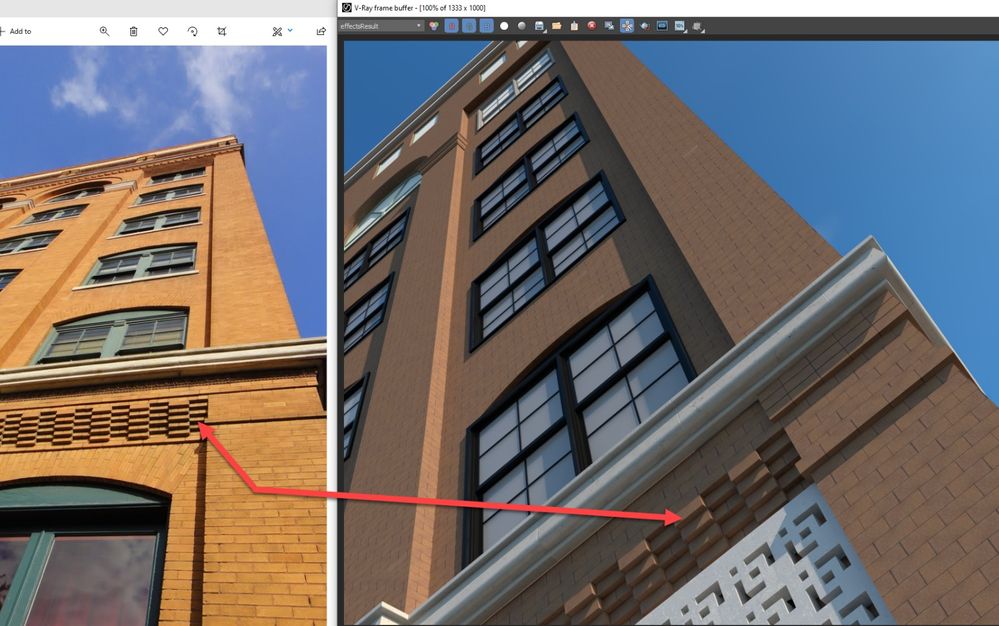

- Mark as New
- Bookmark
- Subscribe
- Mute
- Subscribe to RSS Feed
- Permalink
- Report
The SVG images will replace theses ones which are JPEGs:
Use the mouse wheel for zooming.
-Ramon
JFK Numbers
- Mark as New
- Bookmark
- Subscribe
- Mute
- Subscribe to RSS Feed
- Permalink
- Report
@jon.bell wrote:
- Alternatively, you might be able to select all your scene geometry, apply an X-Form modifier to it, then "squash" down your geometry so that it appears as a flat, 2D image. (You'd have to do this differently for each viewport, depending on the axis that needs flattening.) Export one set of flattened geometry as a file that AI can read, then you may be able to work with those lines (or trace over them) to get the results you want.
Please let us know if this helps!
I am sorry for being such a newbie. I have seen comments about the X-Form modifier (which must be very helpful, I am going to read about it) but this is the first time that I use it.
My problem is that I don't know how to "squash" a model/view?
TIA,
-Ramon
JFK Numbers
- Mark as New
- Bookmark
- Subscribe
- Mute
- Subscribe to RSS Feed
- Permalink
- Report
@raymond98P45 wrote:
I am sorry for being such a newbie. I have seen comments about the X-Form modifier (which must be very helpful, I am going to read about it) but this is the first time that I use it.
My problem is that I don't know how to "squash" a model/view?
TIA,
-Ramon
JFK Numbers
Actually, after watching a YouTube video, I found out that what I need is the "gizmo" option, followed by scale to zero thickness. I hope this is the right track. See image.
My next doubt is about the rendering. Which one is better in order to achieve the top 2D attractiveness? All my models have Standard Material (yes, I know that it is outdated) and V-Ray versions.
-Ramon
JFK Numbers
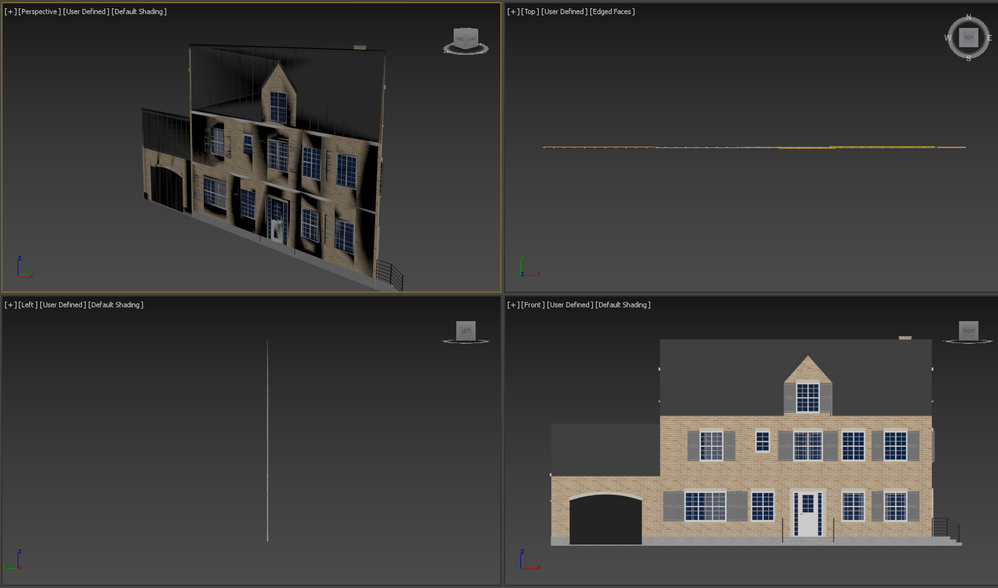
- Subscribe to RSS Feed
- Mark Topic as New
- Mark Topic as Read
- Float this Topic for Current User
- Bookmark
- Subscribe
- Printer Friendly Page