- Forums Home
- >
- AutoCAD Community
- >
- AutoCAD Customization Forum
- >
- Visual LISP, AutoLISP and General Customization forum
- >
- Emoticon/Smiley-to-AutoLISP Translator
- Subscribe to RSS Feed
- Mark Topic as New
- Mark Topic as Read
- Float this Topic for Current User
- Bookmark
- Subscribe
- Printer Friendly Page
- Mark as New
- Bookmark
- Subscribe
- Mute
- Subscribe to RSS Feed
- Permalink
- Report
Emoticon/Smiley-to-AutoLISP Translator
Do you see Emoticons [Smileys, etc.] embedded in AutoLisp code in this forum?
If you are Signed In, and go to
My Settings / Preferences / Display / Emoticon type
and check the button for "None", you should then not see them when you are Signed In, but you will probably still see them when you get on the website but are Signed Out.
They are caused by colons being followed immediately by certain triggering characters. Since this is a valid occurrence in AutoLisp code, they sometimes appear there. Unfortunately, copying content that contains them and pasting it into a plain-text editor such as Notepad does not restore the original colon-and-character combination, but omits it.
So here's a Translator, so that you can tell what characters should go in place of the different kinds of emoticons. It lists all combinations of a colon with any other character [on my US English PC keyboard]. Many of them do not trigger emoticons, but I am leaving them all in, so that if the collection of triggering characters should change, the translator will be up-to-date at the time anyone looks at it.
If AutoDesk should choose to remove emoticon capability from this forum as I would suggest, then this Translator will be obsolete.
[Remember, if you are Signed In and have your Emoticon type set to "None," this should not show any emoticons, but will be a rather pointless-looking list.]
:a = colon followed by a
:A = colon followed by A
😛 = colon followed by b
:B = colon followed by B
:c = colon followed by c
:C = colon followed by C
:d = colon followed by d
😄 = colon followed by D
:e = colon followed by e
:E = colon followed by E
:f = colon followed by f
:F = colon followed by F
:g = colon followed by g
:G = colon followed by G
:h = colon followed by h
:H = colon followed by H
:i = colon followed by i
:I = colon followed by I
:j = colon followed by j
:J = colon followed by J
:k = colon followed by k
:K = colon followed by K
:l = colon followed by l
:L = colon followed by L
:m = colon followed by m
:M = colon followed by M
:n = colon followed by n
:N = colon followed by N
😮 = colon followed by o
😮 = colon followed by O
😛 = colon followed by p
😛 = colon followed by P
:q = colon followed by q
:Q = colon followed by Q
:r = colon followed by r
:R = colon followed by R
:s = colon followed by s
:S = colon followed by S
:t = colon followed by t
:T = colon followed by T
:u = colon followed by u
:U = colon followed by U
:v = colon followed by v
:V = colon followed by V
:w = colon followed by w
:W = colon followed by W
:x = colon followed by x
:X = colon followed by X
:y = colon followed by y
:Y = colon followed by Y
:z = colon followed by z
:Z = colon followed by Z
:0 = colon followed by 0
:1 = colon followed by 1
:2 = colon followed by 2
:3 = colon followed by 3
:4 = colon followed by 4
:5 = colon followed by 5
:6 = colon followed by 6
:7 = colon followed by 7
:8 = colon followed by 8
:9 = colon followed by 9
:` = colon followed by `
:~ = colon followed by ~
:! = colon followed by !
:@ = colon followed by @
:# = colon followed by #
:$ = colon followed by $
:% = colon followed by %
:^ = colon followed by ^
:& = colon followed by &
😘 = colon followed by *
😞 = colon followed by (
🙂 = colon followed by )
:- = colon followed by -
:_ = colon followed by _
:= = colon followed by =
:+ = colon followed by +
:[ = colon followed by [
:{ = colon followed by {
:] = colon followed by ]
:} = colon followed by }
😕 = colon followed by \
😐 = colon followed by |
:; = colon followed by ;
:: = colon followed by :
:' = colon followed by '
:" = colon followed by "
:, = colon followed by ,
:< = colon followed by <
:. = colon followed by .
😆 = colon followed by >
😕 = colon followed by /
:? = colon followed by ?
: = colon followed by space

- Mark as New
- Bookmark
- Subscribe
- Mute
- Subscribe to RSS Feed
- Permalink
- Report
As I said in my last reply on the menu from LISP thread, maybe the right place for your AutoDesk request in order to remove these smileys is in the Updates to Autodesk Discussion Groups thread, where it might have a chance to be seen by Eric Wright.
- Mark as New
- Bookmark
- Subscribe
- Mute
- Subscribe to RSS Feed
- Permalink
- Report
@SomeBuddy wrote:....maybe the right place for your AutoDesk request in order to remove these smileys is in the Updates to Autodesk Discussion Groups thread....
Done.

- Mark as New
- Bookmark
- Subscribe
- Mute
- Subscribe to RSS Feed
- Permalink
- Report
- Mark as New
- Bookmark
- Subscribe
- Mute
- Subscribe to RSS Feed
- Permalink
- Report
vBulletin and most other forum platforms let you disable smilies on a per-post basis.....
- Mark as New
- Bookmark
- Subscribe
- Mute
- Subscribe to RSS Feed
- Permalink
- Report
Hi,
>> most other forum platforms let you disable smilies on a per-post basis
If you use the "Insert Code" button then there are no smilies like this:
(defun C:DONTUSEDCMD()(command "_HELP"))
instead of this (without the "Insert Code")
(defun C:DONTUSEDCMD() (command "_HELP")
- alfred -
PS: sorry for multiple edits 😉
Alfred NESWADBA
Ingenieur Studio HOLLAUS ... www.hollaus.at ... blog.hollaus.at ... CDay 2024
------------------------------------------------------------------------------------
(not an Autodesk consultant)
- Mark as New
- Bookmark
- Subscribe
- Mute
- Subscribe to RSS Feed
- Permalink
- Report
@Alfred.NESWADBA wrote:
....
If you use the "Insert Code" button then there are no smilies ....
[That may be true now, but was not at the time of the original post. I have a variety of reasons to dislike code windows, discussed elsewhere, so I don't usually use them. But some of those may also have changed, and I recently find a new aggravating issue with not using them, that wasn't the case before -- code Ctrl+C-copied out of Notepad and pasted into the "body" of a Post here loses all indentations, but doesn't if pasted into a code window -- so I may start to use them more often.]

- Mark as New
- Bookmark
- Subscribe
- Mute
- Subscribe to RSS Feed
- Permalink
- Report
@Kent1Cooper wrote:
Do you see Emoticons [Smileys, etc.] embedded in AutoLisp code in this forum?
If you are Signed In, and go to
My Settings / Preferences / Display / Emoticon type
and check the button for "None", you should then not see them when you are Signed In, ....
If you're finding this years later, you're now [writing in Nov. 2020, but it's been a while] out of luck. That choice has been eliminated. Bad....

- Mark as New
- Bookmark
- Subscribe
- Mute
- Subscribe to RSS Feed
- Permalink
- Report
Have you seen this topic, and my report :
It seems that no one is able to disable this feature and BTW. I don't know how @CodeDing created that code tag without loosing info...
- Mark as New
- Bookmark
- Subscribe
- Mute
- Subscribe to RSS Feed
- Permalink
- Report
- Mark as New
- Bookmark
- Subscribe
- Mute
- Subscribe to RSS Feed
- Permalink
- Report
@devitg wrote:
.... which letter combination belong to
....
It's an 8 followed by a right parenthesis. I opened the file attached there to find out. [EDIT: Interesting -- the smiley description part in the code window did not survive being quoted from Message 10.]

- Mark as New
- Bookmark
- Subscribe
- Mute
- Subscribe to RSS Feed
- Permalink
- Report
(defun C:foo () (* (- (+ 3 8) 18) 38) )
- Mark as New
- Bookmark
- Subscribe
- Mute
- Subscribe to RSS Feed
- Permalink
- Report
I have to test it...
[pre]
😎
[/pre]
I just typed [ pre ], than in next line 😎 and last line [ / pre ]... pre signs are typed without spaces...
- Mark as New
- Bookmark
- Subscribe
- Mute
- Subscribe to RSS Feed
- Permalink
- Report
It didn't work with [] brackets, now with <>...
<pre>
😎
</pre>
- Mark as New
- Bookmark
- Subscribe
- Mute
- Subscribe to RSS Feed
- Permalink
- Report
Now I'll use code tags with <pre> before and after...
<pre>
8)
</pre>- Mark as New
- Bookmark
- Subscribe
- Mute
- Subscribe to RSS Feed
- Permalink
- Report
Well I don't know...
Now I won't do anything, just code tags... Seems that it's working now...
😎
Yes I added one space before and used General tags...
- Mark as New
- Bookmark
- Subscribe
- Mute
- Subscribe to RSS Feed
- Permalink
- Report
No it's not working...
Can you elaborate more @rkmcswain that with <pre> tags?
- Mark as New
- Bookmark
- Subscribe
- Mute
- Subscribe to RSS Feed
- Permalink
- Report
@marko_ribar - the PRE tags are HTML code. You have to be in the HTML editor.
(defun c:foo () (- (+ 66 38) 18) )
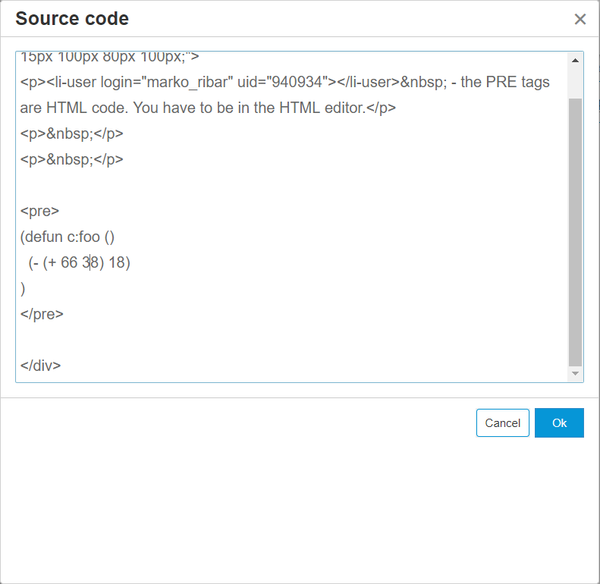
- Mark as New
- Bookmark
- Subscribe
- Mute
- Subscribe to RSS Feed
- Permalink
- Report
But of course if you have the graphical editor enabled, it's so much easier to just click the CODE button, and paste your code in. The effect is the same.
(defun c:foo ()
(- (+ 66 38) 18)
)- Mark as New
- Bookmark
- Subscribe
- Mute
- Subscribe to RSS Feed
- Permalink
- Report
OK. One more test for me...
8)
So this button is the trick...
- Subscribe to RSS Feed
- Mark Topic as New
- Mark Topic as Read
- Float this Topic for Current User
- Bookmark
- Subscribe
- Printer Friendly Page


