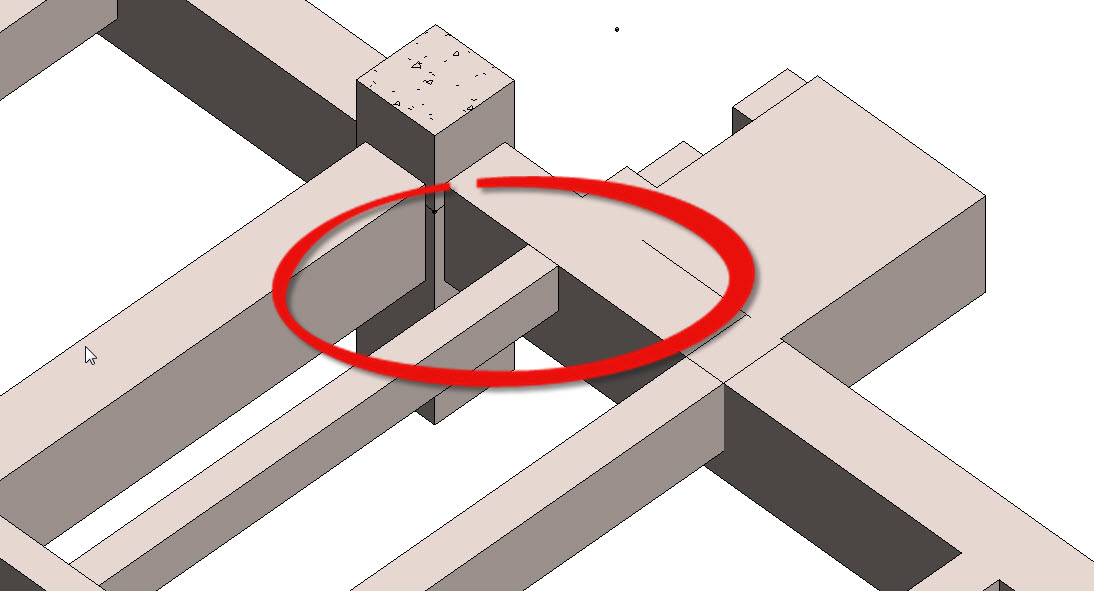- Forums Home
- >
- Revit Products Community
- >
- Revit Structure Forum
- >
- Beam Elevation "Learning Opportunity" or issue... Beam not behaving normally
Beam Elevation "Learning Opportunity" or issue... Beam not behaving normally
- Subscribe to RSS Feed
- Mark Topic as New
- Mark Topic as Read
- Float this Topic for Current User
- Bookmark
- Subscribe
- Printer Friendly Page
- Mark as New
- Bookmark
- Subscribe
- Mute
- Subscribe to RSS Feed
- Permalink
- Report
Software being used: Autodesk Revit 2014 SP2
I am having issues with beams in my model where some beams are not showing correctly and others do appear correctly. All the beams in the area in question are all at the same elevation. Some of the beams behave normally and others don't; for some reason one of the beams appears to be cut off and the beams around it appear normal in plan view and 3D view.
Beam Appears Cut off
However when I change the elevation at one end of the beam by as little as 1/32" it behaves normally. It looks like the rest of the beams in the area. ![]()
This also happens around columns too; however I have found a work around to solve that issue. I would still like to know why this is happening and how to avoid/fix the issue in the future.
I have checked/changed the view range - that didn't help.
I have deleted the beam and modeled a new one - that didn't help
I have joined/un-joined the beams - that didn't help.
Can anyone please help me with this "Learning Opportunity"? I have asked others in my office and apparently I am the only one running into this issue.
Solved! Go to Solution.
Solved by TJR-Sundt. Go to Solution.
- Mark as New
- Bookmark
- Subscribe
- Mute
- Subscribe to RSS Feed
- Permalink
- Report
Are you able to post this file so we can look at it?
My first thought would be to check the cutback lengths.
Also look at the extensions.
If those don't work check to see if there are others beams in the same location. Maybe on a different phase or hidden?
michael_fett
- Mark as New
- Bookmark
- Subscribe
- Mute
- Subscribe to RSS Feed
- Permalink
- Report
Mike - thank your for your suggestions but that didn't solve the issue... However I was able to find the cause of the problem.
We are using Autodesk Point Layout and built the points into our column families and each column has control points at 4’ offset. When I deleted the column and placed a column in the same location without the APL control points the beams were behaving normally. I noticed that the beam that is not behaving normally was being “cut” in line with one of the 4’ control points; I decided to delete the column and replace it with one that didn’t have any control points and it worked like normal. I have attached two images for reference.
The APL control points are little extruded boxes with model lines and coordinated information used by our Layout Crew. I have tried deleting the extrusion leaving just the model lines behind and that doesn't seem to fix the problem either. At this moment the only thing that I can do is change the end elevation by 1/32" so that it appears correct in the model.
- Mark as New
- Bookmark
- Subscribe
- Mute
- Subscribe to RSS Feed
- Permalink
- Report
Just following up on your discovery. Yes, as you are using Point Layout your views will be altered depending on what elemets you have placed and where. Your work-a-round is a good one as changing the end elevation will alter how the element displays. This is one of those cases where the application is working as designed, just not as desired. I understand that development is looking into ways of controlling these points but it will require a code fix. Until then all I can really offer is what you discovered.
Thanks for posting.
- Subscribe to RSS Feed
- Mark Topic as New
- Mark Topic as Read
- Float this Topic for Current User
- Bookmark
- Subscribe
- Printer Friendly Page