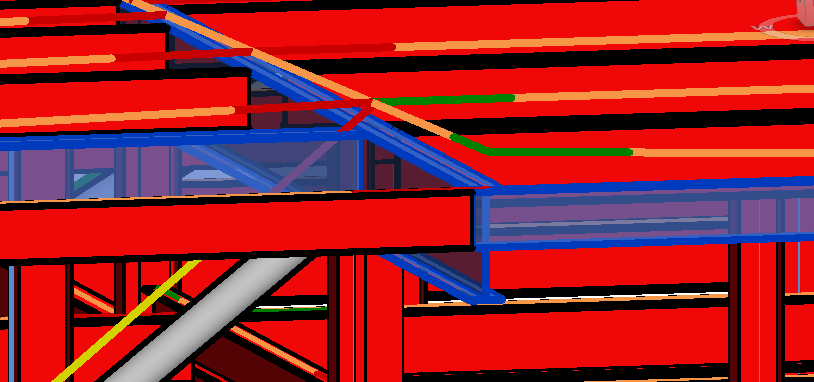- Subscribe to RSS Feed
- Mark Topic as New
- Mark Topic as Read
- Float this Topic for Current User
- Bookmark
- Subscribe
- Printer Friendly Page
- Mark as New
- Bookmark
- Subscribe
- Mute
- Subscribe to RSS Feed
- Permalink
- Report
Analytical Line Disconnect
All 3 of the beams in the image below have the same work plane, reference level, start/end offset (0"), z-Direction Justification (Top), etc.
So why have the analytical lines become disconnected from the physical, and how can I put them back?
Revit Structure 2013.
- Mark as New
- Bookmark
- Subscribe
- Mute
- Subscribe to RSS Feed
- Permalink
- Report
If you select the Analytical Models of the three beams, what are the Analytical Alignment properties? Are they set to auto-project or are they manually projected?

Katie Langan
Technical Support Specialist
Customer Service & Support
Autodesk, Inc.
- Mark as New
- Bookmark
- Subscribe
- Mute
- Subscribe to RSS Feed
- Permalink
- Report
Hi,
I don't know why the analytical beams are disconnected from the physical ones but you might want to select the pricipal analytical beam (connected to all the others) and set vertical projection to your reference level (the one you created the beams on).
By default, the top flange of the beam correspond to the reference level.
The other beams will set correctly as they should be on 'auto-detect' by default.
If not, repeat the process for the other beams.
- Mark as New
- Bookmark
- Subscribe
- Mute
- Subscribe to RSS Feed
- Permalink
- Report
They were set to Auto-detect. Changing it to Projection/Location Line puts the analytical line back on the top flange -- any idea why that is? I *can* go through and change all my beams to Projection, but I'd rather not, if there's another setting I'm missing.
- Mark as New
- Bookmark
- Subscribe
- Mute
- Subscribe to RSS Feed
- Permalink
- Report
Maybe uploading a sample of your file might be of help.
You can also set the analytical alignment to projection before actually creating the beam (then, all the beams of your project will align directly to the top flange, if it is the expected result).
Sometimes 'auto-detect' mess up due to other analytical objects near to beams
- Mark as New
- Bookmark
- Subscribe
- Mute
- Subscribe to RSS Feed
- Permalink
- Report
To echo Cedric, do you have a small sample you could provide that isolates these particular elements in question? If so, we'd be happy to take a look.

Katie Langan
Technical Support Specialist
Customer Service & Support
Autodesk, Inc.
- Mark as New
- Bookmark
- Subscribe
- Mute
- Subscribe to RSS Feed
- Permalink
- Report
Actually, it appears to be related to some elements in the "new" phase. (These beams are "existing.") When I try to isolate the problem beams, they act as expected. I'll see if I can figure out which element is causing it, and maybe post that.
- Mark as New
- Bookmark
- Subscribe
- Mute
- Subscribe to RSS Feed
- Permalink
- Report
Got it, sort of. I have two levels at each floor, one for top of steel and one for top of slab. It's the floor associated with the t/slab level (8" above t/steel) that is causing the problems. Delete it, or assign it to the t/steel level with an 8" elevation, and the beams behave.
Trouble is, that's not our preferred workflow -- any suggestions?
- Mark as New
- Bookmark
- Subscribe
- Mute
- Subscribe to RSS Feed
- Permalink
- Report
Ah, yes, that makes sense. Based on this I see two different options.
The first would be to select the beams in question and adjust their Analytical Model properties so that they are not set to Auto-Detect, and to specify that they project to either the top of the member or the t/s level.
The second would be to leave the properties alone and adjust the overall Auto-Detect tolerance to be smaller than 8" so the beams won't project to the Analytical Model of the floor. If you go to Manage > Structural Settings > Analytical Model Settings, you can change the Tolerances > Vertical Auto Detect field to something less than 8". This is a global setting, so it will affect any auto-projections in the model.
I hope this helps!

Katie Langan
Technical Support Specialist
Customer Service & Support
Autodesk, Inc.
- Subscribe to RSS Feed
- Mark Topic as New
- Mark Topic as Read
- Float this Topic for Current User
- Bookmark
- Subscribe
- Printer Friendly Page