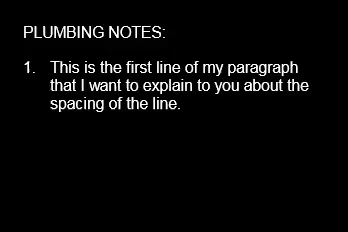- Subscribe to RSS Feed
- Mark Topic as New
- Mark Topic as Read
- Float this Topic for Current User
- Bookmark
- Subscribe
- Printer Friendly Page
- « Previous
-
- 1
- 2
- Next »
- Mark as New
- Bookmark
- Subscribe
- Mute
- Subscribe to RSS Feed
- Permalink
- Report
Numbering text
Is there was way to have spacing between the number if you are putting in numbered notes? Right now when we do it it doesn't allow spacing between lines without numbering the space too.
Ex.
Notes:
1. 8' Diffuser
2. 10" diffuser.
3. 12" diffuser
We use spaces for the notes to make it easier to read. Any help would be great.
- Mark as New
- Bookmark
- Subscribe
- Mute
- Subscribe to RSS Feed
- Permalink
- Report
I think that actually works just fine, atleast the letters are indented, mad thanks!
- Mark as New
- Bookmark
- Subscribe
- Mute
- Subscribe to RSS Feed
- Permalink
- Report
WINNING, never going back to old notes again, many thanks for sharing the revit file as well as your infinite wisdom!
- Mark as New
- Bookmark
- Subscribe
- Mute
- Subscribe to RSS Feed
- Permalink
- Report
- Mark as New
- Bookmark
- Subscribe
- Mute
- Subscribe to RSS Feed
- Permalink
- Report
Hello, and welcome to the discussion groups!
I haven't directly tested this to confirm, but I don't believe that it's possible to schedule these particular elements from a linked Revit file.
- Mark as New
- Bookmark
- Subscribe
- Mute
- Subscribe to RSS Feed
- Permalink
- Report
From what I can find it looks like the information would have to be in a parameter that can be linked to a schedule like doors, floors, walls.. etc. That would end up being too messy so I guess I'll just have to live with having two places to change the information instead of one.
Thanks!
- Mark as New
- Bookmark
- Subscribe
- Mute
- Subscribe to RSS Feed
- Permalink
- Report
- Mark as New
- Bookmark
- Subscribe
- Mute
- Subscribe to RSS Feed
- Permalink
- Report
They have since changed their text editor in 2017, so it's much better now. But thank you. The update from 2016 to 2017 does however mess up most of the text we have, we spent weeks combing through drawing sets and our templates to fix some of these issues.
- Mark as New
- Bookmark
- Subscribe
- Mute
- Subscribe to RSS Feed
- Permalink
- Report
Maybe Im replying too late... and maybe what we have now is a different version than in OP, but all you have to do is hit "Shift+Enter" at the end of the numbered sentence. It will give you a space without a number
1. So
2. Your
3. Text
4. Looks
5. Like
6. This.
- Mark as New
- Bookmark
- Subscribe
- Mute
- Subscribe to RSS Feed
- Permalink
- Report
- Mark as New
- Bookmark
- Subscribe
- Mute
- Subscribe to RSS Feed
- Permalink
- Report
Hi,
Hit "Shift+Enter" at the end of the line to add a space between line items. See video below at about 50 seconds into the video.
- Mark as New
- Bookmark
- Subscribe
- Mute
- Subscribe to RSS Feed
- Permalink
- Report
Shift-Enter doesn't seem to do anything for me in Revit 2019.
Here is what I do and it works for Revit 2019:
1. Just type your notes using the autonumbering.
2. Then adjust the width to what you want. The long lines should wrap keeping the indent the same for all notes.
3. Go back and add an extra return after the first note. That gives an line numbered #2 with not text.
4. Backspace to delete the number (you can't use the delete key, you must put the cursor after the number and backspace.) The blank line remains, and the other number return to the correct order.
5. Repeat for each note.
You don't have to manually add any tabs, and when you adjust the width, everything stays looking nice like it should.
With a little practice, its really quite easy.
You can also just leave extra placeholder lines as you go, and then go back and delete them. I'll try to attach a video.
- Mark as New
- Bookmark
- Subscribe
- Mute
- Subscribe to RSS Feed
- Permalink
- Report
In Revit 2016, anyway, Shift-Enter gives you an un-numbered blank line between correctly numbered paragraphs... BUT it only stays that way until you close the text box editor. As soon as you close the text box, it adds numbers to all the interstitial blank lines. If you reopen and try to delete those extra numbers, it deletes the soft return as well.
- « Previous
-
- 1
- 2
- Next »
- Subscribe to RSS Feed
- Mark Topic as New
- Mark Topic as Read
- Float this Topic for Current User
- Bookmark
- Subscribe
- Printer Friendly Page
- « Previous
-
- 1
- 2
- Next »