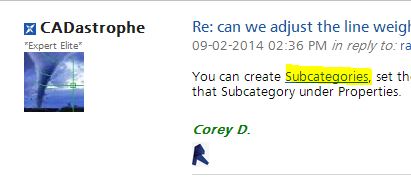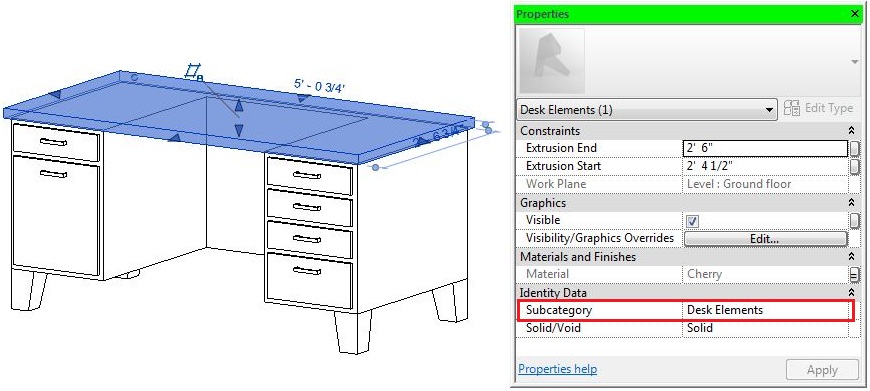- Forums Home
- >
- Revit Products Community
- >
- Revit MEP Forum
- >
- can we adjust the line weight of the family in mechanical equipment
can we adjust the line weight of the family in mechanical equipment
- Subscribe to RSS Feed
- Mark Topic as New
- Mark Topic as Read
- Float this Topic for Current User
- Bookmark
- Subscribe
- Printer Friendly Page
- Mark as New
- Bookmark
- Subscribe
- Mute
- Subscribe to RSS Feed
- Permalink
- Report
hai in the below image it was a mechanical equipment
and the border and the detail elements inside the equipment are of same line weight
can we change the line weight of the inside detail ??
thanks
Solved! Go to Solution.
Solved by CoreyDaun. Go to Solution.
- Mark as New
- Bookmark
- Subscribe
- Mute
- Subscribe to RSS Feed
- Permalink
- Report
You can create Subcategories, set them to the desired Line Weight, and then select the object and assign them to that Subcategory under Properties.
- Mark as New
- Bookmark
- Subscribe
- Mute
- Subscribe to RSS Feed
- Permalink
- Report
thanks for the reply
i dont know how to create sub catogories
i tried but i didnt get how to do
plzz explain me in detail
thanks
- Mark as New
- Bookmark
- Subscribe
- Mute
- Subscribe to RSS Feed
- Permalink
- Report
Just an FYI - if you click on the blue word Subcategories in the above post - it takes you to the help on creating subcategories
LD
If this helped solve your issue - remember to 'accept as solution' to help other find answers!
You can't think AutoCAD and run Revit.
Email: LisaDragoEE@gmail.com
- Mark as New
- Bookmark
- Subscribe
- Mute
- Subscribe to RSS Feed
- Permalink
- Report
In the Family Editor for that Family, open the Object Styles dialog, which is found under the Manage tab. There, you can create new Subcategories and assign the desired color, line weight, line pattern, and/or Material.
Once the Subcategories have been created, you can select the object that you wish to belong to a Subcategory and use the pull-down list under Properties to assign it to the appropriate Subcategory. This will work with *most* types of object - some types of objects cannot belong to a Subcategory.
Once your Family is loaded into a Project, those Subcategories are automatically added to the Project if they do not already exist. When created, they are automatically assigned all of the setting that the Subcategory had in the Family Editor for the Family that was just loaded. If a Subcategory already exists in the Project (say you made a change then reloaded the Family), then the current settings are retained.
For example, you have a desk Family that has a Subcategory "Drawers" which is assigned a red color. When you load this into a new Project, the Project will then have the "Drawers" Subcategory and it will be assigned a red color since it didn't exist before. But, now you wish to change that Subcategory to blue. If you open the Family and change it in the Family Editor and reload it, the Subcategory in the Project will remain red since the Subcategory already exists in the Project. In order to change it to blue at this point, you will have to change the Subcategory's settings in Object Styles in the Project.
- Mark as New
- Bookmark
- Subscribe
- Mute
- Subscribe to RSS Feed
- Permalink
- Report
- Subscribe to RSS Feed
- Mark Topic as New
- Mark Topic as Read
- Float this Topic for Current User
- Bookmark
- Subscribe
- Printer Friendly Page