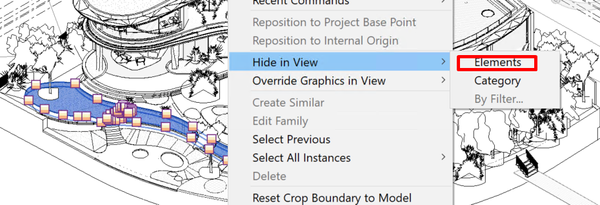- Subscribe to RSS Feed
- Mark Topic as New
- Mark Topic as Read
- Float this Topic for Current User
- Bookmark
- Subscribe
- Printer Friendly Page
- Mark as New
- Bookmark
- Subscribe
- Mute
- Subscribe to RSS Feed
- Permalink
- Report
the Elements and Catagory are grayed out. Does anyone know why? Something probably simple but can't figure it out.
Thanks,
Chris
Solved! Go to Solution.
Solved by cdeweese. Go to Solution.
Solved by jason.martin. Go to Solution.
- Mark as New
- Bookmark
- Subscribe
- Mute
- Subscribe to RSS Feed
- Permalink
- Report
(guessing?)
jason
"cdeweese" wrote in message news:5918340@discussion.autodesk.com...
> When I go to View -> Hide in View ->
>
> the Elements and Catagory are grayed out. Does anyone know why? Something
> probably simple but can't figure it out.
>
> Thanks,
> Chris
- Mark as New
- Bookmark
- Subscribe
- Mute
- Subscribe to RSS Feed
- Permalink
- Report
- Mark as New
- Bookmark
- Subscribe
- Mute
- Subscribe to RSS Feed
- Permalink
- Report
I tried this in 2008 and 2009, and in both cases got it to work, but I think
I figured out what the problem might be.
If you have your view configured so that the link is displaying with a view
definition from the "link" rather than by host view, the options to override
the view settings for the items in the link "locally" (i.e. hide specific
elements or categories in this view) becomes disabled, because you're
telling the application to use a specific set of view settings defined in
the linked file, rather than the view settings defined in the "host" view.
You can still override the visibility of things that are in the "local"
project, but you've told the link to display exactly as it is displayed in
the linked file, and it's going to display that way (which is why you can't
override it).
hth
jason
"cdeweese" wrote in message news:5918363@discussion.autodesk.com...
> Well, I'm trying to hide different elements that are on the linked model.
> I select the linked model as a whole and element is NOT grayed out but
> when I tab thru to select different elements and not the whole model it is
> grayed out.
- Mark as New
- Bookmark
- Subscribe
- Mute
- Subscribe to RSS Feed
- Permalink
- Report
Chris
- Mark as New
- Bookmark
- Subscribe
- Mute
- Subscribe to RSS Feed
- Permalink
- Report
OMG!!!!! I have been trying to figure that out for years!!! That just made my week, this has bothered me and I have had to do so many things to get around that.. Even to the point of going into other models and deleting the objects!. Thank you so much
- Mark as New
- Bookmark
- Subscribe
- Mute
- Subscribe to RSS Feed
- Permalink
- Report
I am having a similar problem. I am able to hide by category in other views but it's not an option in when I'm in 1 particular view.
Thank you,
Lynda
- Mark as New
- Bookmark
- Subscribe
- Mute
- Subscribe to RSS Feed
- Permalink
- Report
do you have a view template set?
Revit Architecture 2015 Certified Professional
AutoCAD 2015 Certified Professional
remember to 'accept as solution' if this helped
- Mark as New
- Bookmark
- Subscribe
- Mute
- Subscribe to RSS Feed
- Permalink
- Report
Thank you,
Lynda
- Mark as New
- Bookmark
- Subscribe
- Mute
- Subscribe to RSS Feed
- Permalink
- Report
Hello,
The only way I know to remove items only from a schedule is through filters.
Fábio Sato
Did you find this post helpful? Feel free to Like this post.
Did your question get successfully answered? Then click on the ACCEPT SOLUTION button.
- Mark as New
- Bookmark
- Subscribe
- Mute
- Subscribe to RSS Feed
- Permalink
- Report
Hello,
I had the same problem. Somehow I changed my view the plate from "none" to "Architectural Plan." When it was using the Architectural Plan template I could not hide any imported CAD lines. Then I changed it back to none and I was able to hide CAD lines. So click on the view and see what view template it is using in the properties dialog box.
- Mark as New
- Bookmark
- Subscribe
- Mute
- Subscribe to RSS Feed
- Permalink
- Report
What exactly should our VV be prompted to ? I tried to make sure my link was local and not custom but I still think I am doing something wrong.
Thank you
- Mark as New
- Bookmark
- Subscribe
- Mute
- Subscribe to RSS Feed
- Permalink
- Report
Якщо створити новий вигляд і не накладати шаблон - елеметни лінкованого файла можуть бути сховані.Як тількі накласти шаблон - ця можливість втрачається і навіть якщо шаблон зняти - елемент не можна знову ховатиТреба зробити новий 3D вигляд і не накладати шаблон
If you create a new look and do not overlay a template - items of link file can be hidden.
As soon as you apply a template - this opportunity is lost and even if you remove the template - the item can not be hidden again
It is necessary to make a new 3D look and not to impose a template
- Mark as New
- Bookmark
- Subscribe
- Mute
- Subscribe to RSS Feed
- Permalink
- Report
- Subscribe to RSS Feed
- Mark Topic as New
- Mark Topic as Read
- Float this Topic for Current User
- Bookmark
- Subscribe
- Printer Friendly Page