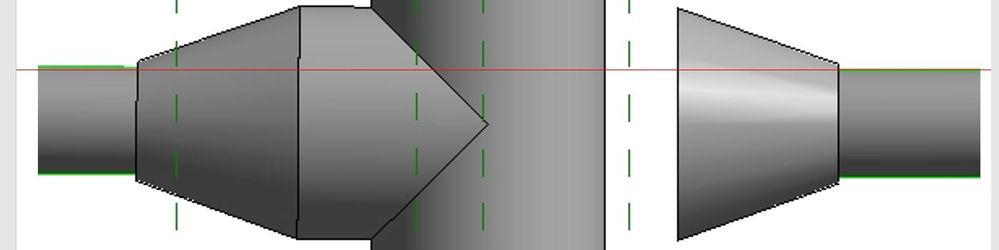- Subscribe to RSS Feed
- Mark Topic as New
- Mark Topic as Read
- Float this Topic for Current User
- Bookmark
- Subscribe
- Printer Friendly Page
- Mark as New
- Bookmark
- Subscribe
- Mute
- Subscribe to RSS Feed
- Permalink
- Report
Plumbing connection
Dear all,
I am trying to model my first MEP. There is a simple piping problem.
I can connect the pipe on the right to the vertical one by drag and drop. However, when I pull the pipe on the left to the vertical one I get the following error message:
"There was not enough room to place the required fittings. Consider increasing the length of the segments, or moving them farther apart to generate a solution."
I can not figure out what is wrong with the scene.
I would appreciate if you can give me a hint regarding this issue.
Thanks,
- Mark as New
- Bookmark
- Subscribe
- Mute
- Subscribe to RSS Feed
- Permalink
- Report
It looks like you are trying to connect onto the back of the tee to make a cross? It won’t do this automatically. You have to select the tee and a plus sign should appear beside it. Click the plus sign and the tee should change to the cross fitting named in your pipe routing preferences. Yo then drag the end of the branch pipe onto the connector of the spare branch on the cross.
- Mark as New
- Bookmark
- Subscribe
- Mute
- Subscribe to RSS Feed
- Permalink
- Report
Thanks,
I think I have done that. I clicked the "+" sign and now it connects; but very strangely. Is this the right connection? Why do you think there is a "gap" between the cross and the transition element?
- Mark as New
- Bookmark
- Subscribe
- Mute
- Subscribe to RSS Feed
- Permalink
- Report
I think there is an error in your cross fitting family.
First, check that everything is fully connected by hovering the cursor over one of the pipes and pressing tab key once or twice - all the pipes and fittings should highlight if they are connected.
If that works, select the cross fitting and click on edit family. In the family select all the 3D parts and check that their visibility is checked for fine, plan/rcp, left/right, front/back and 3D. Once that’s done click close and load into project.
Let is know how you get on.
- Mark as New
- Bookmark
- Subscribe
- Mute
- Subscribe to RSS Feed
- Permalink
- Report
@mtanyer- check in our elevation the connector position for your fitting (click on it and should be on the intersection with the vertical pipe).. if it's ok and everything connected (hover cursor and tab) there's an issue with the geometry in the rfa
Revit MEP - Mechanical Certified Professional
Draftworks.wordpress.com
- Mark as New
- Bookmark
- Subscribe
- Mute
- Subscribe to RSS Feed
- Permalink
- Report
- Mark as New
- Bookmark
- Subscribe
- Mute
- Subscribe to RSS Feed
- Permalink
- Report
@iainsavage- by missing the connector which is the most important factor.
Revit MEP - Mechanical Certified Professional
Draftworks.wordpress.com
- Mark as New
- Bookmark
- Subscribe
- Mute
- Subscribe to RSS Feed
- Permalink
- Report
When you get that message, it usually means revit it trying to place fittings to create the connections and there isnt enough room to place the extra fittings. Make sure the pipe connecting into the back end is perfectly centered on the Tee. If it is not, revit will try to put a elbow, or other fitting, to make up the difference.
When i take your image and put it in MS Word and draw a line horizontally across the 2 pipes, the on on the Right is slightly lower than the one on the Left, like by 1/256 of an inch. but that's all it takes.....
Howard Munsell
Did you find this post helpful? Feel free to Like this post.
Did your question get successfully answered? Then click on the ACCEPT SOLUTION button.
- Mark as New
- Bookmark
- Subscribe
- Mute
- Subscribe to RSS Feed
- Permalink
- Report
Dear all,
Thanks of the replies.
I am trying to handle this issue considering the recommendations that you have provided.
I have converted the 'Tee' to a 'cross' by pressing the '+' sign as iainsavage suggested.
Next, I would like to make sure that the offset (elevation) distances are the same for left and right pipes as hmunsell suggested. I am now pretty sure that the offset distances are same for both pipes.
The left pipe on the plan view is OK but when I draw the right pipe this time I get the "No auto-route solution was found" error. What does it mean here?
The second problem occurs when I try to connect the water closet to the horizontal pipe. I can see that the out pipe has a diameter of 102 mm and I have created a new 102 mm diameter pipe in the routing preferences of the PVC-DWV 2 type. But I get the following error message:
"Revit could not find a matching Pipe Segment in "Pipe Types: PVC - DWV 2". Please check the routing preferences of "Pipe Types: PVC - DWV 2"."
Which diameter should be equal to 102 mm? 'Nominal', 'Inside' or 'Outside'?
I would appreciate if you could guide me to understand these issues.
Best regards,
- Mark as New
- Bookmark
- Subscribe
- Mute
- Subscribe to RSS Feed
- Permalink
- Report
Firstly your tee still looks like a tee rather than a cross.
Secondly, if your doing drainage you'd be better to download and install proper pipe fittings & routing preferences.
Wavin have a particularly good set of BIM families/systems as well as good tutorials on how to connect and check sanitary systems. You need a free login to their Portal. Marley also have their range as BIM families but I find the Wavin ones easier to use. https://myportal.wavin.co.uk
There will be a double-branch fitting in there somewhere.
Thirdly, the 102mm is due to the manufacturer using the actual connection size rather than the nominal size - I usually edit the family and change this to 110mm (or whatever nominal pipe diameter is appropriate to the system that you are using). Also, in the sanitary family ranges mentioned above there should be a "WC connector" or "pan connector" or similar type of family which is designed to connect to the wc outlet.
I've attached a typical arrangement from one of my projects to help.
Lastly, if you upload your project .rvt file we can examine it for you.
- Subscribe to RSS Feed
- Mark Topic as New
- Mark Topic as Read
- Float this Topic for Current User
- Bookmark
- Subscribe
- Printer Friendly Page