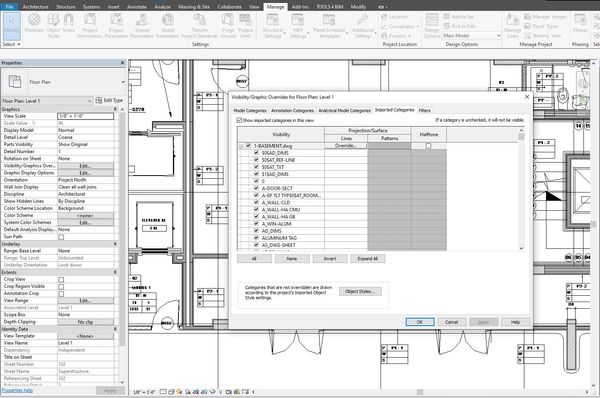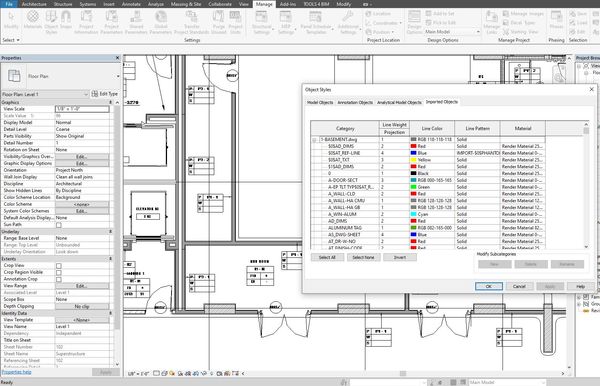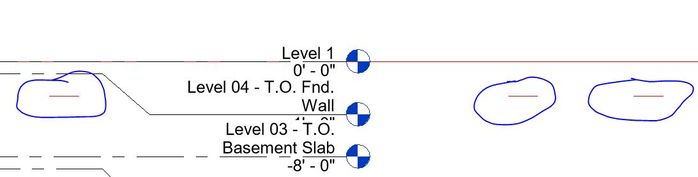- Forums Home
- >
- Revit Products Community
- >
- Revit MEP Forum
- >
- CAD link colour is always black and white in plan veiws and colored in 3D view
CAD link colour is always black and white in plan veiws and colored in 3D view
- Subscribe to RSS Feed
- Mark Topic as New
- Mark Topic as Read
- Float this Topic for Current User
- Bookmark
- Subscribe
- Printer Friendly Page
- Mark as New
- Bookmark
- Subscribe
- Mute
- Subscribe to RSS Feed
- Permalink
- Report
hello,
I have started a new project using the Construction template, then I have to lick a CAD file, then I choose colors to be preserved, however cad file show in plan view as a black and white, but show in 3D tab with full colors as per CAD file layers.
once i have tried the same for one of the old projects, its shown clours in the plan layout too, i think its filter if visibility graphic settings, but I can't figure it out so far
you may refer to the attached snapshots
i hope to understand what is happening
Solved! Go to Solution.
Solved by hmunsell. Go to Solution.
- Mark as New
- Bookmark
- Subscribe
- Mute
- Subscribe to RSS Feed
- Permalink
- Report
This is controlled by Imported tab in visibility graphics. The link name should show there and you can expand it to see the layers which can then be individually overriden (you can also use shift-select to pick them all and overide them all).
Examine your object styles and view templates/filters to see what is overiding the colours in the layers.
Or post more images or the model and someone will figure it out.
- Mark as New
- Bookmark
- Subscribe
- Mute
- Subscribe to RSS Feed
- Permalink
- Report
you can also go to Manage ribbon > Object Styles > Imported Objects and see the imported layer settings.
Howard Munsell
Did you find this post helpful? Feel free to Like this post.
Did your question get successfully answered? Then click on the ACCEPT SOLUTION button.
- Mark as New
- Bookmark
- Subscribe
- Mute
- Subscribe to RSS Feed
- Permalink
- Report
as you can see, this is my VG and object style, what shall I check or edit ?
- Mark as New
- Bookmark
- Subscribe
- Mute
- Subscribe to RSS Feed
- Permalink
- Report
Sorry, been very busy.
I’ll look at it later today if I get time.
Can you clarify - do you want the CAD plans in colour or do you not want the colours? It wasn’t clear in the original post.
- Mark as New
- Bookmark
- Subscribe
- Mute
- Subscribe to RSS Feed
- Permalink
- Report
Your settings look okay.
I played about with a test model and couldn’t replicate the problem that you are seeing.
The only thing I can suggest is that you upload your model so that it can be interrogated.
- Mark as New
- Bookmark
- Subscribe
- Mute
- Subscribe to RSS Feed
- Permalink
- Report
sorry, if I wasn't that clear, my question is, how to make the CAD file colored in plan view the same as the 3D view!
i have attached the file, so you can navigate and gave me your feedback
- Mark as New
- Bookmark
- Subscribe
- Mute
- Subscribe to RSS Feed
- Permalink
- Report
there is somthing in the View settings overriding the color.
if you apply the Site Plan view template to the View and then set the View Template to None. the color will return to the view.
Howard Munsell
Did you find this post helpful? Feel free to Like this post.
Did your question get successfully answered? Then click on the ACCEPT SOLUTION button.
- Mark as New
- Bookmark
- Subscribe
- Mute
- Subscribe to RSS Feed
- Permalink
- Report
it has somthing to do with the View Range. not sure how you brought the DWG in (personally id link it vs Importing it) but if you set the Bottom Level to a negative number it comes in in color. when I tried this in my testing model i couldn't duplicate it.
in elevation, there are some elements in your DWG import that are not in line with the rest of the elements. try fixing those and see if that helps.
Howard Munsell
Did you find this post helpful? Feel free to Like this post.
Did your question get successfully answered? Then click on the ACCEPT SOLUTION button.
- Mark as New
- Bookmark
- Subscribe
- Mute
- Subscribe to RSS Feed
- Permalink
- Report
- Mark as New
- Bookmark
- Subscribe
- Mute
- Subscribe to RSS Feed
- Permalink
- Report
- Mark as New
- Bookmark
- Subscribe
- Mute
- Subscribe to RSS Feed
- Permalink
- Report
Have a look at the post marked as the solution.
Rob
Drafting is a breeze and Revit doesn't always work the way you think it should.
- Subscribe to RSS Feed
- Mark Topic as New
- Mark Topic as Read
- Float this Topic for Current User
- Bookmark
- Subscribe
- Printer Friendly Page