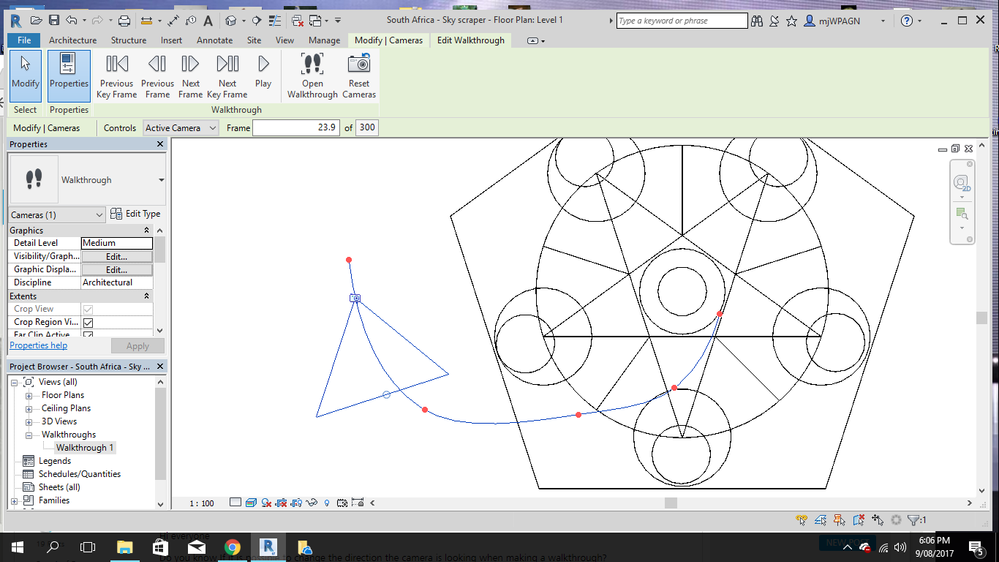- Subscribe to RSS Feed
- Mark Topic as New
- Mark Topic as Read
- Float this Topic for Current User
- Bookmark
- Subscribe
- Printer Friendly Page
- Mark as New
- Bookmark
- Subscribe
- Mute
- Subscribe to RSS Feed
- Permalink
- Report
Hi everyone
Do you know If it is possible to change the direction the camera is looking when making a walkthrough?
For example, is it possible to have the walkthrough move along the side of a building, but have the camera facing the building?Basically, If it was actaully a person walking, they would be walking sideways
Thank you for any help
Solved! Go to Solution.
Solved by scott_d_davis. Go to Solution.
Solved by Alfredo_Medina. Go to Solution.
- Mark as New
- Bookmark
- Subscribe
- Mute
- Subscribe to RSS Feed
- Permalink
- Report
Yes, from a flor plan view, right click on the name of the walktrhough from the project browser, and select Show Camera. Then, select the camera, change the target, then drag the camera again to the next keyframe and repeat the process.
Alfredo Medina _________________________________________________________________ ______
Licensed Architect (Florida) | Freelance Instructor | Autodesk Expert Elite (on Revit) | Profile on Linkedin
- Mark as New
- Bookmark
- Subscribe
- Mute
- Subscribe to RSS Feed
- Permalink
- Report
Another way that I happen to like:
- Open Walkthrough from Browser
- Click Edit Walkthrough in Ribbon
- Activate Steering Wheel (F8) or click on it from menu on right side.
- Walkthrough should be on first keyframe...if not use controls in ribbon to "rewind" to first key frame
- Use Look, Pan, Up/Down, etc.to position camera to your liking.
- Pick Next Key Frame from ribbon menu
- Use Steering Wheel to adjust
- Repeat for all key frames
- Rewind/Push Play to test your animation (I use hidden line to preview)
The reason I like this is that you are seeing the actual perspective view in the keyframe that will be used, and you can move up/down, as well as change waht the camera is looking at.
- Mark as New
- Bookmark
- Subscribe
- Mute
- Subscribe to RSS Feed
- Permalink
- Report
davissc wrote:
Another way that I happen to like:
- Open Walkthrough from Browser
- Click Edit Walkthrough in Ribbon
- Activate Steering Wheel (F8) or click on it from menu on right side.
- Walkthrough should be on first keyframe...if not use controls in ribbon to "rewind" to first key frame
- Use Look, Pan, Up/Down, etc.to position camera to your liking.
- Pick Next Key Frame from ribbon menu
- Use Steering Wheel to adjust
- Repeat for all key frames
- Rewind/Push Play to test your animation (I use hidden line to preview)
The reason I like this is that you are seeing the actual perspective view in the keyframe that will be used, and you can move up/down, as well as change waht the camera is looking at.
This is a solid tip. I had never thought of using the steering wheel for this purpose, but it works really well. Way better than dragging points around on a plan, and elevation at the same time.
- Mark as New
- Bookmark
- Subscribe
- Mute
- Subscribe to RSS Feed
- Permalink
- Report
@scott_d_davis wrote:
...
The reason I like this is that you are seeing the actual perspective view in the keyframe that will be used, and you can move up/down, as well as change waht the camera is looking at.
Very cool method! Kudos!
Alfredo Medina _________________________________________________________________ ______
Licensed Architect (Florida) | Freelance Instructor | Autodesk Expert Elite (on Revit) | Profile on Linkedin
- Mark as New
- Bookmark
- Subscribe
- Mute
- Subscribe to RSS Feed
- Permalink
- Report
HI
Walk through camera angles - how do i activate the steering wheel as shown below it is not on. 🙂
Kind Regards
Matthew Jeffery
- Mark as New
- Bookmark
- Subscribe
- Mute
- Subscribe to RSS Feed
- Permalink
- Report
I'm finding editing with the steering wheel extremely useful, but the key frame updating is being very unreliable for some reason. Is there some kind of command that I'm missing?
The process I'm using:
- open the view
- select the crop region/border
- [edit walkthrough]
- navigate to camera location/angle with [next keyframe] or [previous keyframe]
- press the [navigation wheel icon]
- adjust view
- check to see if keyframe was updated by using [next keyframe] or [previous keyframe]
Sometimes it works, sometimes it doesn't.
Anything I'm missing?
Thanks,
Bennett
- Subscribe to RSS Feed
- Mark Topic as New
- Mark Topic as Read
- Float this Topic for Current User
- Bookmark
- Subscribe
- Printer Friendly Page