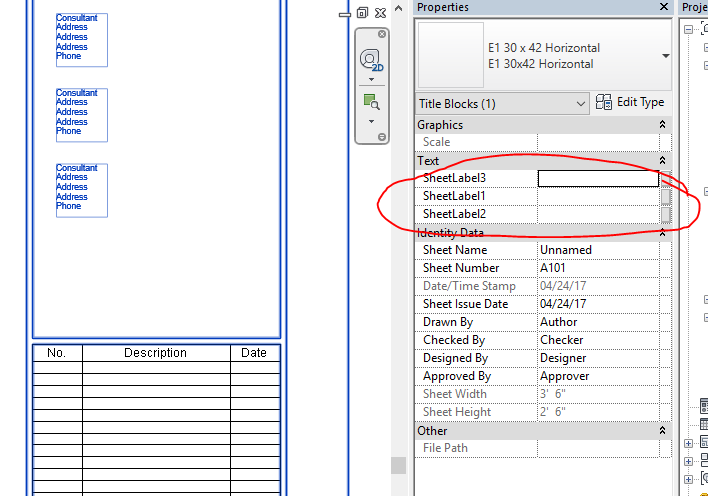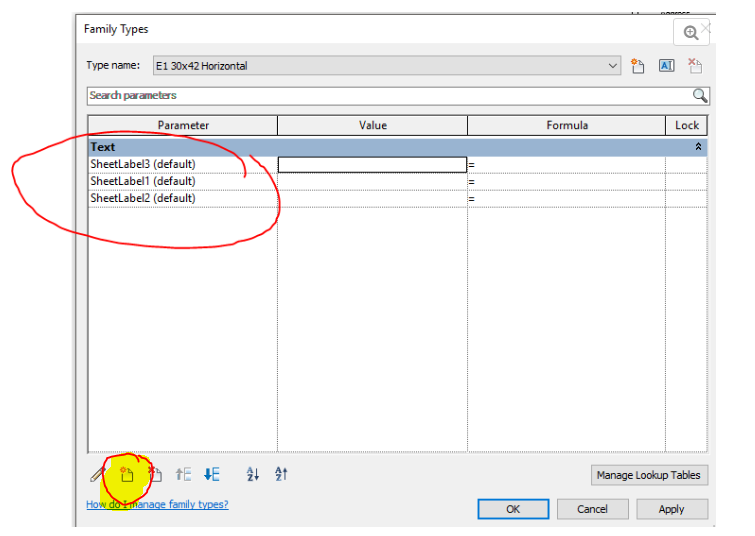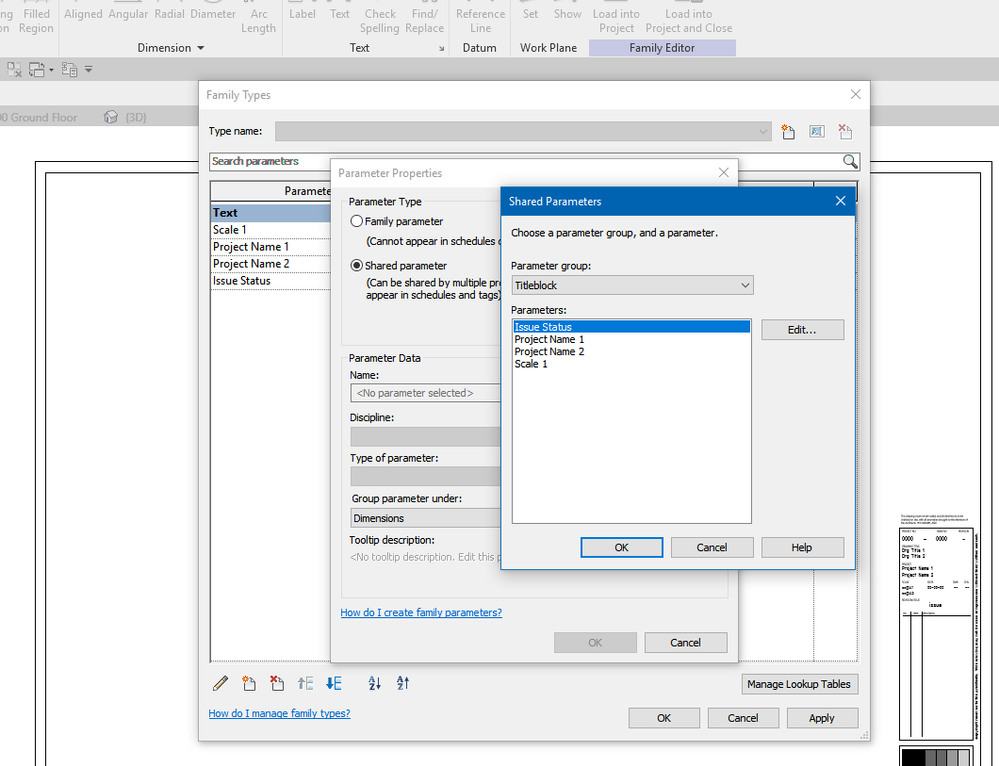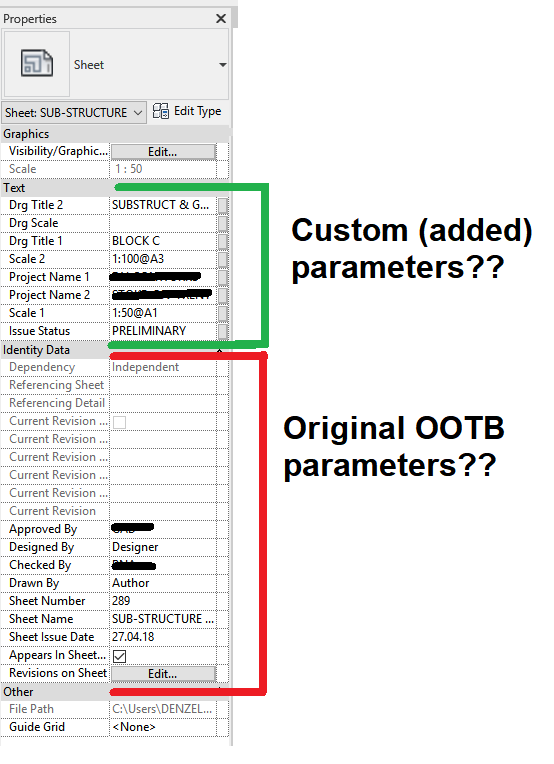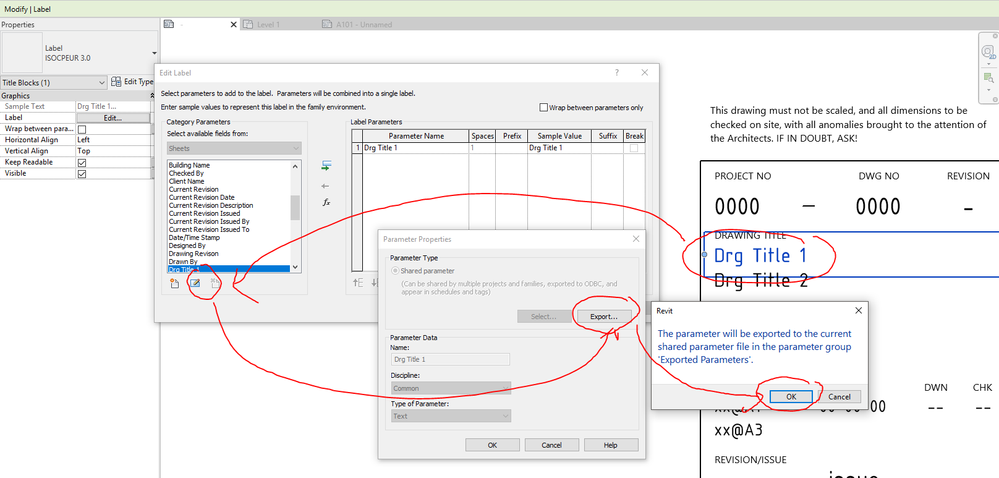- Forums Home
- >
- Revit Products Community
- >
- Revit Architecture Forum
- >
- Title Block Family's Text Properties Out of Order
- Subscribe to RSS Feed
- Mark Topic as New
- Mark Topic as Read
- Float this Topic for Current User
- Bookmark
- Subscribe
- Printer Friendly Page
- Mark as New
- Bookmark
- Subscribe
- Mute
- Subscribe to RSS Feed
- Permalink
- Report
Title Block Family's Text Properties Out of Order
I have created a family for a standard title block I wish to use. I've used shared parameters in this title block for standard text labels I will need from project to project. I've inserted this family title block into a revit file as a sheet to save and use as a template for all my projects. I noticed when I am on the sheet, in the properties box under "TEXT" I can see all of my shared parameters that I have in the titleblock which is handy to edit them however they are all out of order which makes it not as easy to fill them in. I have to search and click to edit them.
How is the order of the "TEXT" in the properties determined and how can I edit it to suit the order in which I wish to fill them in?
I've attached an image for reference.
- Mark as New
- Bookmark
- Subscribe
- Mute
- Subscribe to RSS Feed
- Permalink
- Report
- Mark as New
- Bookmark
- Subscribe
- Mute
- Subscribe to RSS Feed
- Permalink
- Report
I was not.
I re-created my title block and made sure I entered each parameter in the correct order I wanted them to appear in the list.
- Mark as New
- Bookmark
- Subscribe
- Mute
- Subscribe to RSS Feed
- Permalink
- Report
You need to add the same Shared Parameters used for the Labels to the Family Type dialog and re-order them properly. Reload the Title block family back in project to see the changes.
- Mark as New
- Bookmark
- Subscribe
- Mute
- Subscribe to RSS Feed
- Permalink
- Report
- Mark as New
- Bookmark
- Subscribe
- Mute
- Subscribe to RSS Feed
- Permalink
- Report
Could someone please give the steps how to do this. As I understand it you go into a sheet view > edit the Titleblock family > Family Types.........but from there I can't see a way to add the same Shared Parameters used for the Labels to the Family Type dialog as described in the last post.
I find the whole parameter management and editing methodology in Revit just so over-complicated. It could easily my lack of current knowledge but there has to be a nicer cleaner way of pulling it all into line. Everything seems so disjointed and unrelated on parameters (shared, project etc).
Any help to get me moving forward on this issue much appreciated.
- Mark as New
- Bookmark
- Subscribe
- Mute
- Subscribe to RSS Feed
- Permalink
- Report
Is there no one who can help with this? It appears to be a not-uncommon issue but something I can't find a solution to online.
Any Revit guru out there who fancies helping out someone on the long Revit learning journey?
- Mark as New
- Bookmark
- Subscribe
- Mute
- Subscribe to RSS Feed
- Permalink
- Report
A quick Google search, and or using Revit help will get you there.
Registered Architect The Lamar Johnson Collaborative Architects-St. Louis, MO

- Mark as New
- Bookmark
- Subscribe
- Mute
- Subscribe to RSS Feed
- Permalink
- Report
@flipworx wrote:
Could someone please give the steps how to do this. As I understand it you go into a sheet view > edit the Titleblock family > Family Types.........but from there I can't see a way to add the same Shared Parameters used for the Labels to the Family Type dialog as described in the last post.
Assumed that you already know how to open the Family Type dialog in the family, then click on the button highlighted below to add the shared parameters to the list.
- Mark as New
- Bookmark
- Subscribe
- Mute
- Subscribe to RSS Feed
- Permalink
- Report
I knew where the button was, the issue is that as there was nothing there when I selected it (see pic 1) and then tried to load (to reorder) the custom parameters I'd created previously when making the titlesheet it stated there was no parameter file set. I then linked the Shared Parameter txt file (used to create the titlesheet) to the project and it showed some, but not all, of the custom parameters I had created - why is this? [This is why parameters are confusing to us learning Revit - no seemingly obvious reason for this whatsoever]. In pic 3 the custom parameters circled green were listed and able to be loaded into the project but when in the sheet view within the project there are more custom parameters listed there (circled red) than were listed and the Family Editor. [My brain hurts trying to get my head round all this].
Anyway, I then loaded those custom parameters (circled green) into the project as you described and reordered then the reloaded the titlesheet overriding the parameter values but the order didn't even change.
I have searched hi and low (YouTube/Vimeo etc etc) but cannot find a decent tutorial that explains all of this anywhere. Excuse me for not being quick on the uptake but I just need a titleblock and parameters video (or written tutorial) that explains all this in clear unambiguous cat-sat-on-the-mat language........there is a genuine reason why many struggle with parameters within Revit and I just can't get my head round it.
I'll upload the titleblock and shared parameters file in the next post just in case someone fancies looking at it to tell me where I've messed up
- Mark as New
- Bookmark
- Subscribe
- Mute
- Subscribe to RSS Feed
- Permalink
- Report
- Mark as New
- Bookmark
- Subscribe
- Mute
- Subscribe to RSS Feed
- Permalink
- Report
@flipworx wrote:
Can anyone help on this?.........
Those shared parameters used for the labels are not present in the Family parameters. You need to edit each Label, edit the parameter, and export it to the Shared parameters file. Then follow the steps from the earlier post to add and order them.
- Mark as New
- Bookmark
- Subscribe
- Mute
- Subscribe to RSS Feed
- Permalink
- Report
Yes I know this is an old thread, but this new Revit user is seeing the same problem. I don't know why editing and exporting a shared parameter back out to the shared parameter file (where it came from) would help, but even if I tried to do that, I don't have the option to EXPORT as shown above.
There must be an easy way to re-order the shared parameters that show up in the PROPERTIES palette:
For example, I just want all the "REV1" items to show up together. There is some sort of algorithm currently sorting these, and it's not even alphabetical. I want to dictate the order for the ease of the user.
- Mark as New
- Bookmark
- Subscribe
- Mute
- Subscribe to RSS Feed
- Permalink
- Report
@pbaxterN5P4H wrote:
Yes I know this is an old thread, but this new Revit user is seeing the same problem. I don't know why editing and exporting a shared parameter back out to the shared parameter file (where it came from) would help, but even if I tried to do that, I don't have the option to EXPORT as shown above.
You need to have a designated shared parameter file first then you can export to it.

There must be an easy way to re-order the shared parameters that show up in the PROPERTIES palette:
Add the same shared parameters to the Project parameters in the order you want, then they will show in that order for applicable families in the project. You can remove them from Project parameters after they all show in the correct order.
For example, I just want all the "REV1" items to show up together. There is some sort of algorithm currently sorting these, and it's not even alphabetical. I want to dictate the order for the ease of the user.
- Mark as New
- Bookmark
- Subscribe
- Mute
- Subscribe to RSS Feed
- Permalink
- Report
Actually, the order I add them to the project does not matter. I just found in another online forum that this issue has been complained about for many years from others who see this same behavior. The order of display in the Properties panel is tied to the order that each label was CREATED, and therefore the ID order. In that forum, just recently (within the past year anyway) someone purported to be an Autodesk employee said the request would be added to their development roadmap as a future feature.
HOWEVER, another forum participant made the good point that usually these fields will simply be filled in on-screen for a title block, rather than the properties fields. So, I suppose that list order doesn't REALLY matter. I understand for other users, and other uses, it could be much more important.
Yet another suggestion (which I like!) is to set up a SHEET LIST schedule that includes all these shared parameters. Duh! There I can order the parameters however I like, AND update them directly in a spreadsheet-like layout.
*Learned something useful today.*
- Subscribe to RSS Feed
- Mark Topic as New
- Mark Topic as Read
- Float this Topic for Current User
- Bookmark
- Subscribe
- Printer Friendly Page