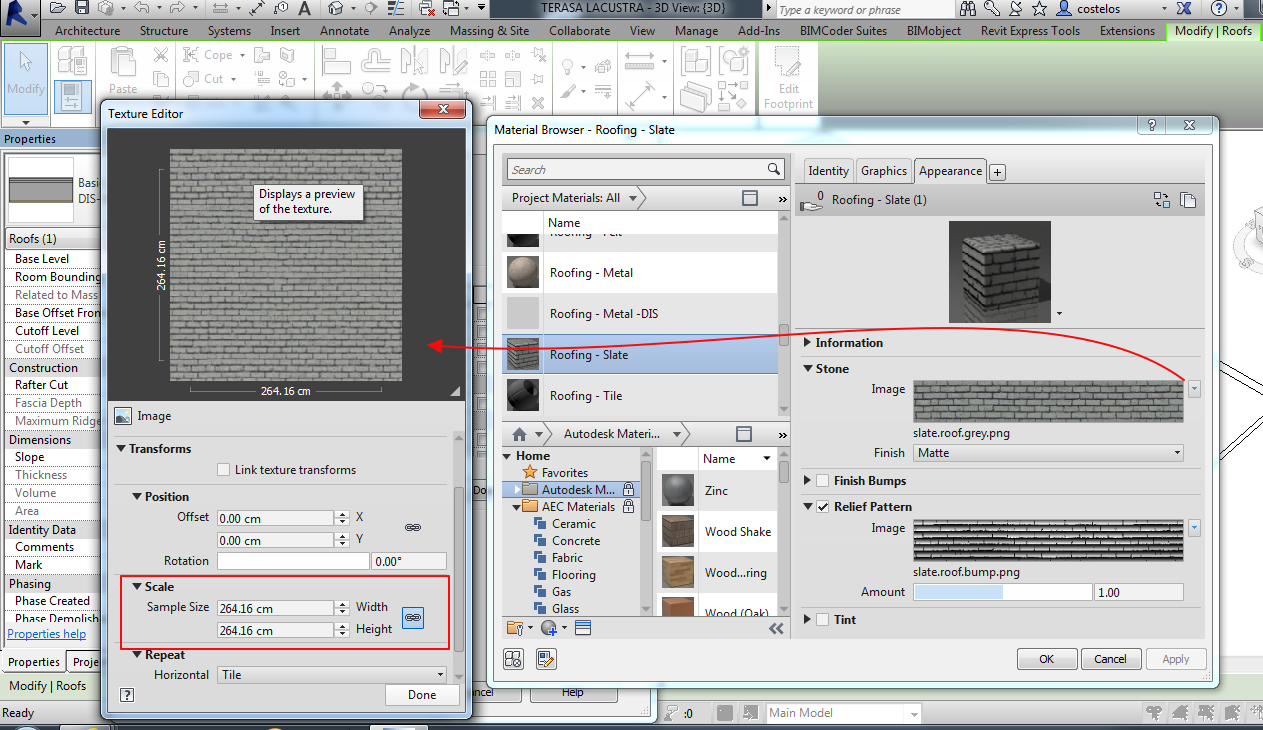- Subscribe to RSS Feed
- Mark Topic as New
- Mark Topic as Read
- Float this Topic for Current User
- Bookmark
- Subscribe
- Printer Friendly Page
- Mark as New
- Bookmark
- Subscribe
- Mute
- Subscribe to RSS Feed
- Permalink
- Report
shingle scale
having a bit of a problem with the rendered scale of my shingles. they are too big. only for this model. there must be some setting I've messed up.
help.
- Mark as New
- Bookmark
- Subscribe
- Mute
- Subscribe to RSS Feed
- Permalink
- Report
- Do you make your rendering on cloud? - Auodesk 360 ?
- Do you work in metric?
If you have both cases ( this happend usually to me, especially for materials that are not in the default libraries.)..then scale the map ...something as 1/24 . The system considers that you work in inches....
Constantin Stroescu
- Mark as New
- Bookmark
- Subscribe
- Mute
- Subscribe to RSS Feed
- Permalink
- Report
Constantin, I do render in the cloud with Autodesk Amazon Servers, and I work in feet and inches, not metric, and I'm using a material (several tries with various materials from the Revit library) which comes directly from the Revit standard library which comes with the software. However, it is possible that I downloaded a wood shake shingle from one of the online sources. I find it odd that the brick renders in the correct scale but the shingles do not. I will point out that before I send the model to Autodesk to be rendered that the shingles (regardless of what shingle I am using), that the image on my screen shows the shingles in their proper scale.
Thank you for taking the time to post a possible solution.
I changed the scale of the model from 1/8" =1'-0" to 1/4" = 1'-0" and rendered the model in the cloud.
when you write "scale the map" I think you are talking about the material, not the model scale. If true, I am not familiar with the proceedure to change the scale of the material.
I have attached the rendered image after changing the model scale to 1/4" = 1'-0". the shingles still show up way too large. The good news is that they look good and once I find the 'work around' for this issue, they renderings will look nice.
bob
- Mark as New
- Bookmark
- Subscribe
- Mute
- Subscribe to RSS Feed
- Permalink
- Report
in order to decrease the scale of the map ;
- Select Roof >Edit Type >Type Properties > Construction -Structure -Edit > Finish > Roofing Material -click to open Material Browser
- Material Browser > Appearance > click the right small arrow - Edit Image (first do it for the Relief Patterns then for the Roof pattern image ) > Scale
- decrease the the scale so to make pattern smaller
Constantin Stroescu
- Mark as New
- Bookmark
- Subscribe
- Mute
- Subscribe to RSS Feed
- Permalink
- Report
better look at this screencast....
https://screencast.autodesk.com/Main/Details/69a62c5c-098f-4b6b-a212-2cbd725781a2
Constantin Stroescu
- Mark as New
- Bookmark
- Subscribe
- Mute
- Subscribe to RSS Feed
- Permalink
- Report
thank you Constantin for taking the time to left foot right foot me through the steps. that effort on your part is greatly appreciated. I changed the horizontal scale from 2 ft to 4 ft and from 2 ft to 1/4" and after rendering using autodesk cloud services, i don't see any change in the scale, although the appearance is clearly different. I have attached both rendered versions.
thanks for the help. if you have any other suggestions, I am as always, all ears.
bob
- Mark as New
- Bookmark
- Subscribe
- Mute
- Subscribe to RSS Feed
- Permalink
- Report
When I render in the cloud using Autodesk cloud, i still get the big shingles, but using the same settings, when I render on my surface pro, it renders the shingles fine.
the two rendered images are attached.
bob
- Mark as New
- Bookmark
- Subscribe
- Mute
- Subscribe to RSS Feed
- Permalink
- Report
When rendering in the cloud have you tried differnt settings?
I understand that when the exposure setting is set to native it will take more settings as you have set it in Revit. And when set on advanced it takes more settings from the cloud server. Further I understood that the cloud render is a different renderer than the one used in Revit.
So maybe you can check if a render under native or advanced makes a difference to your result from the cloud?
Louis
Please mention Revit version, especially when uploading Revit files.
- Mark as New
- Bookmark
- Subscribe
- Mute
- Subscribe to RSS Feed
- Permalink
- Report
I tried your suggestion, but the results using the AutoDESK servers remains the same. the shingles are way too big. I find this odd because all of the other models I render using the AutoDESK servers do not do this to the shingles, only this model.
attached is the result using your suggested settings.
bob
- Mark as New
- Bookmark
- Subscribe
- Mute
- Subscribe to RSS Feed
- Permalink
- Report
Possibly two routes to follow.
Contact Customer Support and see if they can assist.
Post part of your model (e.g roof with the shingle material).
When removing parts of your model confirm that (cloud)rendering still gives wrong results. Then maybe the forum members can have look and see if they get the same results or can find a solution.
Louis
Please mention Revit version, especially when uploading Revit files.
- Mark as New
- Bookmark
- Subscribe
- Mute
- Subscribe to RSS Feed
- Permalink
- Report
- Subscribe to RSS Feed
- Mark Topic as New
- Mark Topic as Read
- Float this Topic for Current User
- Bookmark
- Subscribe
- Printer Friendly Page