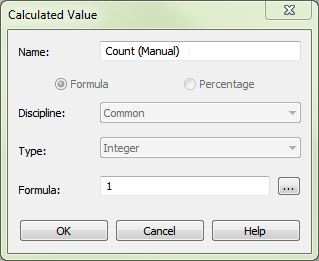- Forums Home
- >
- Revit Products Community
- >
- Revit Architecture Forum
- >
- Schedules - Calculated Value does not have "Count" in the list of fields
Schedules - Calculated Value does not have "Count" in the list of fields
- Subscribe to RSS Feed
- Mark Topic as New
- Mark Topic as Read
- Float this Topic for Current User
- Bookmark
- Subscribe
- Printer Friendly Page
- Mark as New
- Bookmark
- Subscribe
- Mute
- Subscribe to RSS Feed
- Permalink
- Report
Schedules - Calculated Value does not have "Count" in the list of fields
I'm trying to input the price for the number of fixtures in my schedule. I added "count" in the fields. However, when I try to create a calculated value, I dont see "count" to be inputted into the formula. Why wouldnt "count" be listed for the formula??
- Mark as New
- Bookmark
- Subscribe
- Mute
- Subscribe to RSS Feed
- Permalink
- Report
Count is a special field that reports the quantity of elements that belong to a given row in a Schedule. Of course, if "Itemize All Instances" is checked, then every Count value will report "1". Once elements are grouped (via "Sorting/Grouping" tab under Properties), they will be combined into a single Schedule row should their applicable fields match. Now, the Count will report the number of elements that are included in this "Group" of similar or identical elements. Of course, we know this already.
Now, when you create a Calculated Value, it's kind of like adding a Parameter to all of the elements in the Schedule. This "pseudo-Parameter" is calculated for each individual instance of each element, just as one would expect from a Parameter. The field "Count" specifically does NOT calculate by each individual element, or else it would always return a value of "1" because each element would only be able to count itself. Due to this difference, there is no way for Revit to make "element-by-element" calculations based on how many are 'grouped' together.
Note that one is forbidden to sort a schedule by Count, as well. This is for the same reason; since this Parameter is not calculated element-by-element, the Schedule does not have anything to sort the elements by.
If any of this is unclear, don't hesitate to ask or comment.
- Mark as New
- Bookmark
- Subscribe
- Mute
- Subscribe to RSS Feed
- Permalink
- Report
Under the Formatting tab in Schedule Properties, select your Cost field from the list on the left and then enable the option "Calculate Totals". Note that this option is only available to applicable types of parameters, so it wouldn't be available for Text type parameters, for instance.
- Mark as New
- Bookmark
- Subscribe
- Mute
- Subscribe to RSS Feed
- Permalink
- Report
If I do it that way, I cant see the cost per item. What could be the work around for that? I would think it important be able to modify price of a fixture within the schedules.
Thanks for any other suggestions
- Mark as New
- Bookmark
- Subscribe
- Mute
- Subscribe to RSS Feed
- Permalink
- Report
OK - then leave your Cost field alone (not 'Calculate Totals') and create your Calculated Parameter with the formula: "Cost", and enable the 'Calculate Totals' option for the Calculated Value. This leave the "Cost" open and free to edit.
- Mark as New
- Bookmark
- Subscribe
- Mute
- Subscribe to RSS Feed
- Permalink
- Report
- Mark as New
- Bookmark
- Subscribe
- Mute
- Subscribe to RSS Feed
- Permalink
- Report
Mookie
What have you got your schedule Sorted by?
Senior BIM Coordinator
Scotland, UK
- Mark as New
- Bookmark
- Subscribe
- Mute
- Subscribe to RSS Feed
- Permalink
- Report
I created a custom "Count" parameter by creating a calculated value called "Count (Manual)", setting the type to Integer, and the formula equal to "1". See image below.
You can sort by this parameter if you like, but if you set the Calculate Totals flag on the Formatting tab and uncheck the Itemize every instance, you will get your item totals. HTH
- Subscribe to RSS Feed
- Mark Topic as New
- Mark Topic as Read
- Float this Topic for Current User
- Bookmark
- Subscribe
- Printer Friendly Page