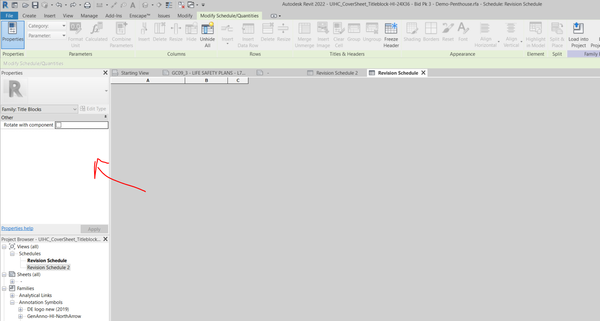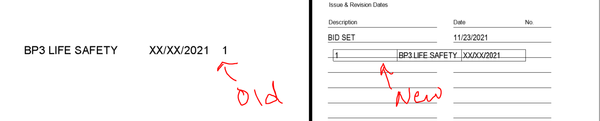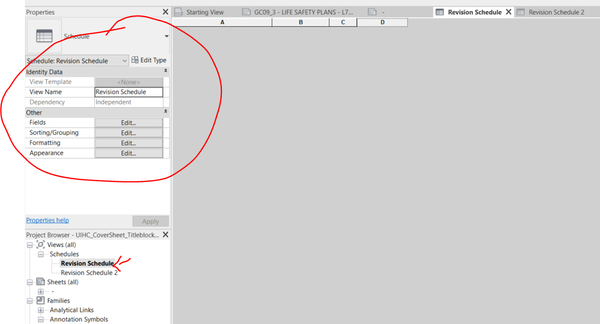- Subscribe to RSS Feed
- Mark Topic as New
- Mark Topic as Read
- Float this Topic for Current User
- Bookmark
- Subscribe
- Printer Friendly Page
- Mark as New
- Bookmark
- Subscribe
- Mute
- Subscribe to RSS Feed
- Permalink
- Report
How do you change the revision schedule font size? And how do you add fields
to the schedule, beside the 4 ones given?
Thanks,
R Dias
Solved! Go to Solution.
Solved by Alisder.Brown. Go to Solution.
- Mark as New
- Bookmark
- Subscribe
- Mute
- Subscribe to RSS Feed
- Permalink
- Report
"R Dias" <
news:5506129@discussion.autodesk.com...
Hi,
How do you change the revision schedule font size? And how do you add fields
to the schedule, beside the 4 ones given?
Thanks,
R Dias
- Mark as New
- Bookmark
- Subscribe
- Mute
- Subscribe to RSS Feed
- Permalink
- Report
Select the titleblock family > click Edit Family (ribbon button or right click menu)
Select the schedule listed in the project browser while editing the titleblock family
You'll see the same buttons for Schedule Properties as in a project (Fields, Sorting/Grouping etc.)
You can add/remove fields and choose another font etc...
- Mark as New
- Bookmark
- Subscribe
- Mute
- Subscribe to RSS Feed
- Permalink
- Report
Hi Steve. Thank you for the answer. I did find the Edit window, but my problem is I can't find any input field for size. I can choose from the fonts I'm using in the family, but not change size.
EDIT: Please see attached pic.
/Fredrik
- Mark as New
- Bookmark
- Subscribe
- Mute
- Subscribe to RSS Feed
- Permalink
- Report
Fredrik
Same as everything else in Revit, Text has diferent "Type" options and if you want to use a custom size of text (to show up in that drop down in your image) then you can create a new type of text. When you are in editing the titleblock family do the following:
Create tab > Text > Edit Type > Duplicate, name and set font size etc > OK
Now when you click that drop down list to select the Body text the type you just made will show up.
See atached image
Hope this helps
Senior BIM Coordinator
Scotland, UK
- Mark as New
- Bookmark
- Subscribe
- Mute
- Subscribe to RSS Feed
- Permalink
- Report
It's like magic - you know there is a trick somewhere but you can't spot it exactly 🙂
Thank you Alisder! It did indeed help.
I had labels using the font I wanted, and had obliviously adjusted the _label text size_, not the text size itself. I then wanted the same font/size in my revision body text, and it seemed the size changed only in the revision fields, not in the labels, for some reason.
All is well now 🙂
/Fredrik
- Mark as New
- Bookmark
- Subscribe
- Mute
- Subscribe to RSS Feed
- Permalink
- Report
In past releases you had to specify the size in each schedule's properties. With Revit 2014 they allow us to use the same text styles that the rest of the project is already using for text and dimensions.
- Mark as New
- Bookmark
- Subscribe
- Mute
- Subscribe to RSS Feed
- Permalink
- Report
I am having a problem with my revision schedule. I am working in Revit Architecture LT 2014.
I have gone into the title block family to edit it, and am editing the revision schedule I inserted into it. I can reduce the size of the schedule title and column headings in the schedule by changing the font directly through the 'Appearance' panel. But I can't do this with the body text because none is displayed in this view.
These headings and the body text do not seem to be able to go down under about 3.17mm when using text styles in 'Revision Properties'. I have redefined the 'Schedule Default' style to be 2mm high but it will not go that small using text styles.
You can change it to 8mm, but the smallest seems to be about 3.17mm for revision schedule body text. Any advice gratefully recieved.
Malcolm Stroud
- Mark as New
- Bookmark
- Subscribe
- Mute
- Subscribe to RSS Feed
- Permalink
- Report
Malcolm
Follow the steps above in my previous post.
You need to create a new text style and set your desired size for the text, then select this text style for the Title/Header/Body.
You will not be able to check it untill you use the sheet in a project and add some revisions.
Hope this helps
Senior BIM Coordinator
Scotland, UK
- Mark as New
- Bookmark
- Subscribe
- Mute
- Subscribe to RSS Feed
- Permalink
- Report
Thanks Alisder
I had tried this, but must have been amending text styles in the title block family instead of the revision schedule. It is working now.
Malcolm
- Mark as New
- Bookmark
- Subscribe
- Mute
- Subscribe to RSS Feed
- Permalink
- Report
This is in reply specificaly to @fredrik (and his message with a photo describing his issue - Hopefuly it helps future readers who may experience the same problem)...
Very simple to edit the predefined "Schedule text" (for some reason I have 42 Schedule text defaults ones !!! on my Revit in French with the Construction template).
Anyway this has been bugging me for a long time: How to edit those "apparently predefined default" texts formatting's / "Schedule text" found in the drop down list in Schedule mode.
The mistake comes the fact I was trying to edit those parameters (font sizes, bold, etc…) from within a schedule, and going around in circle. This is not where this is done.
Solution :
Simple > exit the schedule > and open any view or sheet that will allow you to place text. Then go to the traditional Annotate tab > click text > in the "Properties panel" scroll down (right click properties if the panel is not on by default) to the looooong list of text types and you will find down the bottom all the "Schedule text" > edit to your linking from there.
Then back in the schedules, in the properties > formatting > tab Appearance > you will find those that you just edited available in the scroll downl list for "Title text" and Header text" and "Body text" fields.
Luck luck, I hope it helps. ![]()
- Mark as New
- Bookmark
- Subscribe
- Mute
- Subscribe to RSS Feed
- Permalink
- Report
In Revit 2022 this is what I see when I click "Edit revision schedule". The normal schedule editor buttons aren't available. The only way I've been able to solve this is by making a new schedule, but it's a trial and error to get it to look the same. Is there a way around this that I am missing?
This is what it looks like once it's in the project. I just wanted to change the text style and am having to load it into the project each time I make a new revision schedule because it won't let me edit the original.
- Mark as New
- Bookmark
- Subscribe
- Mute
- Subscribe to RSS Feed
- Permalink
- Report
My coworker helped me find this, so if anyone else gets stuck in the newer Revit versions with this problem here's how to fix it:
Select the revision schedule in the project browser, then the normal functions to edit pop up. Why it doesn't show up right away like other schedules doesn't make sense, but glad we found a solution!
- Mark as New
- Bookmark
- Subscribe
- Mute
- Subscribe to RSS Feed
- Permalink
- Report
- Subscribe to RSS Feed
- Mark Topic as New
- Mark Topic as Read
- Float this Topic for Current User
- Bookmark
- Subscribe
- Printer Friendly Page