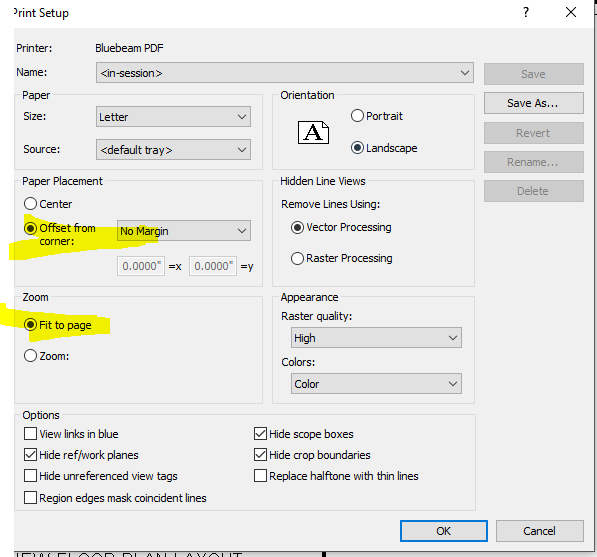- Forums Home
- >
- Revit Products Community
- >
- Revit Architecture Forum
- >
- Printing Troubles - Fit to Sheet
- Subscribe to RSS Feed
- Mark Topic as New
- Mark Topic as Read
- Float this Topic for Current User
- Bookmark
- Subscribe
- Printer Friendly Page
- Mark as New
- Bookmark
- Subscribe
- Mute
- Subscribe to RSS Feed
- Permalink
- Report
I am having trouble with printing in revit as I am new to it and am used to the way autocad works. For starters I cant seem to get my prints to fill the page. In the attached image below, the most inner box is my title block which I created as 24x6. The next box out is a box that revit seems to be placing on my drawings. I do not know what this is or what dictates where it goes. Thirdly, I do not have it outlined but if you can see the extents of the image you can see there is alot of white space placed outside of black box revit is placing around my drawings. I would like to know how to fix this and have my drawings fit properly to the sheet. It seems revit is scaling them down to fit them to the sheet and with all the extra white space I am doubting they are at scale on paper.

Solved! Go to Solution.
Solved by CoreyDaun. Go to Solution.
- Mark as New
- Bookmark
- Subscribe
- Mute
- Subscribe to RSS Feed
- Permalink
- Report
Revit is not very good with printing "Fit to Page", as it always adds a ton of extra margin space. If you are printing to PDF, you should set it to "Zoom: 100%" instead (Print » "Print Setup..." button). This will yield a true-scale print.
Printing to PDF is pretty easy using a PDF writer (such as CutePDF which is free), and taking advantage of Print » "Selected views/sheets" to print a set of drawings in one routine.
- Mark as New
- Bookmark
- Subscribe
- Mute
- Subscribe to RSS Feed
- Permalink
- Report
How can a program which is intended to produce drawings not be able to print to fit the page?!? Do the developers have any real world experience? Do they think everyone only prints full size?
- Mark as New
- Bookmark
- Subscribe
- Mute
- Subscribe to RSS Feed
- Permalink
- Report
Thank heavens Revit does not print to fit the page! Zoom 100% will print correctly scaled drawings. Fit To Page may not.
Have never used Fit To Page and never will - just for this reason!!
If you don't want to print a full sized sheet, select the correct sheet size and change the zoom value accordingly.
Rina Sahay
Autodesk Expert Elite
Revit Architecture Certified Professional
If you find my post interesting, feel free to give a Kudo.
If it solves your problem, please click Accept to enhance the Forum.
- Mark as New
- Bookmark
- Subscribe
- Mute
- Subscribe to RSS Feed
- Permalink
- Report
@mklineL8NEW wrote:
How can a program which is intended to produce drawings not be able to print to fit the page?!? Do the developers have any real world experience? Do they think everyone only prints full size?
It does. To reduce the margins, see settings below. By the way, I always print to full size PDF so that I can just print the PDF to whatever paper size I need (I don't).
- Mark as New
- Bookmark
- Subscribe
- Mute
- Subscribe to RSS Feed
- Permalink
- Report
- Mark as New
- Bookmark
- Subscribe
- Mute
- Subscribe to RSS Feed
- Permalink
- Report
- Mark as New
- Bookmark
- Subscribe
- Mute
- Subscribe to RSS Feed
- Permalink
- Report
Also make sure you don't have invisible things like reference lines bleeding out of your margins. They're visible in the titleblock family but not the project but the printer still acknowledges them.
- Subscribe to RSS Feed
- Mark Topic as New
- Mark Topic as Read
- Float this Topic for Current User
- Bookmark
- Subscribe
- Printer Friendly Page