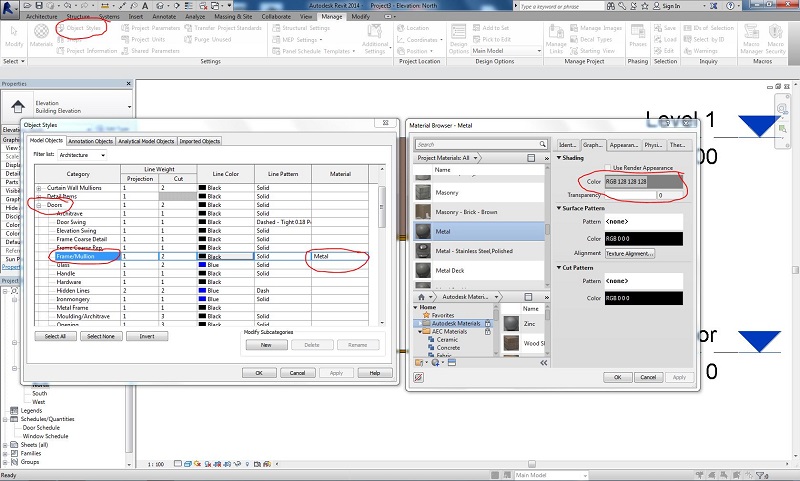- Forums Home
- >
- Revit Products Community
- >
- Revit Architecture Forum
- >
- Re: Override Object Styles on a View
- Subscribe to RSS Feed
- Mark Topic as New
- Mark Topic as Read
- Float this Topic for Current User
- Bookmark
- Subscribe
- Printer Friendly Page
- Mark as New
- Bookmark
- Subscribe
- Mute
- Subscribe to RSS Feed
- Permalink
- Report
Override Object Styles on a View
I have added a 4 Panel Sliding Door from the standard Revit family. I would now like to only change the colour of the frame in lets say my north elevation. My understand is that this would be done by overriding the frame material via Manage>Object Styles>Doors>Frame/Mullion, then applying a new material.
I have made sure that my shade colour is set to the correct RGB value, and in my north elevation I have my Visual Style set to shaded.
Why am I not seeing the new shaded colour?
- Mark as New
- Bookmark
- Subscribe
- Mute
- Subscribe to RSS Feed
- Permalink
- Report
BIMologist / Dr. Revit
Approved Autodesk Services Marketplace provider - BIM Consulting
If you find this reply helpful, please use the Accept Solution or Like button below
- Mark as New
- Bookmark
- Subscribe
- Mute
- Subscribe to RSS Feed
- Permalink
- Report
Materials cannot be applied view specific. If we want to see Two different type of material on the same door family, we normally duplicate type & have another type of door with a different material. You can choose to do this & see a different material but not in just one view, it changes across all views.
School of Architecture
Ramaiah Institute of Technology
Bangalore
- Mark as New
- Bookmark
- Subscribe
- Mute
- Subscribe to RSS Feed
- Permalink
- Report
Let's say you are working on a alteration/addition project, where you "colorise" the construction materials in plan/elevations.
For example new brickwork shows red, timber yellow, concrete green etc...
Now let's say I need to create a schedule of finishes, where I duplicate the front elevation and change the colours of walls, door frames, window frames, parapets etc. Overriding surfaces like walls is easy, but anything that is a "family" like doors or windows has proven to be a challenge.
Taking into account both answers, am I then better off changing the door/window materials to "by category" within the family, which should then allow me to control their materials via object styles within the project?
I still don't feel this is the right way to go about this, which is why I ask how would you guys tackle such a situation?
- Mark as New
- Bookmark
- Subscribe
- Mute
- Subscribe to RSS Feed
- Permalink
- Report
'Design options' tool can help you get different materials on duplicates of same elevations . ie for eg North view duplicated twice, one showing option1 set of colors, another option 2 set of colors. But one should carefully handle the elements in 'design option' to avoid confusions.
School of Architecture
Ramaiah Institute of Technology
Bangalore
- Subscribe to RSS Feed
- Mark Topic as New
- Mark Topic as Read
- Float this Topic for Current User
- Bookmark
- Subscribe
- Printer Friendly Page