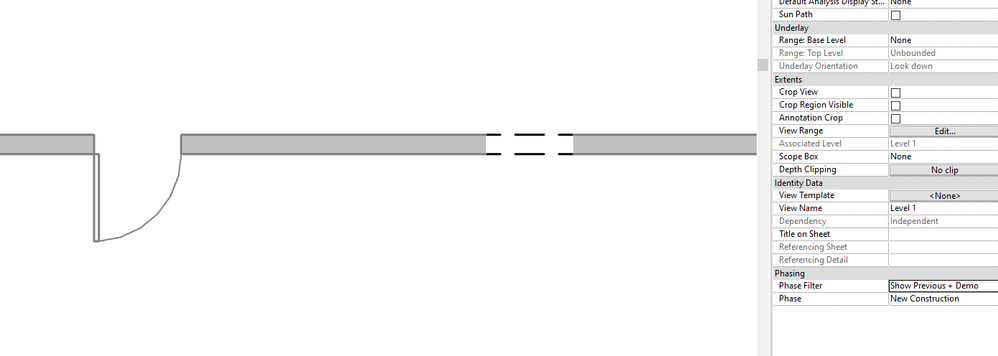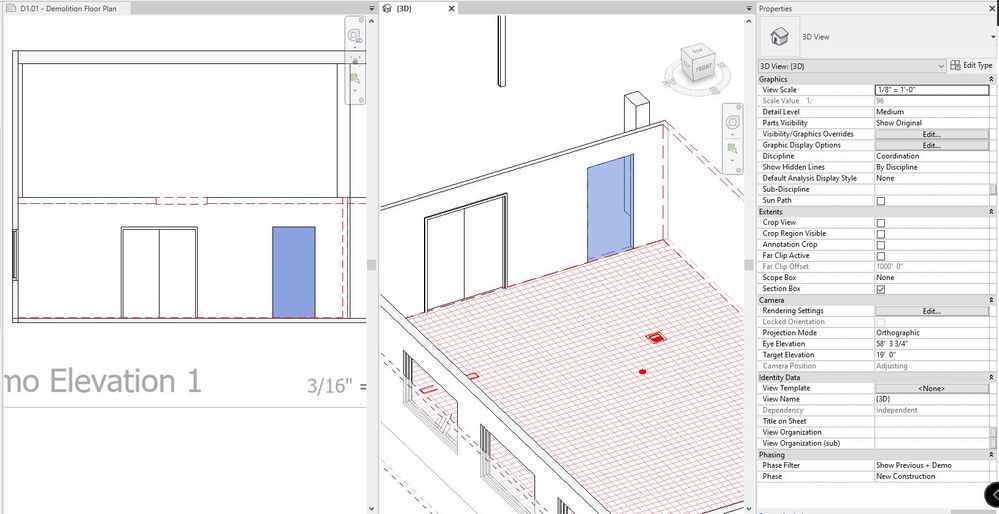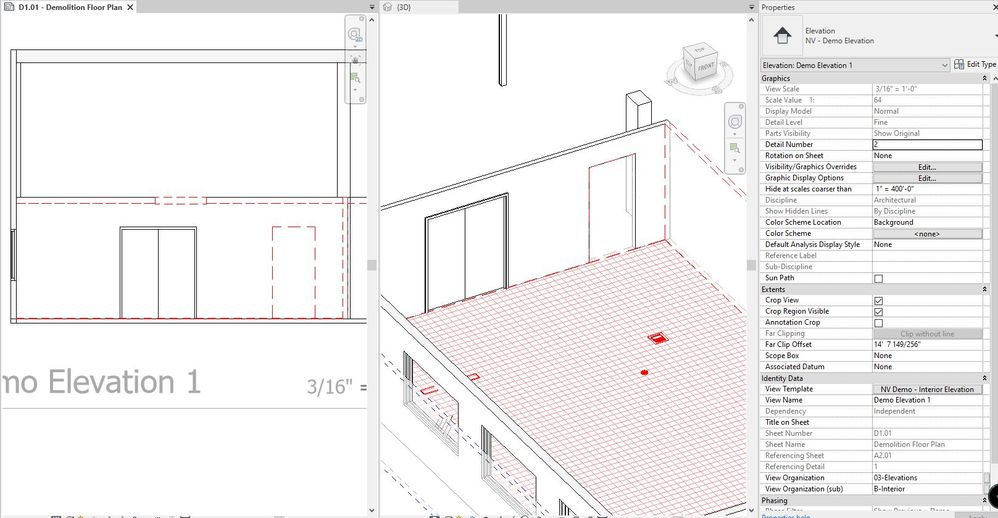- Forums Home
- >
- Revit Products Community
- >
- Revit Architecture Forum
- >
- Re: New Door in Existing Wall Demo Graphic Display
- Subscribe to RSS Feed
- Mark Topic as New
- Mark Topic as Read
- Float this Topic for Current User
- Bookmark
- Subscribe
- Printer Friendly Page
- Mark as New
- Bookmark
- Subscribe
- Mute
- Subscribe to RSS Feed
- Permalink
- Report
New Door in Existing Wall Demo Graphic Display
When a new door is inserted into an existing wall the portion of wall that is demolished to accomodate the new door automatically shows up as such in demo plans. Is there a way to automatically have this portion of the wall display with demo lines crossing the wall to visually show the extents of the demolition?
See attached pdf. I want demo lines to automatically show up where red lines are shown. Is this possible?
- Mark as New
- Bookmark
- Subscribe
- Mute
- Subscribe to RSS Feed
- Permalink
- Report
Try setting View Properties to Show All.
Then the dashed lines for the demo'd portion of the existing wall where the new door is placed will appear.
Registered Architect The Lamar Johnson Collaborative Architects-St. Louis, MO

- Mark as New
- Bookmark
- Subscribe
- Mute
- Subscribe to RSS Feed
- Permalink
- Report
Are you refering to 'show all' in the phase filter? I cannot seem to find what you are referencing.
- Mark as New
- Bookmark
- Subscribe
- Mute
- Subscribe to RSS Feed
- Permalink
- Report
Yes-- see attached screenshot.
Registered Architect The Lamar Johnson Collaborative Architects-St. Louis, MO

- Mark as New
- Bookmark
- Subscribe
- Mute
- Subscribe to RSS Feed
- Permalink
- Report
That also shows the new work that is to be done. I am only interested in showing what is existing and to be demolished.
Current Settings:
Phase filter - Show Previous + Demo
Phase - New Construction
- Mark as New
- Bookmark
- Subscribe
- Mute
- Subscribe to RSS Feed
- Permalink
- Report
Would be nice if there was a result on here... 5 years later and I am having the same issue. Is there a graphic thing in the door that is preventing the demo lines from showing in the wall? All my other demo walls show up dashed but not the section that is cut out for the door.
- Mark as New
- Bookmark
- Subscribe
- Mute
- Subscribe to RSS Feed
- Permalink
- Report
- Mark as New
- Bookmark
- Subscribe
- Mute
- Subscribe to RSS Feed
- Permalink
- Report
This sucks, however there is a workaround (Why a workaround is needed is beyond me)
1. look at the model in 3D (Isometric) where the new door cuts (leave phase to Show Previous + Demo)
2. select the Unjoin Geometry button in the Modify Tab. then select the new door.
3. use the linework tool and choose Demo.
The workaround is complete ugh!!!
- Mark as New
- Bookmark
- Subscribe
- Mute
- Subscribe to RSS Feed
- Permalink
- Report
Thanks for sharing. Didn't know that would work.
...although one shouldn't have to resort to this type of 'faking it'...
Hmmm...maybe in Revit 2024?
- Mark as New
- Bookmark
- Subscribe
- Mute
- Subscribe to RSS Feed
- Permalink
- Report
Has this been solved yet? I could not find a solution to this issue, and had to do a really silly workaround it seems. See the video:
https://www.youtube.com/watch?v=Bo2C1NfG4fg&ab_channel=PaulGriggs
Also see how I achieved the final solution that I was looking for... the solid existing wall on the existing drawings, the removed door opening with dotted demolition lines on the demolition drawing, and the new door on the proposed drawing. You can check out the following video:
https://www.youtube.com/watch?v=FEekKYP8ku8&ab_channel=PaulGriggs
I literally had to draw a new section of wall in the opening and then add a new door to that section of wall.
Surely there has to be a better solution than this??? This workaround seems ludicrous!
Thanks, all...
Paul
- Subscribe to RSS Feed
- Mark Topic as New
- Mark Topic as Read
- Float this Topic for Current User
- Bookmark
- Subscribe
- Printer Friendly Page