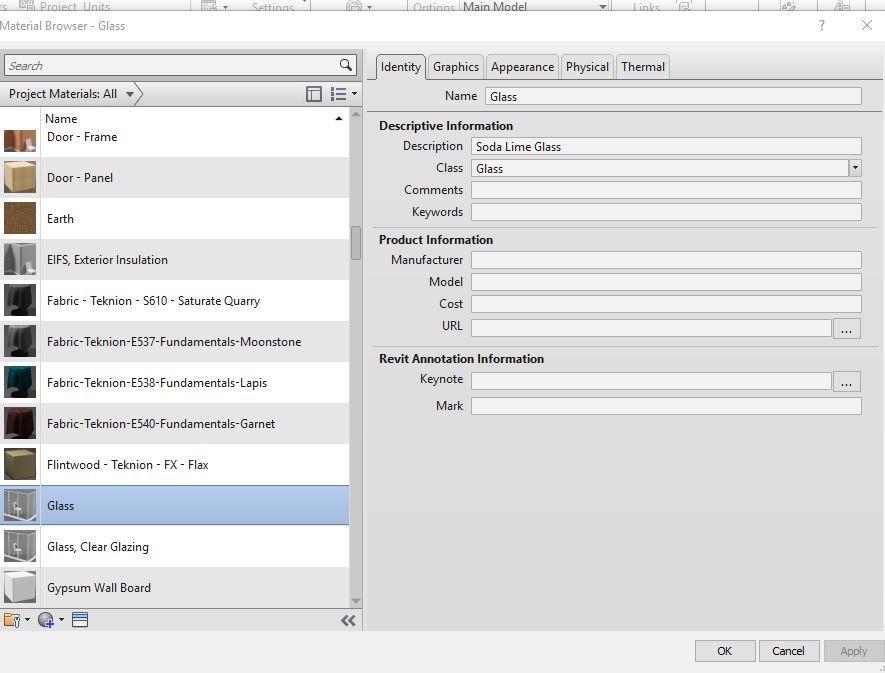- Forums Home
- >
- Revit Products Community
- >
- Revit Architecture Forum
- >
- Re: Material Browser Site Grass and Site Asphalt missing
Material Browser Site Grass and Site Asphalt missing
- Subscribe to RSS Feed
- Mark Topic as New
- Mark Topic as Read
- Float this Topic for Current User
- Bookmark
- Subscribe
- Printer Friendly Page
- Mark as New
- Bookmark
- Subscribe
- Mute
- Subscribe to RSS Feed
- Permalink
- Report
In the Materiol Browser of version of Revit 2014 I do not see the Site- Grass and the Site - Asphalt of previous years.
Is this something that I have to put there downloading from where? Or it is hidden there somewhere?
Please advise.
Thnks in advance.
Solved! Go to Solution.
Solved by octavio2. Go to Solution.
- Mark as New
- Bookmark
- Subscribe
- Mute
- Subscribe to RSS Feed
- Permalink
- Report
I found these and the grass was under the AEC Materials, it took me some doing to find these, apparently since I do not use the Materials Library often.
Thanks.
- Mark as New
- Bookmark
- Subscribe
- Mute
- Subscribe to RSS Feed
- Permalink
- Report
ive searched and cant find the AEC material folder for getting a grass site. I was wondering if you found a solution to your problem?
- Mark as New
- Bookmark
- Subscribe
- Mute
- Subscribe to RSS Feed
- Permalink
- Report
Take a look here (see attached image).
Registered Architect The Lamar Johnson Collaborative Architects-St. Louis, MO

- Mark as New
- Bookmark
- Subscribe
- Mute
- Subscribe to RSS Feed
- Permalink
- Report
I have a similar problem. I found the AEC material library and all are present but I'm not able to use any of the materials in my model.
I select them and click ok with no warnings but my object hasn't actually changed. I can change it to another 'Project Material' with no problem.
Help?
Edit: I am trying to change the material of a Toposurface.
- Mark as New
- Bookmark
- Subscribe
- Mute
- Subscribe to RSS Feed
- Permalink
- Report
For anyone with the same problem: Hover over the material you want to use and click on the small arrow button that appears next to the material name.
- Mark as New
- Bookmark
- Subscribe
- Mute
- Subscribe to RSS Feed
- Permalink
- Report
- Mark as New
- Bookmark
- Subscribe
- Mute
- Subscribe to RSS Feed
- Permalink
- Report
THANK YOU! I was trying to find Terrazzo flooring for a 1" finish on a concrete floor! This was a life-saver! I spent 10 minutes repeating steps over and over trying to figure out why I wasn't able to find the mat'l i was looking for haha!
Kudos to you.
- Mark as New
- Bookmark
- Subscribe
- Mute
- Subscribe to RSS Feed
- Permalink
- Report
I am very frustrated because I cant seem to find out why my materials library does not have AEC materials .I am specifically looking for "glass brick" which I have noticed is in the AEC materials folder but again, It is no where to be found. someone please help.
- Mark as New
- Bookmark
- Subscribe
- Mute
- Subscribe to RSS Feed
- Permalink
- Report
https://www.youtube.com/watch?v=B4-fAj54XoI
Does this video help?
From your screen shot, I cannot see your AEC folder within your Material Browser.
- Mark as New
- Bookmark
- Subscribe
- Mute
- Subscribe to RSS Feed
- Permalink
- Report
Thank you for the video. The problem is that I also cannot see the AEC folder. When I open "Materials" from the "Manage" tab, the only window that pops up is the one I took a screen grab of. There are no split sections like the one from the youtube video. I cannot seem to find a AEC folder anywhere. I am using Revit 2017.
- Mark as New
- Bookmark
- Subscribe
- Mute
- Subscribe to RSS Feed
- Permalink
- Report
- Mark as New
- Bookmark
- Subscribe
- Mute
- Subscribe to RSS Feed
- Permalink
- Report
I found it! My library panel was hidden. Thank you so much for your help and quick response!
- Mark as New
- Bookmark
- Subscribe
- Mute
- Subscribe to RSS Feed
- Permalink
- Report
- Mark as New
- Bookmark
- Subscribe
- Mute
- Subscribe to RSS Feed
- Permalink
- Report
may i ask why there isn't site-grass material in my AEC folder?
please see the screenshot in attached files
- Mark as New
- Bookmark
- Subscribe
- Mute
- Subscribe to RSS Feed
- Permalink
- Report
Try this forum here, and when I have more time this afternoon I will get back with you! At the moment I am super busy...
https://www.revitforum.org/architecture-general-revit-questions/15302-missing-revit-materials.html
This will walk you through finding hidden materials. Apparently sometimes when you first install Revit Out-Of-The-Box it only comes with a few pre-installed options for materials. The rest you may have to download. Also, check your service packs and be certain that your program is 100% up to date!
I'll get back with you as fast as I can!
good luck!
- Paxton Budd
CAD/BIM Modeler
Shelley Electric, INC.
- Mark as New
- Bookmark
- Subscribe
- Mute
- Subscribe to RSS Feed
- Permalink
- Report
Also, when sending us a screen shot, please don't crop your image down. Make sure your entire Materials Browser is open so that we can see everything in the window. If you look above, I helped another user because I was able to see that their AEC folder pin was minimized and they simply weren't looking in the correct place.
thanks!
- Mark as New
- Bookmark
- Subscribe
- Mute
- Subscribe to RSS Feed
- Permalink
- Report
- Mark as New
- Bookmark
- Subscribe
- Mute
- Subscribe to RSS Feed
- Permalink
- Report
- Subscribe to RSS Feed
- Mark Topic as New
- Mark Topic as Read
- Float this Topic for Current User
- Bookmark
- Subscribe
- Printer Friendly Page