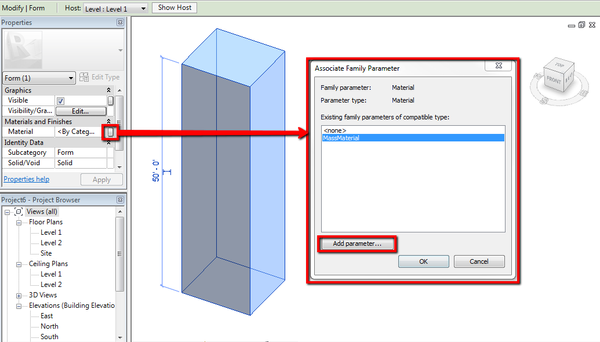- Subscribe to RSS Feed
- Mark Topic as New
- Mark Topic as Read
- Float this Topic for Current User
- Bookmark
- Subscribe
- Printer Friendly Page
- Mark as New
- Bookmark
- Subscribe
- Mute
- Subscribe to RSS Feed
- Permalink
- Report
Is there any way to change the appearance of a mass imported into Revit? I simply want to change the dark grey that shows in the rendered view and/or the white that shows up in the shaded view so I can control how background buildings (imported through google earth/sketch up) look in my drawings. I do not want to rebuild the masses with walls, ceilings, etc, because they are just background site elements. I have tried to do this through object styles. I have tried to do this through "Override by Element" and "Override by Category". I am importing the files as in-place masses and there is no way to edit materials because "Materials" doesn't even show up as one of the element properties.
Solved! Go to Solution.
Solved by ryan.duell. Go to Solution.
- Mark as New
- Bookmark
- Subscribe
- Mute
- Subscribe to RSS Feed
- Permalink
- Report
Yes, you can change the appearance of a mass in Revit through the following steps:
1. Edit the in-place Mass Family.
2. Select the entire mass form by using the TAB key > Properties > Material. Either apply a material here, or ideally associate \ create a new material parameter using the Associate Family Material button to create a new Material parameter.
3. If you associate a material parameter, you can finish editing in place and go back to the project environment.
4. Select the mass and apply \ create the desired mass material.
Thank you,

Ryan Duell
- Mark as New
- Bookmark
- Subscribe
- Mute
- Subscribe to RSS Feed
- Permalink
- Report
Materials is not an option that shows up in the Properties window when you import a mass from another program (I am using masses from google earth but importing them as dwg.). Perhaps I am doing something wrong here? I have tried importing as in-place masses, creating separate families and importing those, just importing... not sure what else I could do? The round about solution is to open the skp. in Max and change the layer color there and import that into Revit but the color only shows in the shaded view, of course.
- Mark as New
- Bookmark
- Subscribe
- Mute
- Subscribe to RSS Feed
- Permalink
- Report
Thank you for the update. For imported geometry, you should be able to override the appearance using a process similar to the post below:
Please let me know if this helps for your scenario.
Thank you,

Ryan Duell
- Mark as New
- Bookmark
- Subscribe
- Mute
- Subscribe to RSS Feed
- Permalink
- Report
Also if you can attach a simple file please do so for review.
Thanks,

Ryan Duell
- Mark as New
- Bookmark
- Subscribe
- Mute
- Subscribe to RSS Feed
- Permalink
- Report
I have tried this procedure. It does not work. I have attached the revit file inlcuding the massings I have tred to import and edit as well as the sketchUp file of the building. Actually, the site won't let me attach sketchUp so I have attached a dwg of the sketch up file.
- Mark as New
- Bookmark
- Subscribe
- Mute
- Subscribe to RSS Feed
- Permalink
- Report
The geometry in the CAD file has the color overridden [versus By Layer] to color 255,255,255. I selected all of the geometry in AutoCAD and set it >Properties > Color > By Layer.
I then linked it into a new Revit project.
Then you should be able to navigate to Object Styles > Imported Objects > Material. Choose the specified material and it should display as expected:
Thank you,

Ryan Duell
- Mark as New
- Bookmark
- Subscribe
- Mute
- Subscribe to RSS Feed
- Permalink
- Report
Thank you for your prompt responses. This is definitely better than having to go through 3ds BUT I am still not understanding why it won't work with the sketchUp file directly. Following the exact steps from the website you linked, I am unable to change the material properties through object styles (the revit file I included in my previous post shows the sketch up file imported in that way). Here is the link to the original sketch up file since I cannot upload it here:
http://sketchup.google.com/3dwarehouse/details?mid=4e04f018a9c701eb9b7effd5583f1861&ct=3dbl&hl=en
- Mark as New
- Bookmark
- Subscribe
- Mute
- Subscribe to RSS Feed
- Permalink
- Report
I believe the primary conflict in this model is the material faces. They won’t display in Revit but they appear to be blocking the material appearance. I first exploded the groups down in SketchUp.
I then deleted the texture materials from the SketchUp file under Window > Materials.
Then I imported the updated file into a Revit in-place component mass family. I can apply the material and it works as expected afterward in Object Styles > Imported Objects:
Please let me know if this information was helpful.
Thank you,

Ryan Duell
- Mark as New
- Bookmark
- Subscribe
- Mute
- Subscribe to RSS Feed
- Permalink
- Report
Worked perfectly. Thank you for your help today!
In case you can provide some insight on the very buggy relationship between Google Earth and Revit, I have included a link to a post I am still waiting on responses from:
http://forums.autodesk.com/t5/Autodesk-Revit-Architecture/Google-Earth-Globe-link-BUGS/m-p/3130372
- Mark as New
- Bookmark
- Subscribe
- Mute
- Subscribe to RSS Feed
- Permalink
- Report
Adding post to thread for reference:
Thank you,

Ryan Duell
- Mark as New
- Bookmark
- Subscribe
- Mute
- Subscribe to RSS Feed
- Permalink
- Report
- Subscribe to RSS Feed
- Mark Topic as New
- Mark Topic as Read
- Float this Topic for Current User
- Bookmark
- Subscribe
- Printer Friendly Page