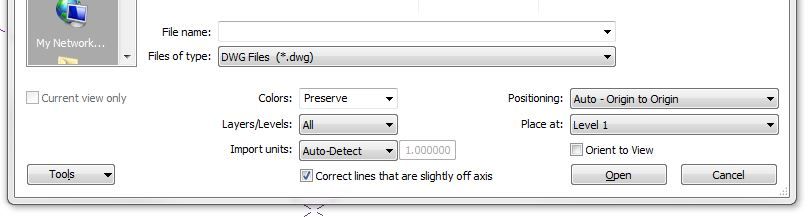- Forums Home
- >
- Revit Products Community
- >
- Revit Architecture Forum
- >
- Re: Import 3D AutoCAD model into Revit
- Subscribe to RSS Feed
- Mark Topic as New
- Mark Topic as Read
- Float this Topic for Current User
- Bookmark
- Subscribe
- Printer Friendly Page
- Mark as New
- Bookmark
- Subscribe
- Mute
- Subscribe to RSS Feed
- Permalink
- Report
i have a 3d model created in autocad , i am trying to import it to revit , as you know it comes in as a block i need it to come in or be converted to a normal version so things can be selected indivdualy.
can anyone think of a solution ???
Edited by
Discussion_Admin
Solved! Go to Solution.
Solved by GHASEM_ARIYANI. Go to Solution.
- Mark as New
- Bookmark
- Subscribe
- Mute
- Subscribe to RSS Feed
- Permalink
- Report
Hi Dean! Welcome to the Discussion Groups!
I do not believe that there is any way to directly convert AutoCAD object into Revit elements - basically, you can link it into a Revit Project and use it as a guide to create the Revit Model.
- Mark as New
- Bookmark
- Subscribe
- Mute
- Subscribe to RSS Feed
- Permalink
- Report
Hi
You can file AutoCAD 3D As Mass Model Import In the Revit.
The following method:
1-Open the Metric Mass Template.
2-Insert CAD Formate in the Metric Mass Space.
3-Open the Project Template.
4-Return to the environment Metric Mass(CTRL+TAB).
5-Click on the LOAD INTO PROJECT Bottom.(FileAutoCAD As File Mass Import The project is.)
6-Now You can the tools Such as Pick Wall By Face or Pick Roof Roof By face It the file Revit Conversion To.
- Mark as New
- Bookmark
- Subscribe
- Mute
- Subscribe to RSS Feed
- Permalink
- Report
- Mark as New
- Bookmark
- Subscribe
- Mute
- Subscribe to RSS Feed
- Permalink
- Report
Hello
What are the problems?
- Mark as New
- Bookmark
- Subscribe
- Mute
- Subscribe to RSS Feed
- Permalink
- Report
He is saying to load your 3d cad into a mass family instead of into your project. Then load that mass family into your project.
- Mark as New
- Bookmark
- Subscribe
- Mute
- Subscribe to RSS Feed
- Permalink
- Report
I seem to be having a really hard time getting actual 3D geometry out of the CAD into Revit. Regardless of how I import, whether it be to a family or to a mass, my 3D cad objects show up as 2D. Is there something very obvious that I'm missing in this process? Can anyone provide a step by step breakdown of how to do this?
- Mark as New
- Bookmark
- Subscribe
- Mute
- Subscribe to RSS Feed
- Permalink
- Report
If the DWG file is 3D then Revit will import it as 3D. If the DWG file is 2D, then Revit will import it as 2D.
Just depends on how it was saved in the first place. If all you have is a DWG file that is 2D, just
import that and use IT to build a 3D model. 2D floor plans and 2D elevations ARE 3D when put together.
- Mark as New
- Bookmark
- Subscribe
- Mute
- Subscribe to RSS Feed
- Permalink
- Report
Mariam – I have been having issues creating masses in Revit which are composed of simple mass shapes that can be copied and rotated , and then connected by other mass components. Anyway, I came across your post and decided to try import my mass from Autocad into Revit. The short version is that I was able to create the mass quicker in Autocad than I have been able to do in Revit. This is partially due to being very familiar with Autocad, and being a newcomer to Revit. In any case, my mass imported very easily using the methods described in the threads above. Here is how I did it step-by-step as you requested:
- Create your mass in Autocad ensuring you are correctly working in the X-Y-Z planes.
- Save your mass as a drawing file
- Open Revit and start a new Conceptual Mass
- Go to Insert, and then click the Import CAD button. A dialogue window appears. Find your file from Autocad, make sure the import settings are as you want them (the ones I used are shown below), then click Open. Your Mass from AutoCad should appear.
- Open a new Revit Project File (rvt) if you do not already have one open.
- While in, or go back to the Conceptual Mass file you just created, and assuming you are still under Insert, click Load into Project.
- You mass should appear in the Project File. Click where you want to place it.
- Mine appeared easily and I was able to change the sides of the mass into walls using Architecture > Wall > Wall by Face
Hope this helps
- Mark as New
- Bookmark
- Subscribe
- Mute
- Subscribe to RSS Feed
- Permalink
- Report
I had similar problems and resolved it with the conceptual mass method. However I then needed to export to other formats and had some issues. I finally tried inporting the 3d CAD file as a generic family and things worked far better. There is one problem I've run into that I've still found no solution for. When I try to use plan regions the entire 3d CAD import shows up rather than being nicely cut in views.
- Mark as New
- Bookmark
- Subscribe
- Mute
- Subscribe to RSS Feed
- Permalink
- Report
you have to use a family that allows to be cut in revit.
You can see what category allows this in the visibility/graphic overrides frame in your revit project
By example; Generic models allows everything, While data devices don't show patterns in projections and you can't cut them.
Final: Open a empty family( example: generic model family) - import your 3D data (ifc,cad, ...).
Save the family and load it in you project
You can now see a nice section of you 3D model
- Mark as New
- Bookmark
- Subscribe
- Mute
- Subscribe to RSS Feed
- Permalink
- Report
Mid,
Yeah I've had no problems with section and plan views since I imported as a generic model. Those work perfectly.
It's only when I try to use plan regions that things get wonky. As soon as I do a plan region the entire import shows up in my plan view. I had to work without the plan region tool. However I've not checked since the new release 🙂
EDIT: Just checked. As soon as I modify the view range of the plan region the entire imported file appears. I did test this with a regular generic model created in Revit and did NOT get this same result. Leads me to believe the 3D Cad file generated from Tekla is the culprit.
- Mark as New
- Bookmark
- Subscribe
- Mute
- Subscribe to RSS Feed
- Permalink
- Report
So I have imported CAD created elements in REVIT and inserted in to families and then loaded in to REVIT, the only down side is when you use the selection box to select multiple generic categories it does not let you select, the only way to select these objects is to pick them individually, I have hundreds of them so you could imagine the pain of copying, etc.. I found a workaround and that is to categorize the families under something other than Generic Models, Only thing is I have a bout a hundred of these families. Any suggestions other not creating that many elements in cad.
- Mark as New
- Bookmark
- Subscribe
- Mute
- Subscribe to RSS Feed
- Permalink
- Report
@jason.sisum wrote:
... Any suggestions other not creating that many elements in cad.
Welcome to the forum.
Sorry but that would be my suggestion. If you need Revit families, model them in Revit, and you will avoid all these problems.
Alfredo Medina _________________________________________________________________ ______
Licensed Architect (Florida) | Freelance Instructor | Autodesk Expert Elite (on Revit) | Profile on Linkedin
- Mark as New
- Bookmark
- Subscribe
- Mute
- Subscribe to RSS Feed
- Permalink
- Report
Unless there's a super compelling reason to use a 3rd party created cad file I try to avoid it.
What caused me problems with plan regions was the file I received was of the steel for an 80k sf pre-engineered building (and not just a simple box). Modeling it would take some time and the idea of using the model from the metal building manufacturer is just too perfect even with the few headaches I ran into.
On simpler pre-engineered building I insert a metal building frame family I created and that works well. It's not as accurate as the model from the metal building manufacturer but generally not as issue,
- Mark as New
- Bookmark
- Subscribe
- Mute
- Subscribe to RSS Feed
- Permalink
- Report
All of your steps worked and I have a furniture 3d CAD model from a furniture manufacturer into a conceptual mass project. Its made with many panels, drawers and such. Now that it is in as a Revit conceptual mass:
1) How can I separate (explode) the components to add type properties in attempt to manipulate the dimensions?
2) Once in as a conceptual mass how can I convert it from a mass in the family category and parameters into a casework or anything else?
This would be amazing..
Thanks for the thread!!
- Mark as New
- Bookmark
- Subscribe
- Mute
- Subscribe to RSS Feed
- Permalink
- Report
I’m not sure if this is helpful or not, but I create millwork items as families with the individual panels, drawers, etc. as extrusions that I can assign materials and dimensional parameters to.
- Mark as New
- Bookmark
- Subscribe
- Mute
- Subscribe to RSS Feed
- Permalink
- Report
Here's an update hoping it may help some people.
To get an AutoCAD 3D model into revit so it behaves properly with floor plans and section cuts, I use the Massing & Site tab, then pick In Place Mass. I then Link the AutoCAD model. This way, it comes into the proper spot when using Origin to Origin if your Revit and AutoCAD models have the same coordinate system.
One thing I have found, though, is sometimes, some of the AutoCAD model's solids don't come in. Weird. I have overcome this by Wblocking out just what I need to a file to use in Revit (Optional. I do this so I don't mess up the original AutoCAD model). I then explode (hate) all the AutoCAD solids to regions. Save the drawing, then place it as a mass into Revit as described above. The regions show up in Revit better or more reliably than the solids do. 3D Faces from AutoCAD show up in Revit better than solids also.
It may be worth pointing out we do large industrial retrofits. We place large conveyors and complex chute work into existing structures. We do the structures in Revit and model the chute work in AutoCAD or Inventor. We are not placing furniture in rooms. Our AutoCAD 3D models often span the entire height and width of the structure, so we need them to behave properly in view ranges and section cuts for the final production 2D drawings.
I'm really looking forward to the day we are proficient enough to model the chute work efficiently in Revit so we can put AutoCAD behind us.
- Mark as New
- Bookmark
- Subscribe
- Mute
- Subscribe to RSS Feed
- Permalink
- Report
@PhilvK wrote:Mariam – I have been having issues creating masses in Revit which are composed of simple mass shapes that can be copied and rotated , and then connected by other mass components. Anyway, I came across your post and decided to try import my mass from Autocad into Revit. The short version is that I was able to create the mass quicker in Autocad than I have been able to do in Revit. This is partially due to being very familiar with Autocad, and being a newcomer to Revit. In any case, my mass imported very easily using the methods described in the threads above. Here is how I did it step-by-step as you requested:
- Create your mass in Autocad ensuring you are correctly working in the X-Y-Z planes.
- Save your mass as a drawing file
- Open Revit and start a new Conceptual Mass
- Go to Insert, and then click the Import CAD button. A dialogue window appears. Find your file from Autocad, make sure the import settings are as you want them (the ones I used are shown below), then click Open. Your Mass from AutoCad should appear.
- Open a new Revit Project File (rvt) if you do not already have one open.
- While in, or go back to the Conceptual Mass file you just created, and assuming you are still under Insert, click Load into Project.
- You mass should appear in the Project File. Click where you want to place it.
- Mine appeared easily and I was able to change the sides of the mass into walls using Architecture > Wall > Wall by Face
Hope this helps
Thanks for your info. Some more steps to make it clearer as follows,
- Create your mass as 3D Solid object in Autocad ensuring you are correctly working in the X-Y-Z planes.
- Save your mass as a drawing file
- Open Revit and start a new Conceptual Mass. Select a Mass template file (this file may not be provided in the Family Templates folder).
- Go to Insert, and then click the Import CAD button. A dialogue window appears. Find your file from Autocad, make sure the import settings are as you want them (the ones I used are shown below), then click Open. Your Mass from AutoCad should appear. Then, Partial Explode the imported file object (this step is needed especially when the mass is a facade which covers up the entire building and we need the mass to be a transparent object).
- Open a new Revit Project File (rvt) if you do not already have one open.
- While in, or go back to the Conceptual Mass file you just created, and assuming you are still under Insert, click Load into Project.
- You mass should appear in the Project File. Click where you want to place it.
- Mark as New
- Bookmark
- Subscribe
- Mute
- Subscribe to RSS Feed
- Permalink
- Report
I am looking at creating details in Revit from a different direction. For example, I created a fan coil in revit with piping connections, valves, unions, etc. it looks great in 3D mode as it incorporates many 3rd party components. My question is, how can I get this 3D Revit model to appear as a detail in Revit. I donot want to go thru autocad as I lose all the detaining, shading, etc when converting from revit to autocad back to a revit detail sheet. Am I making any sense on this? Is this possible? I'm attaching a snapshot of the drawing created. This is how I would like to see the detail presented, adding notes of coarse.
- Subscribe to RSS Feed
- Mark Topic as New
- Mark Topic as Read
- Float this Topic for Current User
- Bookmark
- Subscribe
- Printer Friendly Page