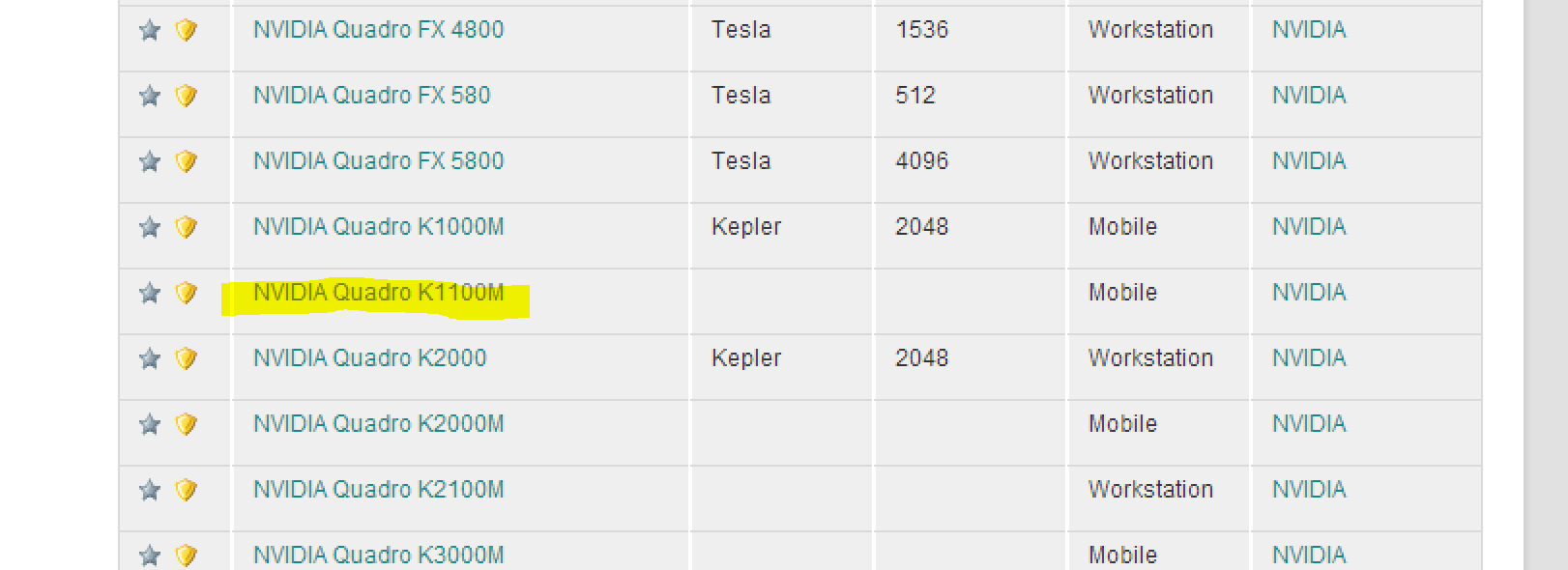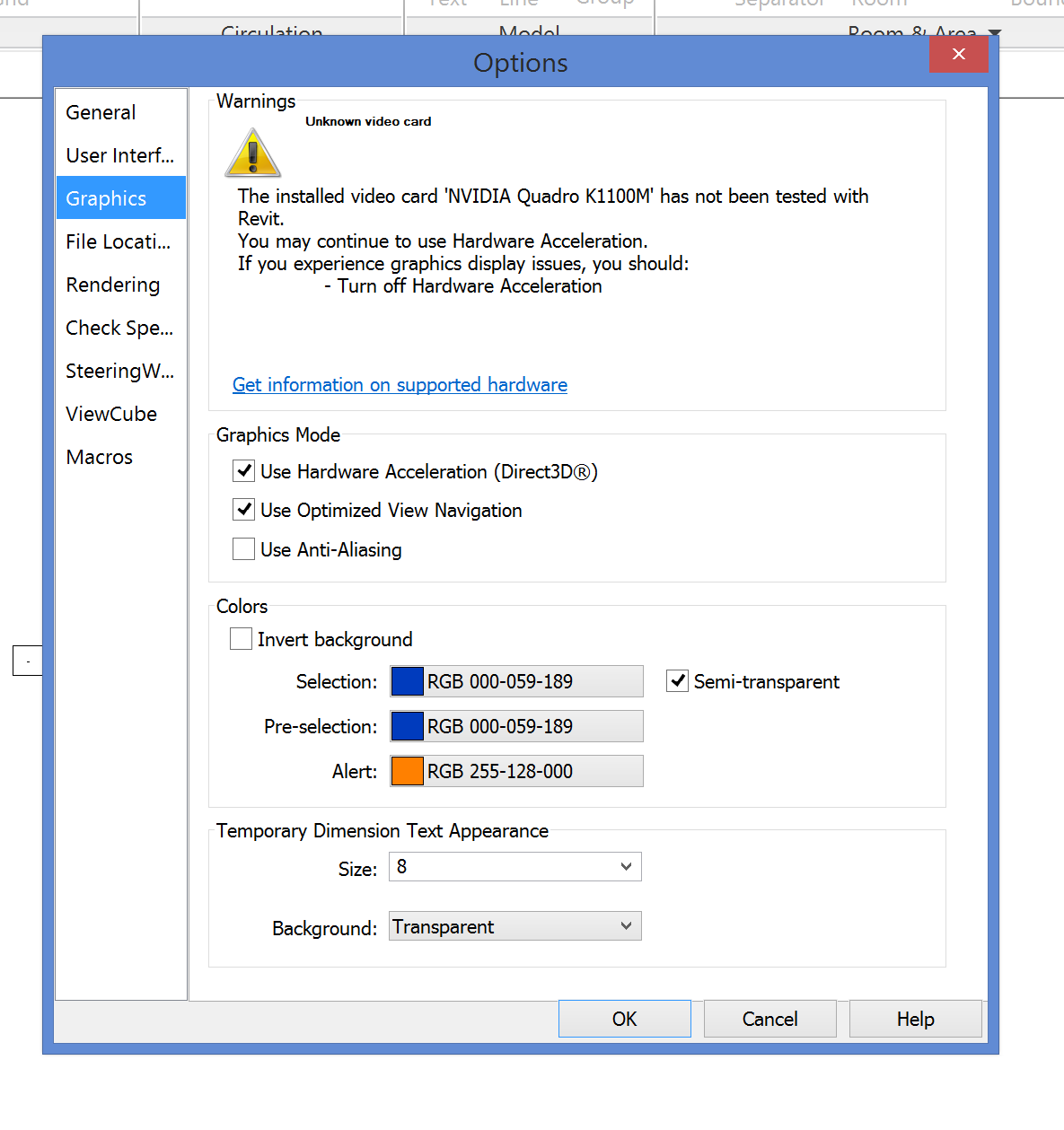- Forums Home
- >
- Revit Products Community
- >
- Revit Architecture Forum
- >
- I Don't Have a Clue What's Wrong
- Subscribe to RSS Feed
- Mark Topic as New
- Mark Topic as Read
- Float this Topic for Current User
- Bookmark
- Subscribe
- Printer Friendly Page
- Mark as New
- Bookmark
- Subscribe
- Mute
- Subscribe to RSS Feed
- Permalink
- Report
I Don't Have a Clue What's Wrong
Just installed Revit 2014. I'm fairly certain my system meets all Revit requirements except for maybe the graphics card. I also can't say for certain that I didn't bug-up something in the installation process; it was cumbersome to say the least. My main issues so far are isolated to the user interface. Icons and other screen elements are invisible until I pass over the area where they should be located with my mouse, then they magically appear. Also, the Quick Access toolbar at the top of the screen appears very dim - almost invisible - and then other elements of the interface look like they're having a seizure - blinking constantly. When I open the Options window, it runs EXTREMELY slowly, and under the Graphics section, I see a warning saying that my computer's NVIDIA GeForce GT 750M graphics card has not been tested with Revit and that I should switch off some setting if I experience problems. Well, I tried to switch off the setting it was referring to - as advised - and then the whole program froze. This happened three times. I also tried to install both service packs 1 and 2, but in both cases got messages saying the expected software could not be found or something like that. Any help would be appreciated.
- Mark as New
- Bookmark
- Subscribe
- Mute
- Subscribe to RSS Feed
- Permalink
- Report
It definitely sounds like you are having artifacting and graphics issues. Some laptops today have a weak built-in intel graphics card as well as a powerful workstation card. Make sure yours is not using the onboard card, if applicable. This is sometimes controlled in the BIOS by something usually called Optimus. You can also right-click the Autodesk application and choose to use the better graphics card as one of the context options.
Also, I would recommend that you use this driver as a clean install and then reboot:
http://www.nvidia.com/download/driverResults.aspx/75992/en-us
As always, always make sure UAC is off and you have local admin rights. I also typically make an exception for Autdoesk products in my anti-virus program. Just a thought.
Travis Nave
My Expert Contributions to the
FLEXnet License Admin | MSI Cleanup Utility | .NET Framework Cleanup Tool | IPv6 NLM Fix | adskflex.opt Options File | Combine .LIC Files
- Mark as New
- Bookmark
- Subscribe
- Mute
- Subscribe to RSS Feed
- Permalink
- Report
Thanks Travis. I tried the new driver, but I'm still having the same issues. By "clean install" did you mean that I should have deleted old drivers before installing the new one? Also, I can't find the Revit context options by right clicking the application, and I'm not really tech savvy, so I don't know how to access the BIOS either - unless I just missed it when I searched my computer for it. I do appreciate the help though.
Thank you,
Fernando
- Mark as New
- Bookmark
- Subscribe
- Mute
- Subscribe to RSS Feed
- Permalink
- Report
By clean install, yes, uninstall the old one and install the new one. The nVidia drivers provide a checkbox for a clean install when you run it.
As for running as the graphics card, you may not have that option and Optimus might not exist on your laptop. Otherwise, it looks like this:
Travis Nave
My Expert Contributions to the
FLEXnet License Admin | MSI Cleanup Utility | .NET Framework Cleanup Tool | IPv6 NLM Fix | adskflex.opt Options File | Combine .LIC Files
- Mark as New
- Bookmark
- Subscribe
- Mute
- Subscribe to RSS Feed
- Permalink
- Report
Thank you again for the help Travis. I've been silent for a while because I've been in the process of getting an entirely new laptop - one that has a workstation graphics card. Well, I'm still having the same problems. When purchasing this new laptop, I checked and double checked to ensure that it met or exceeded all of Revit 2014's system requirements, especially the graphics card. It is equipped with an NVIDIA Quadro K1100M graphics card, which is listed as a card that has been tested and approved for use with Revit 2014 according to the linked page (also see image below):
However, as shown in image below, Revit is saying the NVIDIA Quadro K1100M card hasn't been tested with Revit. How is this possible if the card is listed as having been tested with Revit on the Autodesk website?
- Mark as New
- Bookmark
- Subscribe
- Mute
- Subscribe to RSS Feed
- Permalink
- Report
That's because it gets its information from a xml file. I never trust what the application says. If it is tested with a certified driver, then it will work. I wouldn't sweat it. You should be good to go!
Travis Nave
My Expert Contributions to the
FLEXnet License Admin | MSI Cleanup Utility | .NET Framework Cleanup Tool | IPv6 NLM Fix | adskflex.opt Options File | Combine .LIC Files
- Mark as New
- Bookmark
- Subscribe
- Mute
- Subscribe to RSS Feed
- Permalink
- Report
Thanks Travis. My user interface issues with some essential interface elements not displaying or behaving erratically persist even though the graphics card is certified by Autodesk and has just had a clean install of the latest drivers. While I would press on with using the software if these issues were minor, the missing parts of the interface are essential, and I cannot use Revit without them. I don't know what else to do. Is it ever necessary to tweek a graphics card's configuration to funtion properly with Revit or are the default setting usually okay? Like I said, I've don't a clean install of the latest drivers, and I'm certain that Revit is using the NVIDIA card and not the onboard Intel graphics, but I haven't tinkered with any of the card settings beyond that. I have also tried simply adjusting my screen's resolution, but to no avail.
- Mark as New
- Bookmark
- Subscribe
- Mute
- Subscribe to RSS Feed
- Permalink
- Report
Hi,
There is one other thing that might be an issue and that is the desktop scaling. Revit will have issues with the Ribbon and Quick Acces Toolbar if the scaling is set to high.
Open “Control Panel\All Control Panel Items\Display”
Change the display scaling to a maximum of 150% (set it to a value between 100% and 150%)
(You might have to check the box “Let me choose one scaling for all my displays” to see that actual value)
Lars-Ake Johansson
Sr. SQA Engineer
BIM Product Line Group

Lars-Ake Johansson
Sr. SQA Engineer
- Mark as New
- Bookmark
- Subscribe
- Mute
- Subscribe to RSS Feed
- Permalink
- Report
GOD BLESS YOU!!! That fixed the problem perfectly! You just made my month, which is how long I had been searching for this solution. My primary issues were that the Quick Access Toolbar was there, but barely visible, and the Options Bar (right below the ribbon) was not visible at all. Your suggestion made the Options Toolbar appear, but then I also had to make my window boarders black in order to make the Quick Access toolbar completely visible. My window boarders were previously set to a very bright color, which evidently was the reason why the Quick Access Toolbar seemed so transparent as to be almost invisible.
Thanks again,
Fernando
- Subscribe to RSS Feed
- Mark Topic as New
- Mark Topic as Read
- Float this Topic for Current User
- Bookmark
- Subscribe
- Printer Friendly Page