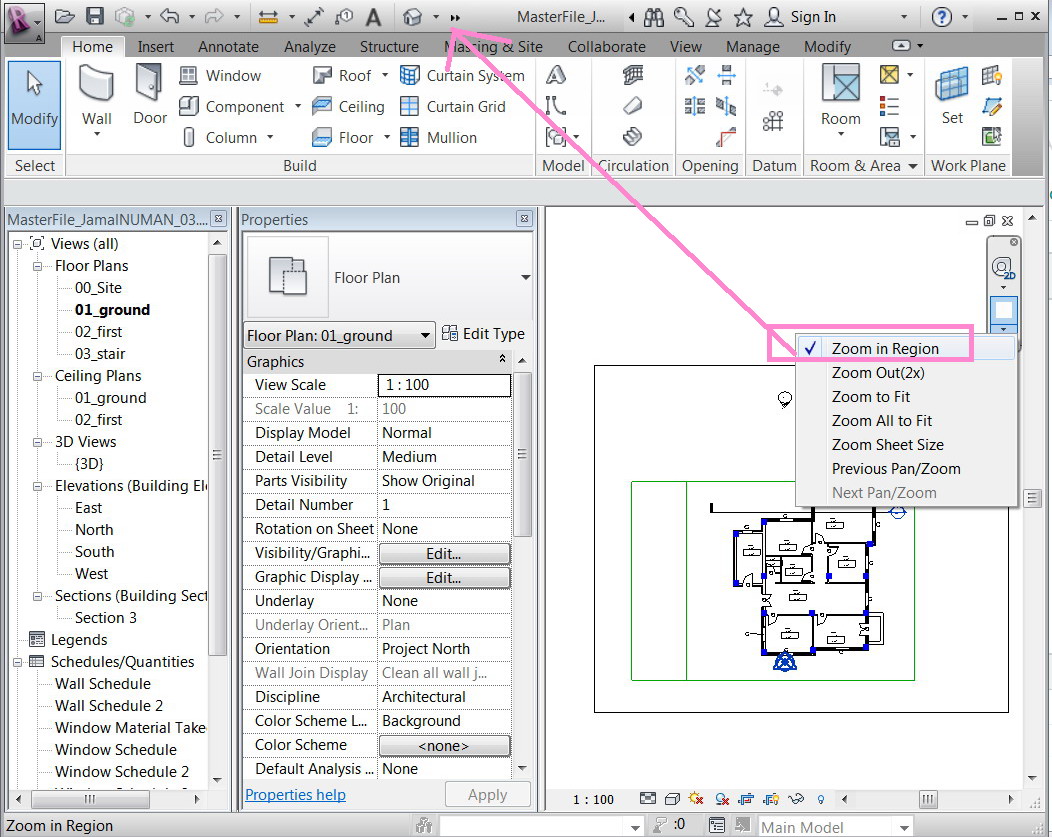- Forums Home
- >
- Revit Products Community
- >
- Revit Architecture Forum
- >
- Re: How to add more commands to the “quick access bar”?
- Subscribe to RSS Feed
- Mark Topic as New
- Mark Topic as Read
- Float this Topic for Current User
- Bookmark
- Subscribe
- Printer Friendly Page
- Mark as New
- Bookmark
- Subscribe
- Mute
- Subscribe to RSS Feed
- Permalink
- Report
How to add more commands to the “quick access bar”?
How to add more commands to the “quick access bar”?
I’m not sure why the “quick access bar” is limited to contain particular commands. What if. For example, we need to have the command “print” to it?
Thank you
Best
Jamal
Jamal Numan
- Mark as New
- Bookmark
- Subscribe
- Mute
- Subscribe to RSS Feed
- Permalink
- Report
you can add Ribbon elements in Quick Access Bar easily.
For Print, you should use Ctrl+P as Keyboard shrotcut.
- Mark as New
- Bookmark
- Subscribe
- Mute
- Subscribe to RSS Feed
- Permalink
- Report
Thank you.
could you please elaborate more in how can i add any buttom (command) to the Quick Access Toolbar?
Jamal Numan
- Mark as New
- Bookmark
- Subscribe
- Mute
- Subscribe to RSS Feed
- Permalink
- Report
To add a command to the QAT: On the Ribbon, find the command you want to add, Right-Click on it and select "Add to Quick Access Toolbar"
- Mark as New
- Bookmark
- Subscribe
- Mute
- Subscribe to RSS Feed
- Permalink
- Report
Many thanks for the answer.
But what if the command is not already on of the panels like the “print”, “zoom in region”, etc?
Jamal Numan
- Mark as New
- Bookmark
- Subscribe
- Mute
- Subscribe to RSS Feed
- Permalink
- Report
I realize this is an old post but I also just want to say that
ctrl+P
for me ctrl+P is designated to a different program, SnagIt which I use a lot everyday, so the idea that AutoDesk doesn't allow the print to be in the quick access panel is frustrating. ctrl+P activates my SnagIt program when I am in Revit .
AutoDesk, Please allow the print to be added to the quick access panel because your software is not the only software used.
- Mark as New
- Bookmark
- Subscribe
- Mute
- Subscribe to RSS Feed
- Permalink
- Report
In Revit, type "KS" and this will bring up the keyboard shortcut menu.
You can assign any shortcut to any command in Revit. Some system commands (for some reason) cannot be added to the QAT, but you can set up a shortcut for any of them. I recommend doing this. Its faster than the QAT anyways.
Hope this helps
Senior BIM Coordinator
Scotland, UK
- Mark as New
- Bookmark
- Subscribe
- Mute
- Subscribe to RSS Feed
- Permalink
- Report
thanks for the answer.
is it really difficult to let the end-user customize the QAT in Revit?
Jamal Numan
- Mark as New
- Bookmark
- Subscribe
- Mute
- Subscribe to RSS Feed
- Permalink
- Report
I agree, why has Autodesk not fully developed Revit and its interface? Very frustrating considering the cost of this behemoth application that is almost a monopoly.
- Mark as New
- Bookmark
- Subscribe
- Mute
- Subscribe to RSS Feed
- Permalink
- Report
You should be over in the IDEAS forum.
Rob
Drafting is a breeze and Revit doesn't always work the way you think it should.
- Mark as New
- Bookmark
- Subscribe
- Mute
- Subscribe to RSS Feed
- Permalink
- Report
The amount of tools shown in quick access toobar is limited, and others will collapsed into the "arrow" button. You could move the tool used mostly up and let it shown directly and remove some which are not that usually use.
CONG XU
您认为此帖子是否有用?欢迎为此帖点赞。
您的问题是否已得到解答?请点击“接受解答”按钮。
- BIM THE FUTURE -
- Subscribe to RSS Feed
- Mark Topic as New
- Mark Topic as Read
- Float this Topic for Current User
- Bookmark
- Subscribe
- Printer Friendly Page