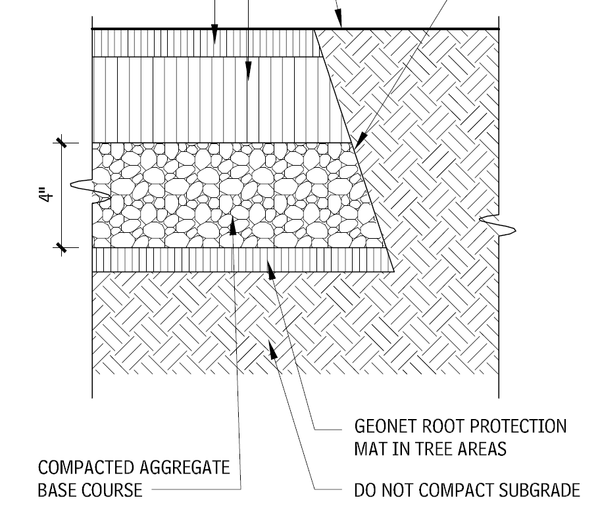- Subscribe to RSS Feed
- Mark Topic as New
- Mark Topic as Read
- Float this Topic for Current User
- Bookmark
- Subscribe
- Printer Friendly Page
- Mark as New
- Bookmark
- Subscribe
- Mute
- Subscribe to RSS Feed
- Permalink
- Report
Hi
How in Revit , Hatch earth Rotating 45 degrees??
Solved! Go to Solution.
Solved by MIKEFETTKETHER4651. Go to Solution.
- Mark as New
- Bookmark
- Subscribe
- Mute
- Subscribe to RSS Feed
- Permalink
- Report
Drafting patterns can not rotate. So in that case you would have to look for/create a new hatch pattern.
There are several webssites which have .pat files available.
Pat files are text files so you can also create your own. There are also some (paid)tools which can help you in the creation process.
Louis
Please mention Revit version, especially when uploading Revit files.
- Mark as New
- Bookmark
- Subscribe
- Mute
- Subscribe to RSS Feed
- Permalink
- Report
Hello
Yes you are right I know these things.
But, Revit not have Some Features simple AutoCAD .
![]()
- Mark as New
- Bookmark
- Subscribe
- Mute
- Subscribe to RSS Feed
- Permalink
- Report
Hi all, you really can rotate the hatch, you have to do it use a model hatch pattern and then hover the hatch in the project and select one of the lines in the pattern, so you are able to rotate the hatch.
Thanks in advance, Alex.
- Mark as New
- Bookmark
- Subscribe
- Mute
- Subscribe to RSS Feed
- Permalink
- Report
Create a new text file on your computer. Copy and paste this into it:
*EARTH, Earth or ground (subterranean)
45, 0,0, .25,.25, .25,-.25
45, -.0663,.0663, .25,.25, .25,-.25
45, -.1326,.1326, .25,.25, .25,-.25
135, -.1326,.1768, .25,.25, .25,-.25
135, -.0663,.2431, .25,.25, .25,-.25
135, 0,.3094, .25,.25, .25,-.25
Save the file.
Rename the file extension to .pat
Load Revit > Click on the Manage Tab > Click on Additional Settings in the Setting Panel > Select Fill Patterns > Make sure Drafting is selected and click New > Click on the Custom button > Select Import > Load the file you just created from above.
michael_fett
- Mark as New
- Bookmark
- Subscribe
- Mute
- Subscribe to RSS Feed
- Permalink
- Report
Hi
Thank you
it was great
- Mark as New
- Bookmark
- Subscribe
- Mute
- Subscribe to RSS Feed
- Permalink
- Report
- Mark as New
- Bookmark
- Subscribe
- Mute
- Subscribe to RSS Feed
- Permalink
- Report
- Mark as New
- Bookmark
- Subscribe
- Mute
- Subscribe to RSS Feed
- Permalink
- Report
No, you cannot just make it smaller. You have to create a new smaller hatch.
Rob
Drafting is a breeze and Revit doesn't always work the way you think it should.
- Mark as New
- Bookmark
- Subscribe
- Mute
- Subscribe to RSS Feed
- Permalink
- Report
actually i believe you can use the free hatchkit add-in to scale.
https://apps.autodesk.com/RVT/en/Detail/Index?id=3030278704485778018&appLang=en&os=Win64
- Mark as New
- Bookmark
- Subscribe
- Mute
- Subscribe to RSS Feed
- Permalink
- Report
Yes, there is a "way". You have to change the code to make it smaller. This was the last hatch pattern I modified years ago. 🙂 How much smaller were you thinking? Maybe I could rework it?
- Mark as New
- Bookmark
- Subscribe
- Mute
- Subscribe to RSS Feed
- Permalink
- Report
Yes, you can make the pattern smaller by using Edit Type, Duplicate, name the "new" pattern, then under Import Scale, put in 0.5, or something similar. You don't necessarily need to create the new pattern type as I described; you can just change the current pattern. It's probably best to create a new one, though, then everyone has both scales available.
- Mark as New
- Bookmark
- Subscribe
- Mute
- Subscribe to RSS Feed
- Permalink
- Report
- Mark as New
- Bookmark
- Subscribe
- Mute
- Subscribe to RSS Feed
- Permalink
- Report
And as an aside, way back when drafting conventions were important, in the old days, the way the earth hatch pattern was drawn or rotated indicated "compacted" or "not compacted" soil. Do not remember for sure, but I think the one drawn at 45 degrees indicated "uncompacted" soil, and the one drawn at 90 degree indicated "compacted" soil. Is that correct?
Is this convection still used in the industry? (Or it was the contractors who followed it?).
Please advise.
- Mark as New
- Bookmark
- Subscribe
- Mute
- Subscribe to RSS Feed
- Permalink
- Report
- Mark as New
- Bookmark
- Subscribe
- Mute
- Subscribe to RSS Feed
- Permalink
- Report
hi:)
how can i save the file in extension of .pat in word.
I have no such option in saving tab.
- Mark as New
- Bookmark
- Subscribe
- Mute
- Subscribe to RSS Feed
- Permalink
- Report
Right click the desktop and select new>text document. Then paste the info above and rename the extension. Extensions might be hidden (default computer setting) on the computer. If so google how to show file extensions.
Funny how this post in nearly 8 years old and people still keep liking and responding to the question. Even funnier that I switched professions and have not used autodesk products in nearly 4 years. I do miss it though!
Good luck.
- Mark as New
- Bookmark
- Subscribe
- Mute
- Subscribe to RSS Feed
- Permalink
- Report
hi, its worked!! Thank you !
It's really funny but a lot of students are looking for it.
- Mark as New
- Bookmark
- Subscribe
- Mute
- Subscribe to RSS Feed
- Permalink
- Report
@ovenegas6BFTN yep --- that is still a convention used in the industry.
Straight up and down is compacted earth, and 45 degree angle is loose. See these snips from the AIA Architecture Graphic Standards.
Web based & real time .PAT creator. The largest collection of free PAT files! Over 700+ Pat files ready to download
No plugins or add-ins to install, and Revit compliant!
- Mark as New
- Bookmark
- Subscribe
- Mute
- Subscribe to RSS Feed
- Permalink
- Report
A plan reviewer I'm currently dealing with has actually asked me to provide the two symbols in the materials legend; that's why I'm here. So either he is from "back in the day" or the convention is still current
- Subscribe to RSS Feed
- Mark Topic as New
- Mark Topic as Read
- Float this Topic for Current User
- Bookmark
- Subscribe
- Printer Friendly Page