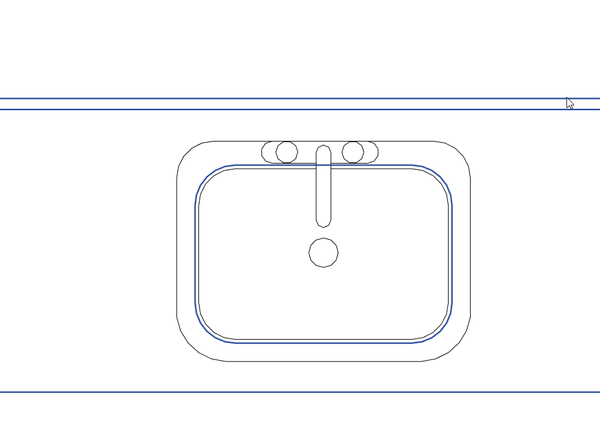- Forums Home
- >
- Revit Products Community
- >
- Revit Architecture Forum
- >
- Filled region & masking region not showing
- Subscribe to RSS Feed
- Mark Topic as New
- Mark Topic as Read
- Float this Topic for Current User
- Bookmark
- Subscribe
- Printer Friendly Page
- Mark as New
- Bookmark
- Subscribe
- Mute
- Subscribe to RSS Feed
- Permalink
- Report
I am trying to draw a filled region or a masking region on a roof plan (to show the outline of mechanical equipment and hide the roof material surface pattern). The problem is, after I say "finish region", it is still "highlighted" as selected, but is completely invisible, can't see the lines (which are drawn to a thickness) and can't see the fill pattern (solid black, so it's not a scale issue). When i unselect the region, it goes away completely: i can't find it, see it, or select all to get it back! Only having this problem on the roof plan.
Being on the roof, the reference level is at an elevation with the roof going up at its slope from that elevation (so the roof is above the elevation). I have the depth clipping set to no clip, and the view range: top is offset 20' from the reference level, and the bottom is set at that reference level, and the view depth is set to 2' above the finish floor.
I can't find any way to draw the region at anything other than the reference level. Detail lines show up fine. Filled Regions and Masking Regions are acting the same way, and I can't find a VG setting for turning on/off regions.
What am I missing? Help!
Solved! Go to Solution.
Solved by howdylee903. Go to Solution.
- Mark as New
- Bookmark
- Subscribe
- Mute
- Subscribe to RSS Feed
- Permalink
- Report
Okay, I finally figured it out. In VG, "detail items" was turned off. i had been looking for "regions" for a on/off option. very strange place to find it. but i knew it had to be something simple and stupid.
- Mark as New
- Bookmark
- Subscribe
- Mute
- Subscribe to RSS Feed
- Permalink
- Report
If the visibility graphics is not the problem (like for me), there is another thing to try. I could not figure out for the life of me why when I highlighted a filled regions that I could see the hatch, but when I click away it is just solid white. What I did is go to edit type for that region, and the category that says "color" was set to white. I changed that to black, and problem solved. Hope this helps. I have no idea why it was set to white!
- Mark as New
- Bookmark
- Subscribe
- Mute
- Subscribe to RSS Feed
- Permalink
- Report
ok I have detail items turned on in my template and the line color on black ... So whats the problem ?
- Mark as New
- Bookmark
- Subscribe
- Mute
- Subscribe to RSS Feed
- Permalink
- Report
- Mark as New
- Bookmark
- Subscribe
- Mute
- Subscribe to RSS Feed
- Permalink
- Report
Interesting thread. I just place Mechanical Equipment families on the roof. I'm going to have to circuit them and hook up pipe/duct systems later anyway, and I can't do that with detail regions unfortunately.
- Mark as New
- Bookmark
- Subscribe
- Mute
- Subscribe to RSS Feed
- Permalink
- Report
I was having this issue for a while too. For me, I just had my "Visual Style"set to "Realistic". Hatching/Filled Regions show in any Visual style other than "Realistic".
I hope that this helps.
Regards
- Mark as New
- Bookmark
- Subscribe
- Mute
- Subscribe to RSS Feed
- Permalink
- Report
I know this is a really old thread but it helped me! The thing that I found confusing is 'detail items' is under the 'model categories' tab, but I was looking for it under the 'annotation categories' tab on the visibility graphics window.
- Mark as New
- Bookmark
- Subscribe
- Mute
- Subscribe to RSS Feed
- Permalink
- Report
Greetings Guyz,
i have the same problem in one of my views in Revit 2019 Model
and i wasn't able to find a solution for it , either in VG nor any place else ,
can someone inform if he had the same problem and fixed it
Thanks
- Mark as New
- Bookmark
- Subscribe
- Mute
- Subscribe to RSS Feed
- Permalink
- Report
Same issue just started today. I've adjusted view range, VG also other styles of poche. The other styles work just not solid fill.
- Mark as New
- Bookmark
- Subscribe
- Mute
- Subscribe to RSS Feed
- Permalink
- Report
- Mark as New
- Bookmark
- Subscribe
- Mute
- Subscribe to RSS Feed
- Permalink
- Report
Here are few solutions:
1. First and most important check to see if you are trying to edit in sheet view. If so then you cant see it try going to original plan view and edit and you can see it.
2. Check Visibility Graphics(VG) either in view or in your Visibility/Graphics column Override in properties tab.
- Mark as New
- Bookmark
- Subscribe
- Mute
- Subscribe to RSS Feed
- Permalink
- Report
- Mark as New
- Bookmark
- Subscribe
- Mute
- Subscribe to RSS Feed
- Permalink
- Report
I had the same problem. I noticed that my vision style was turned on realistic view. Make sure you change it to hidden line, then the filled region will show.
- Mark as New
- Bookmark
- Subscribe
- Mute
- Subscribe to RSS Feed
- Permalink
- Report
I tried everything what is said here but nothing works. But I tried this i changed my DETAIL LEVEL to Coarse then vola IT WORKS.
- Mark as New
- Bookmark
- Subscribe
- Mute
- Subscribe to RSS Feed
- Permalink
- Report
In my case nothing of what you mentioned here works... Any other idea? The same region works above some floors, and doesnt above others (even though they are on the same level). Any other ideas?... The funny thing is it worked well yesterday.
- Mark as New
- Bookmark
- Subscribe
- Mute
- Subscribe to RSS Feed
- Permalink
- Report
Go to view attributes and check if the fill option is selected. Worked for me.
- Mark as New
- Bookmark
- Subscribe
- Mute
- Subscribe to RSS Feed
- Permalink
- Report
- Mark as New
- Bookmark
- Subscribe
- Mute
- Subscribe to RSS Feed
- Permalink
- Report
I am having the same issue here, I have a sink that si cutting a countertop with a void that I created inside the sink family.
Then I created a masking region and fill region for the faucet but it looks like they don`t mask the cutting edge of the countertop so it is visible through the faucet.
I have clicked it just so I show you with lines are not masked.
So basically the line that is not being masked belongs to the countertop family which is separated.
Is this the normal behaviour ? How can I mask the cutting lines?
- Subscribe to RSS Feed
- Mark Topic as New
- Mark Topic as Read
- Float this Topic for Current User
- Bookmark
- Subscribe
- Printer Friendly Page