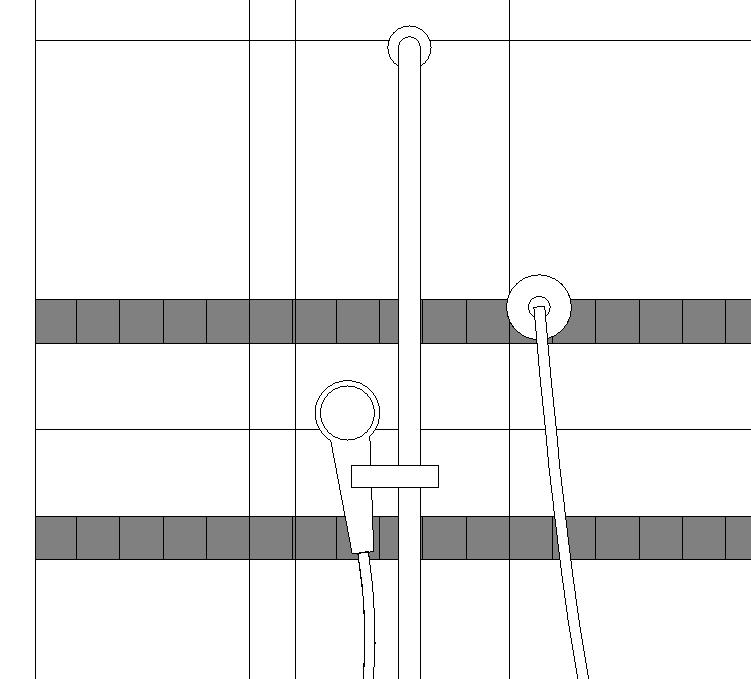- Subscribe to RSS Feed
- Mark Topic as New
- Mark Topic as Read
- Float this Topic for Current User
- Bookmark
- Subscribe
- Printer Friendly Page
- Mark as New
- Bookmark
- Subscribe
- Mute
- Subscribe to RSS Feed
- Permalink
- Report
Dual wall hatches
We wanted to have our bathroom walls have basically two hatches in elevation. While it would have a 2" x 2" grid to it for the tile, we wanted to have a dark gray poche on that as well to show that it is different from other 2" x 2" tile used. Right now we have a material setup for the tile and just put a transparent gray poche over it. But this is tedious since we have to do the filled region for each elevation and have to contend with things that overlay the tile (shower heads, rails, etc.). Is there a way to have a material that is both gray and has a 2x2 pattern to it?
- Mark as New
- Bookmark
- Subscribe
- Mute
- Subscribe to RSS Feed
- Permalink
- Report
It is possible to create a "custom" hatch by editing your 2 x 2 pattern.
To add the grey overall patten to the 2 x 2 grid, you can open the .pat file for the 2 x 2 , and copy/paste the grey
fill from another pattern .pat file--essentially "combining" them into a new custom hatch pattern.
Once that is done, create a new material, then specify a surface pattern and use your new custom .pat file.
This is tricky, but can be done. You might check out the free add-in called Hatch22 from Mertens 3D--it automatically
generates .pat files from lines your draw directly in Revit. You install the software and then go to Add-ins in Revit.
There's a pretty good help file which guides you thru the process.
cheers
Registered Architect The Lamar Johnson Collaborative Architects-St. Louis, MO

- Mark as New
- Bookmark
- Subscribe
- Mute
- Subscribe to RSS Feed
- Permalink
- Report
Can you post an image of what you want the pattern to look like?
From what I can tell, you're going find it extremely difficult and tedious to generate a single fill pattern that shows what you're after. And while it is possible to combine hatch patterns per the previous post, that's a process geared more towards creating a pattern like carpet tile by combining the sand pattern with the 2x2 grid.
I'm not saying it's impossible, but it probably isn't worth the time. But, I can't be sure until I see an example of what you're trying to do.
Principal
Dynamik Design
www.dynamikdesign.com
- Mark as New
- Bookmark
- Subscribe
- Mute
- Subscribe to RSS Feed
- Permalink
- Report
Here is an image of what we are going after:
The 2"x2" hatch is painted on but we have to put a hatch over that for the gray. As you can see this becomes very tedious when we deal with shower heads and other non vertical objects. For the sake of our project and ones that will come down the line it would be beneficial for our office if we could do this once and be done with it or know how to do it. Thanks. I will try the method described but if you know any other ways let me know. Thanks.
- Mark as New
- Bookmark
- Subscribe
- Mute
- Subscribe to RSS Feed
- Permalink
- Report
Combining 2 hatch patterns as suggested above is very handy but it's not really going to produce what you want.
the problem is that you can only assign one color to the hatch.
we have used the combined hatch technique to show blockwork of differnt types, see the attached file.
you still need to have the same colour for the hatch boundary and the i.e. the block or tile pattern and the dot style hatch over the top.
My suggestion would be to use a pattern like this instead of a solid grey to highlight your feature tile.
Alternatively you could use the consistant colors visual style and show all the material colours?
I think is an example were you really have to ask why is solid grey such a must have? and is there another acceptable visual solution.
Good luck with it.
Joe Banks
CAD Manager
Mode Design.
- Mark as New
- Bookmark
- Subscribe
- Mute
- Subscribe to RSS Feed
- Permalink
- Report
Attached is the hatch pattern file I made that contains the hatch patterns I showed in the previous post.
This site won't let me post a .pat file so I have changes it to a .doc file.
just download it and change the file extension back to .pat
Thanks.
Joe Banks
CAD Manager
Mode Design.
- Mark as New
- Bookmark
- Subscribe
- Mute
- Subscribe to RSS Feed
- Permalink
- Report
The problem is that we can't use any colors since all of our elevations are black and white so gray works but otherwise nothing else is allowed. The solid hatch is unfortunately an ingrained thing at the practice. We may try to push them another way for the sake of the drafters but like most things trying to get changes to practices is painful. Thanks for all the adivce.
- Mark as New
- Bookmark
- Subscribe
- Mute
- Subscribe to RSS Feed
- Permalink
- Report
I have a couple of methods to achieve what I believe you are looking for.
The first is simply to place a transparent hatch region over a wall with a gray fill for the surface pattern. If you use a dark gray and set the color of the region to white it can give some nice contrast, you just need to make sure any reproductions don't lose the definition.
The second is a method I developed for wall hatches, specifically in renovations. I made some hatch patterns which flip the positive and negative aspects of the hatch. You can read more about it and download the patterns here:
http://www.revithorizon.com/?p=22
- Mark as New
- Bookmark
- Subscribe
- Mute
- Subscribe to RSS Feed
- Permalink
- Report
overlap the two hatches in a separate file
xref that file
xclip, copy & size as needed
- Mark as New
- Bookmark
- Subscribe
- Mute
- Subscribe to RSS Feed
- Permalink
- Report
One solution that I came up with is to simply duplicate the views and overlap them on a sheet. One of the views would only have the walls that you want to have the desired dual hatch (select and isolate). Place the first one on the sheet then overlap the second duplicated view on top. The one on top needs to have a transparent hatch and make all walls transparent in that view (you might need to play around with some of the Visability graphics to make it look right...if you have mulitiple views I would suggest making a view template once you have it looking right). The views will snap with blue dashed lines when it is aligned along a certain datum (horizontal & vertical) on the sheet. Extra tip, Pin the view that has just the walls in it and then disable that button at the bottom right "Select Pinned Elements". This will help when trying to activate the main view from the sheet.
If you can get away with making a new hatch pattern (.pat file) as others have suggested, I would do that (I've done it and it works great). I had to do this method because I wanted to show linework hatches on top of grey existing walls. The only problem was that I had many types of existing walls and did not want to create and reassign new material hatches for all of those different wall types and then having to duplicate all my walls so that there was an existing and new version.
One good thing about this method is that the hatches are coming from modeled elements (not annotative hatches) thus if the wall moves or changes in anyway, it will update in both views, maintaining the desired graphical relationship.
*using Revit 2016*
- Mark as New
- Bookmark
- Subscribe
- Mute
- Subscribe to RSS Feed
- Permalink
- Report
If you're willing to use the Visual Style: Shaded then just make them with wall sweeps of a different material. Then you can use the material to specify both a color and a surface pattern.
Always try to think about whether a desired effect is more easily detailed or more easily just modeled outright. In this case I think it's the latter.
- Mark as New
- Bookmark
- Subscribe
- Mute
- Subscribe to RSS Feed
- Permalink
- Report
Not what I was after:)... anyway, you would/could use Split Face and just paint the surfaces in the model. Just in case you hadn't found it yet, 10 years later 🙂 ... don't know if it was there yet.
https://knowledge.autodesk.com/support/revit/learn-explore/caas/CloudHelp/cloudhelp/2018/ENU/Revit-M...
....or split region/assign layers in the wall section edit mode:
https://knowledge.autodesk.com/support/revit/learn-explore/caas/CloudHelp/cloudhelp/2022/ENU/Revit-A...
- Mark as New
- Bookmark
- Subscribe
- Mute
- Subscribe to RSS Feed
- Permalink
- Report
- Subscribe to RSS Feed
- Mark Topic as New
- Mark Topic as Read
- Float this Topic for Current User
- Bookmark
- Subscribe
- Printer Friendly Page