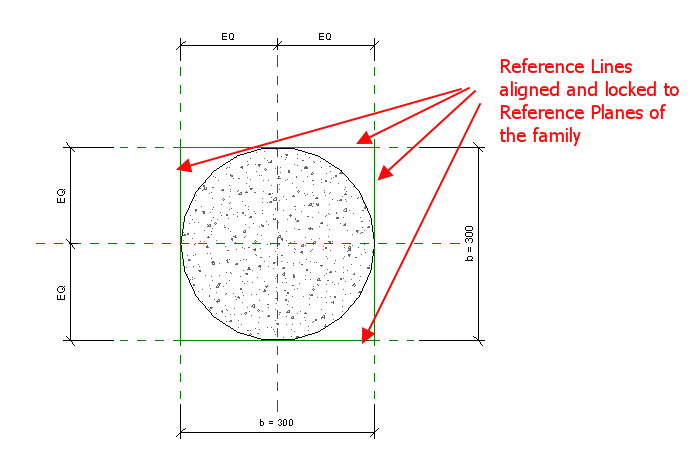- Subscribe to RSS Feed
- Mark Topic as New
- Mark Topic as Read
- Float this Topic for Current User
- Bookmark
- Subscribe
- Printer Friendly Page
- Mark as New
- Bookmark
- Subscribe
- Mute
- Subscribe to RSS Feed
- Permalink
- Report
How can I make a dimension like this for the circle? (See attached image)
Can I just do an aligned dimension of a circle WITHOUT drawing the reference lines?
In AutoCAD, you choose the quadrant or tangent point of the circle for dimension like this. How can you do this in Revit?
Also, can you make the 2d lines to act like "DEFPOINT" in AutoCAD? Meaning you can see the lines but won't be printable on the plots.
Thanks in advance.
Solved! Go to Solution.
Solved by constantin.stroescu. Go to Solution.
- Mark as New
- Bookmark
- Subscribe
- Mute
- Subscribe to RSS Feed
- Permalink
- Report
- a circle has a snap point only for the Center point , but the Diameter Dimension is available (from Revit 2014) and and the result is the same as that Dimension >Aligned you want...
- if you want to use Aligned Dimension without to use Reference Planes, then you have to make a circle from two Arcs (Center -ends Arcs). Their Drag Line End Points are snap points
https://screencast.autodesk.com/main/details/6efcbdd0-c457-461b-a0cd-b6c82074e57e
BIM Manager AGD
Your Name
- Mark as New
- Bookmark
- Subscribe
- Mute
- Subscribe to RSS Feed
- Permalink
- Report
When I said "circle", I meant the circular column.
This is what I want to achieve, see attached. I want to align all column dimension on one side of the grid line.
But it couldn't recognize the intersection point between the grid line and the column.
I had to draw 2 little detail lines just for the referencing of aligned dimension.
- Mark as New
- Bookmark
- Subscribe
- Mute
- Subscribe to RSS Feed
- Permalink
- Report
Try using reference planes. they do not plot and you can dimension to them.
- Mark as New
- Bookmark
- Subscribe
- Mute
- Subscribe to RSS Feed
- Permalink
- Report
if you speak about a Family , a Structural Column Family can be made so to allow Aligned Dimensions:
- open the Concrete Round Family and save it under another name so to make some personalized changes
- draw four Reference Lines circumscribed to the round element ( over the Reference Planes - as in attached image) and lock them to Reference planes
- save again and load it into the Project
- Aligned Dimensions will "see" now the borders...
I've attached such a Family....
BIM Manager AGD
Your Name
- Mark as New
- Bookmark
- Subscribe
- Mute
- Subscribe to RSS Feed
- Permalink
- Report
Thanks a lot. It's very helpful.
I still can't imagine why can't Revit make it easy instead of creating a family just for this simple dimensioning.
- Mark as New
- Bookmark
- Subscribe
- Mute
- Subscribe to RSS Feed
- Permalink
- Report
You do not need to add Reference Lines, unless you want to do so. You can select the existing Reference Planes that are tangent to the quarter points and change the Is Reference property from Not a Reference to Weak Reference or Strong Reference. If you change them to Weak Reference, then the two "Center" Reference Planes will have first priority when placing dimensions or choosing alignment planes. If you make the Strong References, they will have equal priority with the "Center" Reference Planes.
- Mark as New
- Bookmark
- Subscribe
- Mute
- Subscribe to RSS Feed
- Permalink
- Report
Thanks for the clarification. I didn't know you can switch to strong or weak reference. I'll look into it. Thanks.
- Mark as New
- Bookmark
- Subscribe
- Mute
- Subscribe to RSS Feed
- Permalink
- Report
you are right David....
Using Strong/Weak instead of Not a Reference is much simple and elegant than using Reference Lines....Anyway the changes must be made in the Family file
Constantin
BIM Manager AGD
Your Name
- Subscribe to RSS Feed
- Mark Topic as New
- Mark Topic as Read
- Float this Topic for Current User
- Bookmark
- Subscribe
- Printer Friendly Page