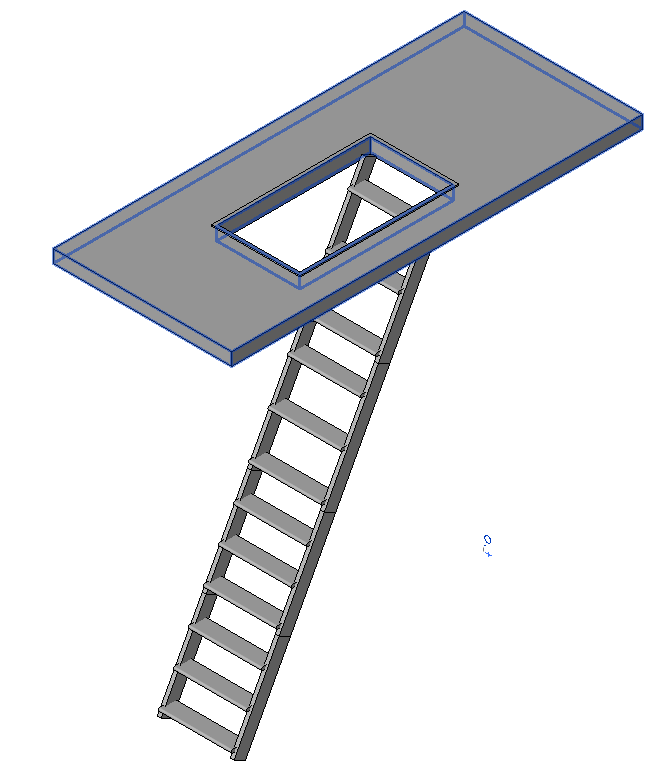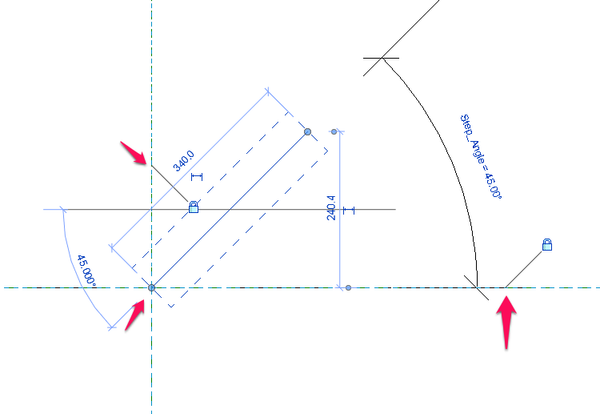- Forums Home
- >
- Revit Products Community
- >
- Revit Architecture Forum
- >
- Re: Creating a family with hinged parts HOW?
- Subscribe to RSS Feed
- Mark Topic as New
- Mark Topic as Read
- Float this Topic for Current User
- Bookmark
- Subscribe
- Printer Friendly Page
- Mark as New
- Bookmark
- Subscribe
- Mute
- Subscribe to RSS Feed
- Permalink
- Report
Creating a family with hinged parts HOW?
1) I'm attempting to create a folding attic ladder family. I need it to be parametric including being able to display it at various stages of being deployed - preferably by changing the angle parameters for the 3 hinges such attic ladders employ. Can't seem to locate any on-line demo of a technique to create articulated hinged sections components.
2) A related problem is (I feel kinda stupid about this) is creating the ladders steps. I've created a profile for the extrusion on a horizontal reference plane which includes a shaped front edge. I've then tried creating a viod extrusion on a prpendicular plane to create a rounded front top edge on the step. when I try to "Cut" the shape from the step ectrusion, an error message stating "Can't keep elements joined". After clicking the "Unjoin Elements" button and attempt again to cut the step extrusion the same message repeats. Unlocking the extrusion from the rails doesn't solve the problem.
PLEASE, post your advice!
- Mark as New
- Bookmark
- Subscribe
- Mute
- Subscribe to RSS Feed
- Permalink
- Report
I made something like this before. I needed a quick demonstration for a project.
I made a face based family that could be put on a floor or roof.
The hinged ladder sections are made by workplane based families.
A good example of creating rotating (hinging) parts is found HERE.
I created a ladder section with a rotation parameter. This family I nested in a face based family.
Basically I attached several of these (face based) parts together to create the folding attic ladder.
Because the angles became quite messy I used a four position key to set up the different angles and show the ladder in different positions.
Louis
Please mention Revit version, especially when uploading Revit files.
- Mark as New
- Bookmark
- Subscribe
- Mute
- Subscribe to RSS Feed
- Permalink
- Report
Thanks for the advice. Looks like the way I need to be approaching this familf creation. What I'm trying to do is a bit different, but very similar. I'll try to follow up with results.
- Mark as New
- Bookmark
- Subscribe
- Mute
- Subscribe to RSS Feed
- Permalink
- Report
Thanks once more for your response, It's probably my inexperience, but I was unable to translate the instructions and example into what I am trying to do. I was able to incorporate portions and able to make a modicum of progress. I am still unable to attach the ladder segements properly to eacn other so they revolve about a point (fold) in incremental degrees from fully deployed to fully folded and stored. I recognize the complexity and consider it a learning opportunity since it requires defining arc paths (the middle and lower sections) within the larger arc - that of the upper ladder section and the door to which it is attached. I've attached the file of the drawing as it exists now. I've got unidentifiable constraints that prevent the ladder sections from rotating once they have loaded into the project as well as numerous other problems I can't identify. Toe goal is to create a family that articulates from a fully folded/stored configuration (a "Z" fold ) to a fully deployed ladder by changing the angle parameters. The ladder sections are created as a Generic Family then divided into a separate file for each individual section. All are then copied into a Face Based Family (ceiling) containing the framing for the attic opening. My inexperience or Revit limitations may prevent this type articulation, but I would like to see how far it can be taken and any workarounds that might produce the desired result.
- Mark as New
- Bookmark
- Subscribe
- Mute
- Subscribe to RSS Feed
- Permalink
- Report
Oke, it is a complicated one. You have to work in steps. If you look into my earlier attached family you will see that inside there are several nested families. The nesting is also several levels deep. You should pick that family apart to get an understanding how it works.
To get an idea of how it was made.
The tread
1-Created the Tread. Simple extrusion with two parameters , length and material. Family is workplane based.
2-Nested that family in a host family (also workplane based).
3-Created reference line and attached the nested tread family.
4-Create parameter to allow rotation of the tread (to enable creating ladders of different steepness).
5-Passed through the other parameters from the tread (material and length)
In this stage I have a rotating tread (see attached Attic Ladder Tread).
Single Ladder Part
6-Created a new family (workplane based)
7-Created the railing part (simple extrusions)
8-Created parameters to control depth of rail, lengt of laddder part, width between rails.
9-Loaded the rotating tread from steps 1-5.
10-Arrayed the tread.
11 Added parameters to pass on parameter values of the tread (angle, material length etc)
12-Nested that family in a host family (also workplane based).
13-Created reference line and attached the nested ladder part family.
14-Created parameter to pass through all needed parameter values.
Now I have a parameterized ladder part that can rotate, including tread with separate rotation (see attached Attic Ladder Part).
Creating Hinged ladder part.
15-Nested the ladder part from the previous steps 6-14 in a new family, Face based template
16-Passed trhough the needed parameters
Now I have ladder part that I can 'glue' to a face of an object (e.g. another ladder part).
(see attached Ladder Part - face Based).
Ladder
17-In a new family I nested the faxce based ladder part.
18-The first ladder part is attched to a workplane. I can now rotate this ladder part around the the workplane and control other parameters (length, width etc)
19-A second ladder part I attach to the face at the end of the first ladder part. As I enter values for the angle of the first ladder part the second ladder part will rotate with it as it is stuck to that part. The angle of this second part can also be changed.
20-When needed addtional ladder parts can be attached (in my case total of 4)
21-Alls different ladder parts angles can be controlled to allow for folding.
22-I added some fixed angles to loimit the folding to 4 positions
As a final step I hosted this whole ladder in a face based family to create the hole in the floor.
Hopefully this will help you a little bit further.
Louis
Please mention Revit version, especially when uploading Revit files.
- Mark as New
- Bookmark
- Subscribe
- Mute
- Subscribe to RSS Feed
- Permalink
- Report
"3-Created reference line and attached the nested tread family." How is that accomplished? Please advise - I'm really lost!
- Mark as New
- Bookmark
- Subscribe
- Mute
- Subscribe to RSS Feed
- Permalink
- Report
Have you looked at the Attic tread family i attached inmy previous post?
In there you see there is a nested trad family This family is workplane based and vertical has been switched off.
This is nested in a new family, workplane based and always vertical switched off
Added a reference line (in left view) and locked it to the axes. Added a rotation parameter and tested if working.
Before next step set angle back to 0 degrees.
Inserted the tread family in the model in floor plan ref level with place on workplane selected
(See also the reference line)
After placing the tread select the tread and select "edit workplane". Window pops up and select "Picka a Plane" Then Select the reference line.
(the reference line has to lay flat (o degrees) as otherwise picking the reference lien will not work)
If you go to left view for example your tread should now be attached to reference line and rotate with it.
Louis
Please mention Revit version, especially when uploading Revit files.
- Mark as New
- Bookmark
- Subscribe
- Mute
- Subscribe to RSS Feed
- Permalink
- Report
I placed the tread sitting on the reference level plane (not centered vertically as yours) then selected it. No option to "Edit Work Plane" is made available, only "Pick New Host". Then, Revit will not allow me to select the reference line. Only if I select the reference line instead of the tread do I have the option of selecting "Edit Work Plane". Is it possible that the void extrusion I used to round over the top leading edge of the tread (using the reference plane represented by the right end of the tread) be causing the difficulty?
Thanks for your patience with my frustration. If you've long since deleted the tread family I attached earlier in our exchange, I'll be happy to resend for your analysis. This shouldn't be this impossible.
- Mark as New
- Bookmark
- Subscribe
- Mute
- Subscribe to RSS Feed
- Permalink
- Report
Attached a zip file.
I have taken the tread from your ladder and created the process to get it rotated.
You will find the family in different stages of development. I added text (some in floor plan, some in left view)
Hopefully this will help you to understand the process better.
Louis
Please mention Revit version, especially when uploading Revit files.
- Subscribe to RSS Feed
- Mark Topic as New
- Mark Topic as Read
- Float this Topic for Current User
- Bookmark
- Subscribe
- Printer Friendly Page