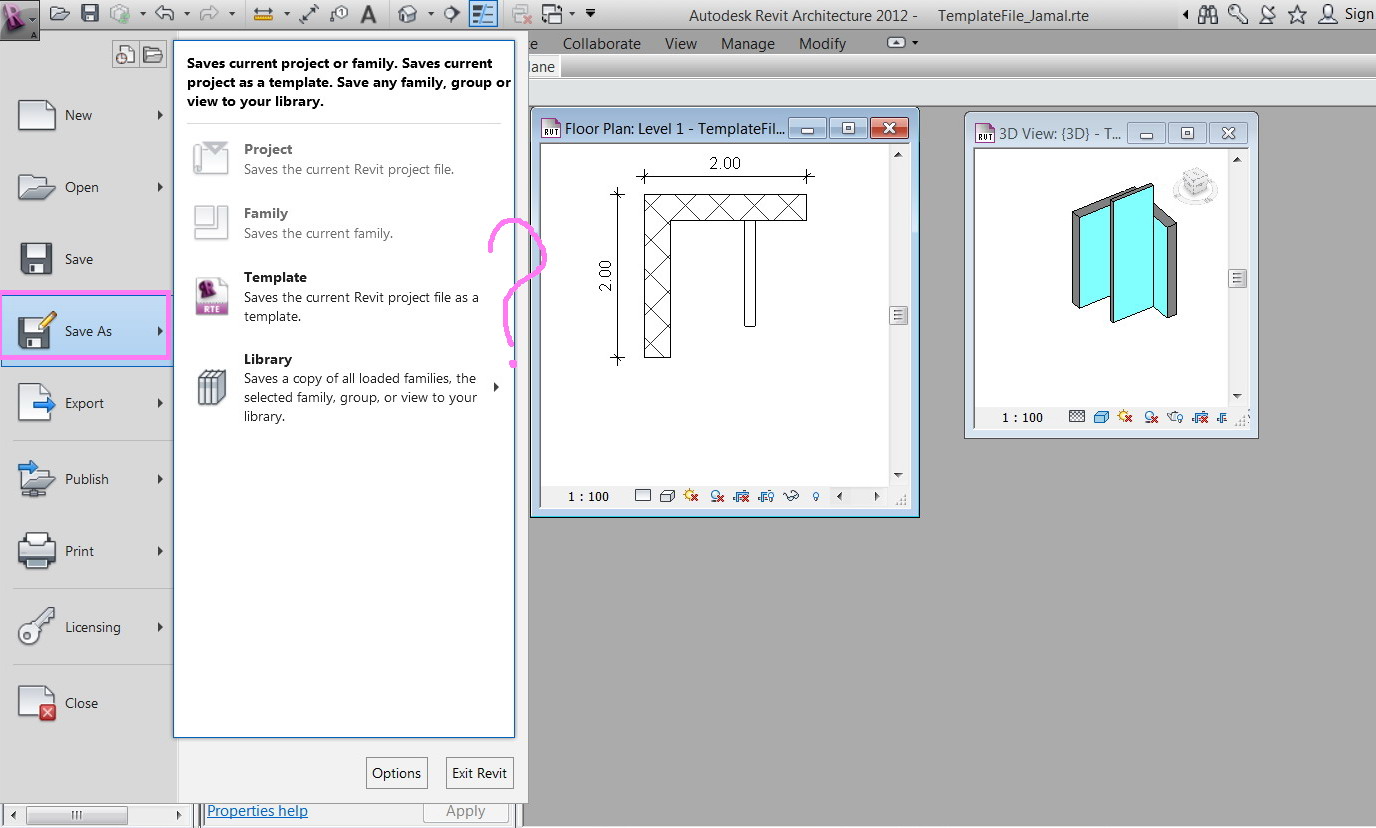- Subscribe to RSS Feed
- Mark Topic as New
- Mark Topic as Read
- Float this Topic for Current User
- Bookmark
- Subscribe
- Printer Friendly Page
- Mark as New
- Bookmark
- Subscribe
- Mute
- Subscribe to RSS Feed
- Permalink
- Report
Back up files in the Revit,
I couldn’t figure out how the backup system works in the revit. Pleas, have a look on the screenshot below
- How many back up files are created by default? How to control their numbers?
- What is meant by “synchronize with cenral reminder interval”
- What is meant by the journal? Is it the file itself? Why I had 3 files while the number is set to be 2?
Thank you for the help,
Best
Jamal
Jamal Numan
Solved! Go to Solution.
Solved by chrisplyler. Go to Solution.
- Mark as New
- Bookmark
- Subscribe
- Mute
- Subscribe to RSS Feed
- Permalink
- Report
JamaL9722060 wrote:"How many back up files are created by default? How to control their numbers?"
The number of backup files (which are not "journal" files) is controlled by a setting when you save a Family file (.rfa), a Template File (.rte), or a non-worksharing Project File (.rvt). The maximum number of these backup files allowed for a particular file is controlled under Save As » File Save Options (the "Options..." button). Once the maximum is surpassed, the oldest backup file is deleted. Those ".001", ".002", etc. files are backup files. Each time you save your file, the new backup files are named to one count higher. These backups are saved in the same location as the main file.
JamaL9722060 wrote:"What is meant by “synchronize with cenral reminder interval” "
When working in a Project with Worksharing enabled, this is simply a stetting to have Revit remind you that "You haven't synchronized for an hour (or whatever increment you set), would you like to Synchronize with Central now?" The first thing I do is disable these reminders because I find that they can be quite obnoxious at times.
JamaL9722060 wrote:"What is meant by the journal? Is it the file itself? Why I had 3 files while the number is set to be 2?"
Refer to this WikiHelp page for information on Journal Files. They are useful for troubleshooting software problems.
- Mark as New
- Bookmark
- Subscribe
- Mute
- Subscribe to RSS Feed
- Permalink
- Report
Many thanks “CADastrophe” for the very informative answer.
I couldn’t find the “save as options”! please, have a look on the screenshot below.
Where else it might be?
Jamal Numan
- Mark as New
- Bookmark
- Subscribe
- Mute
- Subscribe to RSS Feed
- Permalink
- Report
You have to get to the SaveAs dialog - go to the Application menu » Save As » click Template (or whichever type of file it is). In the same dialog in which you are browsing for the save location, you'll find "Options..." at the bottom right. See image.
- Mark as New
- Bookmark
- Subscribe
- Mute
- Subscribe to RSS Feed
- Permalink
- Report
Many thanks for the very informative answer and the screenshot.
Are the backup files updated with each save the same way in the AuotCAD?
Jamal Numan
- Mark as New
- Bookmark
- Subscribe
- Mute
- Subscribe to RSS Feed
- Permalink
- Report
If I understand well. this option (backup with 001,002,003...etc.) Doesn't work on Work Sharing ?
But, When I work as WorkSharing, Revit makes a copy on my C.\
So I don´t understand why Revit couldn´t do it.
But, When I work as WorkSharing, Revit makes a copy on my C.\
So I don´t understand why Revit couldn´t do it.
I hope you understand what I mean, My English is not very good.
Thanks.
- Mark as New
- Bookmark
- Subscribe
- Mute
- Subscribe to RSS Feed
- Permalink
- Report
Are the backup files updated with each save the same way in the AuotCAD?
Actually the backup files are much more than AutoCAD. i.e Acad only allows last BAK file. As CADostrope mentioned, you can set the number of Backup files in Revit. Revit Makes a copy of the old and saves the new. The numbers Increment, So if you set the max backups to 3, then after the first three backups, .0001 will be removed and .0004 will be created for you. next .0002 will be removed and .0005 will be created....and so on.
BIMologist / Dr. Revit
Approved Autodesk Services Marketplace provider - BIM Consulting
If you find this reply helpful, please use the Accept Solution or Like button below
- Mark as New
- Bookmark
- Subscribe
- Mute
- Subscribe to RSS Feed
- Permalink
- Report
The backup for WorkSharing setup works the same, i.e , you can choose under the OPTIONS how many backup copies to make.
Revit Makes BACKUPS in 2 locations (except in Revit Servers case)
1. CentralFile_backup folder in the Central File location
2. LocalFile_back folder in the Local file location
The recovery process is different however.
in case of Non WorkShared file you can just open the backup file in cas eof WorkSharing you have to Recover them, either from local folder(S) or Central backup folder.
Go to Collaborate Tab and Select Restore Backup
Next browse to the CentralFIle_backup or LocalFile_backup folder. DO NOT FREAK out when the folder reads This folder is empty.
Just click Open at the bottom of the dialog.
This brings up a dialog box for all the versions that are available and the save times.
I typically do a Save As and not Rollback (should be used with caution).
you can them either transfer the objects from saved files, or create a new central if needed.
hope this helps
BIMologist / Dr. Revit
Approved Autodesk Services Marketplace provider - BIM Consulting
If you find this reply helpful, please use the Accept Solution or Like button below
- Mark as New
- Bookmark
- Subscribe
- Mute
- Subscribe to RSS Feed
- Permalink
- Report
Thank oyu Nauman.BIMologi,
But is the content of all these “backup” files the same? Why should we have multiple of these while in the AutoCAD we have just one
Jamal Numan
- Mark as New
- Bookmark
- Subscribe
- Mute
- Subscribe to RSS Feed
- Permalink
- Report
@JamaL9722060 wrote:Thank oyu Nauman.BIMologi,
But is the content of all these “backup” files the same? Why should we have multiple of these while in the AutoCAD we have just one
No they are not the same. The largest numbered back-up file will be your most recent previous save. The number lower than that will be the second most recent save. Etc.
- Mark as New
- Bookmark
- Subscribe
- Mute
- Subscribe to RSS Feed
- Permalink
- Report
Thank you very much chrisplyler. Now it is clear for me.
Best
Jamal
Jamal Numan
- Subscribe to RSS Feed
- Mark Topic as New
- Mark Topic as Read
- Float this Topic for Current User
- Bookmark
- Subscribe
- Printer Friendly Page