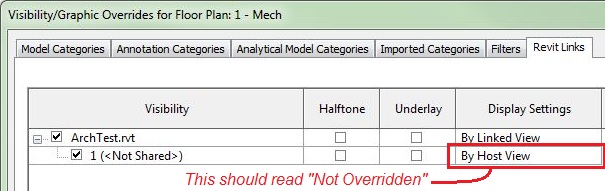- Forums Home
- >
- Revit Products Community
- >
- Revit Architecture Forum
- >
- Re: A little help Host view vs Linked View.
- Subscribe to RSS Feed
- Mark Topic as New
- Mark Topic as Read
- Float this Topic for Current User
- Bookmark
- Subscribe
- Printer Friendly Page
- Mark as New
- Bookmark
- Subscribe
- Mute
- Subscribe to RSS Feed
- Permalink
- Report
So I am a sub-contractor of an architect. I have been typically linking in the arch model. To get a view I can use, I have been duplicating a view in the arch model with the elemetns I dont want visible and use a linked view to show my devices againt the modified background of the architects model. I want to get to a point where I can simply use the host view and not have to maniuplate anything. So here are my questions.
How does Revit determine what view of the arch's model will be seen (host view)?
Until recently, I havent had any issues with duplicating the 1st floor, with certain elements turned off, use that as my linked view in my model. Yesterday no matter what I did to a certain view in the arch model, the same view I was looking at in my model didnt look anything alike. Anotherwords nested arch elements were visible or ON in my model that werent visible when I was looking at them in the arch model. If I was using that view as linked view, they should have looked the same, Right? Tried using view range but the arch model want being effected by the changes just the devices in my model?
Any help would be greatly appreciated.
Solved! Go to Solution.
Solved by CoreyDaun. Go to Solution.
- Mark as New
- Bookmark
- Subscribe
- Mute
- Subscribe to RSS Feed
- Permalink
- Report
Near the last part of the last paragraph wasnt clear.
Tried using view range but the arch model wasn't being effected by the changes just the devices in my model. So my devices would appear or dissapear based on the chanegs I made in view range but the linked arch model wasnt changing at all. What would casue this?
- Mark as New
- Bookmark
- Subscribe
- Mute
- Subscribe to RSS Feed
- Permalink
- Report
When you link in the Architect's model with the Host View setting, you are not seeing a particular View, but rather their entire database, just like your model. All of the Elements within a linked Revit model will obey the same visibility setting that your Elements are subject to, unless dictated otherwise by your Project's settings. For instance, if you go to Object Styles and change all Generic Annotations to green, all of the Generic Annotations in the link will display green as well.
In order to hide a Category in the architect's link, you would just turn it off under Visibility/Graphics Overrides. However, if you are aiming to show all elements of a particular Category in your model, but then hide the architect's elements of that same Category, you can control the visibility of the link separate from the View's normal settings. If you go to V/G, there is a link for Revit Links (which you know about if you're linking Views) and under Display Settings, you can customize the visibility settings of a Link for each View.
If you are intending to display the Text and other notations, then you will have to Link to a View in the Arch's model.
Now, if there is a Revit Link that is set to "Overlay", then you will not see that linked model, even if you are specifically linking to a View that shows it correctly.
Don't hesitate ask if anything is unclear or if your need more info!
- Mark as New
- Bookmark
- Subscribe
- Mute
- Subscribe to RSS Feed
- Permalink
- Report
Thanks for the assistance. think I understnad you suggestion. So I overaly each of the other disciplines model in to my model. My paths are absolute. The objects I dont want to see are the grids and room names of each model, I just want to see mine. If I go to VG and shut off grids, then my grids dissapear. What would be the easiet way to keep my grids on but theirs off? Under VG overrides I dont see where I have the kind of control you mentioned.
Again I have been going to VG--> Revit links , clicking the + to the left of the arch central to show x (internal), place a check mark override diaply settings for this instance, then use the drag down and select a view I manipulated within the arch model.
Is this a prefered way? Thanks for the help.
- Mark as New
- Bookmark
- Subscribe
- Mute
- Subscribe to RSS Feed
- Permalink
- Report
In order to shut off the architect's grids, go to V/G » Revit Links tab » Display Settings**.
Here, under the 'Basics' tab, set it to "Custom". Now you can to the 'Annotation Categories' tab and set the pull-down to "<custom>".
As you will see, the list of categories looks just like the normal list in V/G. These are the overrides that will apply only to this link - it will now be controlled separately for all Annotation Categories. For instance, if you now turn off Generic Annotations in your View, it will not shut them off in the link unless you go to V/G » Revit Links... and shut it off there as well. This functions the exact same way for Model Categories.
@cadmancan wrote:"Again I have been going to VG--> Revit links , clicking the + to the left of the arch central to show x (internal)..."
**DON'T expand the links (clicking the "+"), click the button under Display Settings in the main line of the Link. Those extra lines are for controlling multiple instances of the same link in the same view separately. You will probably never need to do that. I can expand on this if you wish.
- Mark as New
- Bookmark
- Subscribe
- Mute
- Subscribe to RSS Feed
- Permalink
- Report
Thats it! You rock! So simple and it was staring me right in the face. Didnt completely understand your previous explanation but I really appreciate you elaborating. This will significantly reduce updates. Thanks!!
I am a bit confused as to why expanding on the + is a bad idea. If I can get bit more of your time in explaining or even pointing me to documentation in explaining this, that would be awesome.
- Mark as New
- Bookmark
- Subscribe
- Mute
- Subscribe to RSS Feed
- Permalink
- Report
Example:
We have a linked model "ARCHLINK" in our model. Now we create a new View in our model.
Under V/G, if we turn a Category off, it's turned off in both our Model and in ARCHLINK. If we use the method described in the previous post (V/G » Revit Links...) we can turn off a Category in our model, but still show that Category from ARCHLINK, or vice versa. They are now controlled independently.
Now, say we have TWO instances of ARCHLINK in our model. This would create two addition lines under the Revit Links tab if ARCHLINK is expanded. Each of these controls one of the instances of ARCHLINK, if this override is used. It is essentially an Override to the Override to the Override. (This overrides the primary link settings which overrides the normal V/G setting in our View.)
So this is what we have as listed under V/G » Revit Links tab:
+ ARCHLINK [By Host View] ← "Type override" (think of it
├ 1 (<Not Shared>) [Not Overridden] ← "Instance override" this way...)
└ 2 (<Not Shared>) [Not Overridden] ← "Instance override"
---------------------------------------------------------------------------------------------
So if ARCHLINK is set to [Custom] Display Setting, it is now controlled independent of the normal V/G settings. Each instance of the link obeys the settings of ARCHLINK. Now we have:
+ ARCHLINK [Custom]
├ 1 (<Not Shared>) [Not Overridden]
└ 2 (<Not Shared>) [Not Overridden]
---------------------------------------------------------------------------------------------
If for some reason, we now have to control the visibility of each instance of the two ARCHLINK models in the same View, we can use the 1 & 2 controls to control the visibility settings independently for each instance of ARCHLINK. If these are set to "Override display settings for this instance" and then to [Custom], then they ignore the normal settings or ARCHLINK. So we have:
+ ARCHLINK [Custom]
├ 1 (<Not Shared>) [Custom]
└ 2 (<Not Shared>) [Not Overridden]
Instance #1 has it's own visibility settings and ignores normal V/G and the parent override.
Instance #2 still obeys the settings of the parent V/G overrides.
---------------------------------------------------------------------------------------------
If I have misunderstood any of this, someone please correct me. I cannot even come up with a situation in which one would have two instances of a link on the same View that need to have separate V/G Settings. Hope this helps...
- Mark as New
- Bookmark
- Subscribe
- Mute
- Subscribe to RSS Feed
- Permalink
- Report
Corey, just a follow up to a previous post a saw from 2012. I still am a little unsure of something regarding linked views, in particular their view ranges. Example: i work for a MEP firm and we typically link in the ARCH. model and we have our views set to pull in a certain view from the archictects REVIT link. My question is this, if a am setting my views up as I mentioned above any changes I make to my view ranges should not have any bearing on what I am seeing on the linked ARCH. view that I am using. Does this make sense.
My case in point is this, I have a second floor plan view in which I have the ARCh. view linked in and have choosen a particular view that I want to see. Linked view range is being used. Now when I drop my view range down in my view I start to the ARCH. walls on the floor below. I thought that by using the ARCH. view link and it's view range that this should not happen.
Any guidance or advice you can share would be great?
- Mark as New
- Bookmark
- Subscribe
- Mute
- Subscribe to RSS Feed
- Permalink
- Report
Correct - the Architectural Link's Model Elements should obey the Linked View's View Range. Open that View and navigate to the Revit Links tab. Now for that particular Revit Link, expand it (click on the plus sign to its left) and does the 'Display Settings' column for the second line read something other than "Not Overridden" (see image below)?
If this is the case, then click on the button under Display Settings for the secondary line and you'll see a checkbox at the top of that dialog "Override display settings for this instance". Disable that option, because this is causing the View to obey this "Instance Override" instead of the primary DIsplay Settings you have for that link (as defined by the top line).
- Mark as New
- Bookmark
- Subscribe
- Mute
- Subscribe to RSS Feed
- Permalink
- Report
Corey,
Can you explain to me how when linking a model, i can set what phase will be shown in the host model?
I am an architect linking in a structural model. When I link in the structural model, all views in my architectural model shows Phase 4, even when my architectural model's view properties is set to show Phase 1.
Is there something i can change in the model Structural model in which i am linking into my architectural model to dictate that its phase visible will match the architectural vew phase?
Dustin
- Mark as New
- Bookmark
- Subscribe
- Mute
- Subscribe to RSS Feed
- Permalink
- Report
Hi Dustin, Welcome to the Discussion Groups!
You shouldn't have to modify anything in the Linked Model; you should only have to establish the Phase Mapping in your Model between the Project and the Linked Model(s). This is easy to do - just open a View in which the Linked Model is visible, select it, click "Edit Type" under Properties, and click "Edit" next to 'Phase Mapping'. Here, you determine which Phases in the Linked Model correspond to which Phases in the current Project.
- Mark as New
- Bookmark
- Subscribe
- Mute
- Subscribe to RSS Feed
- Permalink
- Report
- Subscribe to RSS Feed
- Mark Topic as New
- Mark Topic as Read
- Float this Topic for Current User
- Bookmark
- Subscribe
- Printer Friendly Page