- Forums Home
- >
- Revit Products Community
- >
- Revit Architecture Forum
- >
- Linked RVT model exports to CAD Block
- Subscribe to RSS Feed
- Mark Topic as New
- Mark Topic as Read
- Float this Topic for Current User
- Bookmark
- Subscribe
- Printer Friendly Page
- Mark as New
- Bookmark
- Subscribe
- Mute
- Subscribe to RSS Feed
- Permalink
- Report
How does Revit determine what layers to export CAD blocks onto? Yes, the block itself is on Layer 0, but the layers within that block assume different colors than what the DWG/DWF settings prescribe.
Basically, I have linked the architectural model into a new model for an Interior designer to generate elevations and other plans. This was done as a precaution so she would not accidentally delete or modify something architectural. Additionally, this allows me to re-export sheets in the future that would reflect any changes to the arch model.
Now when trying to export these views to CAD, everything from the ARCH model comes in as a block with random colors assigned. The layer names are correct per the DWG/DWF export settings, but the colors assigned are not following those settings.
CAD plot settings assign line weights based on these colors, so I am trying to avoid modifying all of these blocks repetitively.
Any solutions other than binding the revit link? That would defeat the purpose of linking the ARCH model into the ID model...
Solved! Go to Solution.
Solved by ryant_cook. Go to Solution.
- Mark as New
- Bookmark
- Subscribe
- Mute
- Subscribe to RSS Feed
- Permalink
- Report
another layer of intrigue (pun intended)....modifying block, change all layers to "By category" for color, save changes to block...all layers assume correct colors as assigned by DWG/DWF.
![]()
- Mark as New
- Bookmark
- Subscribe
- Mute
- Subscribe to RSS Feed
- Permalink
- Report
HI.
do you get " pcp" file exported along with 'DWG" while exporting?
Check the export folder..
Building Designer
- Mark as New
- Bookmark
- Subscribe
- Mute
- Subscribe to RSS Feed
- Permalink
- Report
Hello
This is where Revit Determines the Properties and color and naming convention, Layers, etc while exporting to CAD..
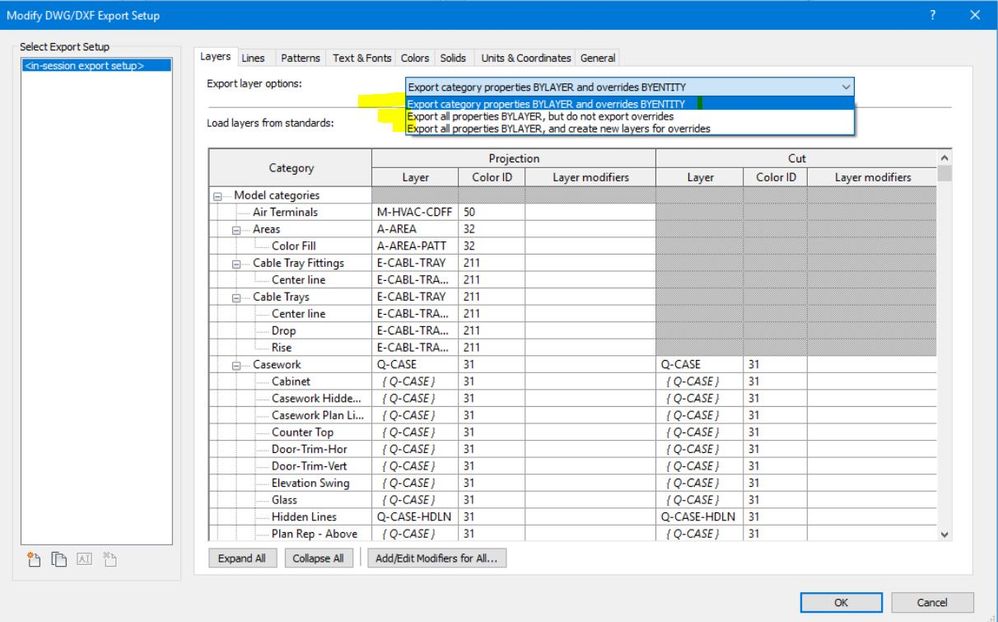
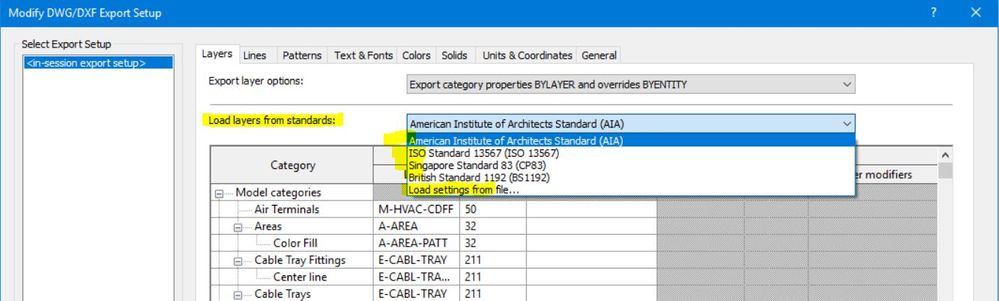
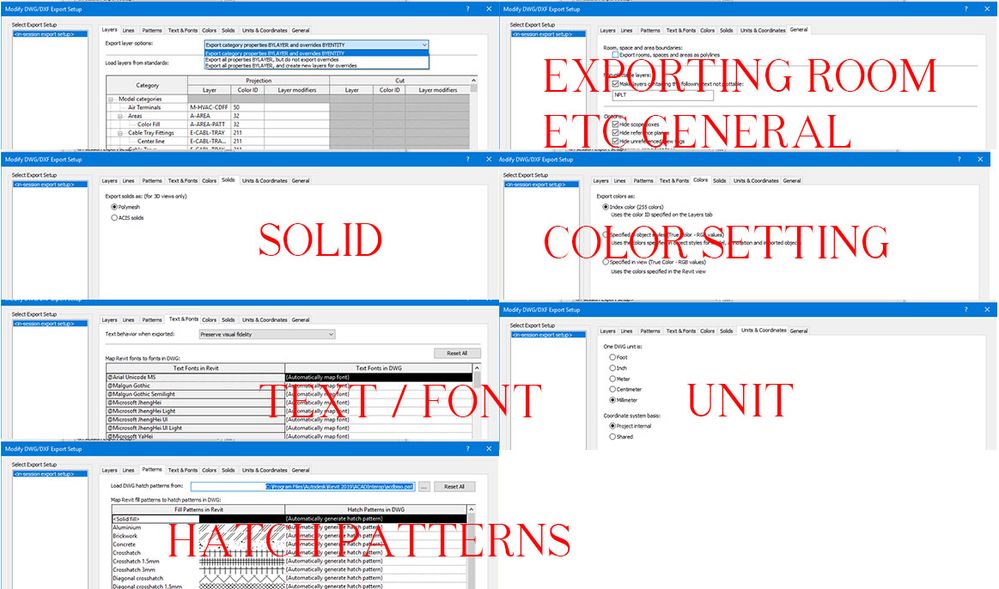
Building Designer
- Mark as New
- Bookmark
- Subscribe
- Mute
- Subscribe to RSS Feed
- Permalink
- Report
@ryant_cook wrote:
another layer of intrigue (pun intended)....modifying block, change all layers to "By category" for color, save changes to block...all layers assume correct colors as assigned by DWG/DWF.
I'll bet you surprised yourself. Probably did an air guitar in triumph. I do the same. ![]()
- Mark as New
- Bookmark
- Subscribe
- Mute
- Subscribe to RSS Feed
- Permalink
- Report
Ganesh - Thank you for the response.
I'm not sure what the highlights were indicating but the setting that fixed this quirk for me was on the drop down for "Export Layer Options" - "Export all properties BYLAYER, but do not export overrides"
- Mark as New
- Bookmark
- Subscribe
- Mute
- Subscribe to RSS Feed
- Permalink
- Report
Barthbradley - I was thrilled for that discovery! ![]()
Maybe you already know this, but changing the DWG/DWF setting for ["Export Layer Options" to "Export all properties BYLAYER, but do not export overrides"] bypasses the step of editing the blocks individually too
- Mark as New
- Bookmark
- Subscribe
- Mute
- Subscribe to RSS Feed
- Permalink
- Report
That’s good to know.
i was just showing the location ( all those drop down options ) to test with.
I asked about “ pcp” files... any idea about those?
Cheers
Building Designer
- Mark as New
- Bookmark
- Subscribe
- Mute
- Subscribe to RSS Feed
- Permalink
- Report
The recent batch of exports did not generate a PCP file, but one of the attempts from yesterday did create one.
What would be the benefit of utilizing that file?
I would prefer to only modify the DWG/DWF settings in Revit for proper exports and avoid any extra steps after..
- Mark as New
- Bookmark
- Subscribe
- Mute
- Subscribe to RSS Feed
- Permalink
- Report
1. Consider some category ( furniture for example ) is yellow in Revit file ( plan view ).
2. Exporting CAD will generate layers etc
3. When someone prints from that CAD file, they will get complete different colours and line thickness from original Revit file view..
4. Printing from CAD requires correct CTB file and because each drawing and views are different .. one ctb file is not going to help..
thats where those “ pcp” files come into picture. PCP file saves all the data for colour and line thickness. And while giving CAD files to external consultant to someone who’s not using Revit but relying on CAD file, they can create CTB file using those pcp file and achieve/match all those line types, color, thickness visible in Revit without using Revit...
idea Es is just export the cad with consistent standard settings..
else use those pcp file to generate CTB and use that CTB in Autocad to get the output right..
best luck
Building Designer
- Mark as New
- Bookmark
- Subscribe
- Mute
- Subscribe to RSS Feed
- Permalink
- Report
Okay great, thank you for the example Ganesh. That will be great to provide to outside consultants in the future.
In this particular situation, our Interior Designer (ID) is in house so I am trying to reduce some of the CAD work by matching her expected CAD layer colors. Essentially, I have created a new DWG/DWF export settings to match the ID's expected layer colors.
- Mark as New
- Bookmark
- Subscribe
- Mute
- Subscribe to RSS Feed
- Permalink
- Report
Cool.
you may pick one of your own replies and make it “ accepted solution “.
for future Revit users to find that particular solution,
cheers
Building Designer
- Subscribe to RSS Feed
- Mark Topic as New
- Mark Topic as Read
- Float this Topic for Current User
- Bookmark
- Subscribe
- Printer Friendly Page

