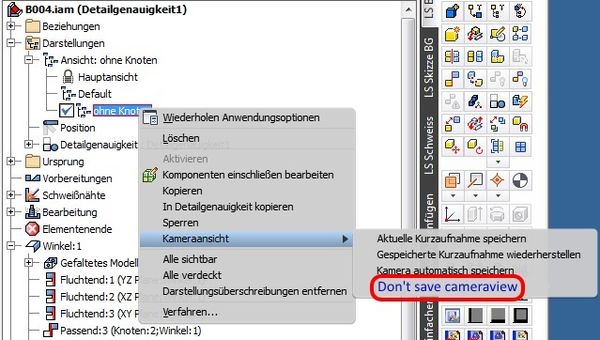We are working with the German version of Inventor 2014 and 2015, you can see this in the 'german' screen shot below.
In our opinion it isn't a good idea to always store the camera view in a designview.
For example think of a machine with a sheet metal covering. You make a designview with covering
named "covered" and without the covering named "uncovered". Then you work in designview "uncovered"
and zoom in and rotate. To check something you want to see the cover. While activating "covered" your
acitve view get lost, your view rotates and moves to the view stored in "covered".
So please add an option to save designviews without stored cameraview. This could be an
additional option as shown in the jpg. Only the visibility and color of
the components should be stored. In our meaning this should be the
standard behavior or it should be possible to make it the standard behavior in the application settings.