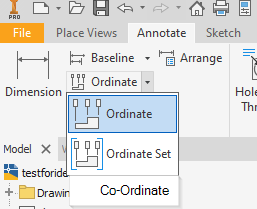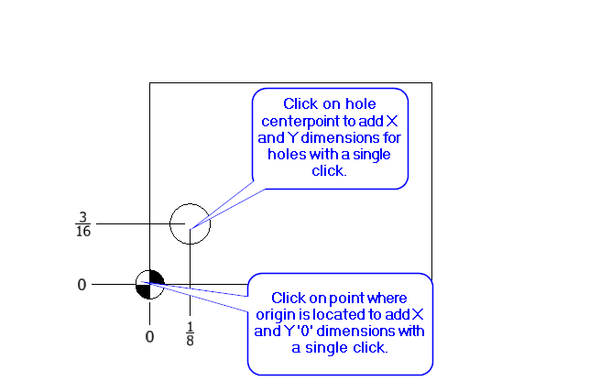When placing Ordinate dimensions for holes (or for the origin point), it can be annoying to have to first put all the X-ordinate dimensions in, and then the Y-ordinate in a separate step. On parts with a lot of holes or point coordinates that need to be dimensioned, it is easy to occasionally miss one hole for an X or Y dimension.
My idea is a dropdown in the Ordinate dimension tab that would say "Co-Ordinate". When switched to this dimensioning method, only point selection would be enabled, but when you click on the point it would place both an X and a Y dimension at the same time. This way, users could quickly dimension holes, corners, and the Origin all in one process.