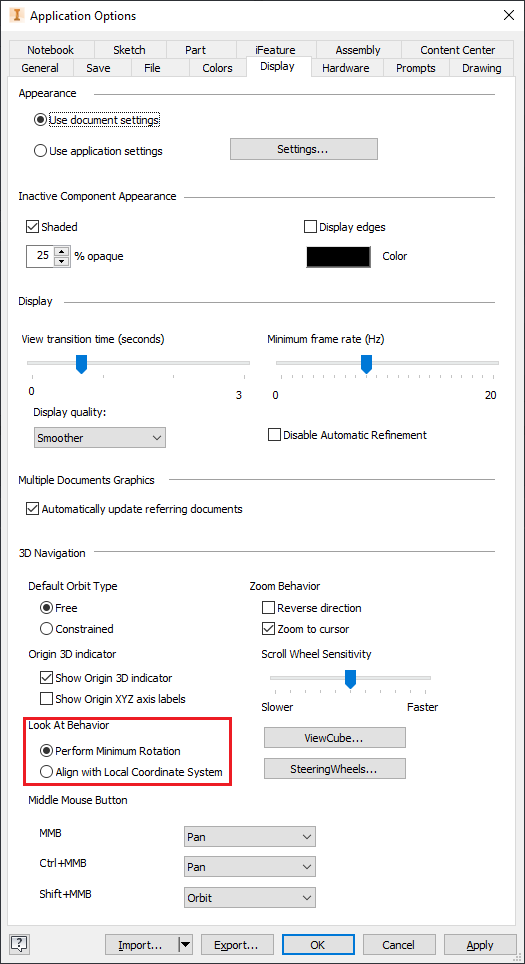- Subscribe to RSS Feed
- Mark Topic as New
- Mark Topic as Read
- Float this Topic for Current User
- Bookmark
- Subscribe
- Printer Friendly Page
- Mark as New
- Bookmark
- Subscribe
- Mute
- Subscribe to RSS Feed
- Permalink
- Report
When ever I start a new sketch in the xz plane (viewing from top down) my sketch rotates 180 degrees. Not a huge deal to rotate it back, but not everything I create is symetrical and when I go to draw the part, I want a certain ISO view to be default. I know you can insert/obtain any view into the drawing but is there an option to stop this rotation or maybe I am not setting up something correctly.
Using Inventor Pro 2012
Thanks
Sean
Product Designer at TESInc.ca
Inventor Professional 2014-Update 2 - AutoCAD Electrical 2014
Win7-x64 | ASUS P8Z77-V | i7 3770 -3.4 GHz | 32GB RAM |
240GB SSD | nVidia GTX 670 4GB - 320.49
Solved! Go to Solution.
Solved by AndrewSears. Go to Solution.
- Mark as New
- Bookmark
- Subscribe
- Mute
- Subscribe to RSS Feed
- Permalink
- Report
Hi Sean,
You are not able to set the sketching view to go to an ISO view. That would be cool though! You are able to stop the sketch from rotating.
In the Application Options\Sketch tab, uncheck the box to look at the sketch on creation... see attached image.
Andy
- Mark as New
- Bookmark
- Subscribe
- Mute
- Subscribe to RSS Feed
- Permalink
- Report
That's incredible! , haha I looked through that tab at each point but didn't understand what it referred too!
Thanks.
Sean
Product Designer at TESInc.ca
Inventor Professional 2014-Update 2 - AutoCAD Electrical 2014
Win7-x64 | ASUS P8Z77-V | i7 3770 -3.4 GHz | 32GB RAM |
240GB SSD | nVidia GTX 670 4GB - 320.49
- Mark as New
- Bookmark
- Subscribe
- Mute
- Subscribe to RSS Feed
- Permalink
- Report
...except that the real problem is not the "Look at" feature; it's that Inventor draws sketches upside down and in bizzare rotations (probably trying to stay faitful to some internal UCS-related constraint), and then does not go back and transform the sketch CS to match the viewcube after the fact. The "look at" feature is wonderful; it just faithfully and swiftly draws attention to a problem. This may not be a big deal with Geometry, but next time this happens, Sean, try creating Text on your sketch. What. a. pain.
See these posts awaiting resolution:
- Mark as New
- Bookmark
- Subscribe
- Mute
- Subscribe to RSS Feed
- Permalink
- Report
@NathanGMartin wrote:... try creating Text on your sketch. What. a. pain.
Can you post a file where this is painful?
Place the text.
Dimension the text box immediately (actual dimensions don't matter).
Drag the lower left corner to desired text angle.
Constrain with horizontal or vertical or dimensions.
-----------------------------------------------------------------------------------------
Autodesk Inventor 2019 Certified Professional
Autodesk AutoCAD 2013 Certified Professional
Certified SolidWorks Professional
The CADWhisperer YouTube Channel
- Mark as New
- Bookmark
- Subscribe
- Mute
- Subscribe to RSS Feed
- Permalink
- Report
I know that there is more to this problem than what I was worried about. When I created the post, I actually only cared about the viewing of the sketch. I hated the 180 degree rotation, and then would have to flip around to start my sketch the way I feel is best. But I have come to accept that certain functions still comply to that 180 or 90 degree rotation whether or not I have that one check box unchecked (look at the sketch on creation).
Example. when starting a sketch, I often use vertical and horizontal constraints, and sometimes they are reversed, meaning when I am trying to horizontally constrain a center point from a vertical line to the origin, sometimes due to the sketch plane I have selected I have to use the opposite constraint (vertical). This is something I am used to now, not 100% sure about your text comment, but I am assuming it has something to do with this.
Although there may seem like a million things wrong with the software(and other software), in my eyes there is more good things than bad. Meaning I am really glad I can create objects virtually, whether accurate or not, without using a pencil/pen and paper. I have zero hand drawing capabilities yet I can use inventor to create many different things. Without it, I would be in another career. One way or another the job can get done with Inventor.
Thanks and good luck!
Sean Farr
Product Designer at TESInc.ca
Inventor Professional 2014-Update 2 - AutoCAD Electrical 2014
Win7-x64 | ASUS P8Z77-V | i7 3770 -3.4 GHz | 32GB RAM |
240GB SSD | nVidia GTX 670 4GB - 320.49
- Mark as New
- Bookmark
- Subscribe
- Mute
- Subscribe to RSS Feed
- Permalink
- Report
@SeanFarr wrote:
Example. when starting a sketch, I often use vertical and horizontal constraints, and sometimes they are reversed, meaning when I am trying to horizontally constrain a center point from a vertical line to the origin, sometimes due to the sketch plane I have selected I have to use the opposite constraint (vertical).
Gone through the same frustration. I think whoever did the rotating sketch thing at Autodesk is simply not very bright.
X axis (red) is supposed to be horizontal
Z (blue) or Y (green) is supposed to be vertical, but if sketch does something unexpected I simply undo and use the opposite constraint to what I thought it was going to be.
There is a graphic trick if you have just the Tools>Application Options>Sketch tab set with Axis displayed, one is thicker than the other. The thick one is supposed to be Horizontal, but since I like a clean screen.....
-----------------------------------------------------------------------------------------
Autodesk Inventor 2019 Certified Professional
Autodesk AutoCAD 2013 Certified Professional
Certified SolidWorks Professional
The CADWhisperer YouTube Channel
- Mark as New
- Bookmark
- Subscribe
- Mute
- Subscribe to RSS Feed
- Permalink
- Report
This issue has been posted on the Inventor IdeaStation here: http://forums.autodesk.com/t5/Inventor-IdeaStation/Sketch-Orientation-quot-Look-At-quot-Feature/idi-.... Everyone visit the post and add kudos please. The answer you originally recieved from Autodesk sidestepped the actual issue of incorrect software behaviour.
Vault Collaboration 2013 SP1
Dell Precision T3500, Xeon W3503 2.4GHz, AMD FirePro V4900
Windows 7 64-bit, 8 GB RAM
- Mark as New
- Bookmark
- Subscribe
- Mute
- Subscribe to RSS Feed
- Permalink
- Report
This is very true, I think I subconsciously know what constraints to use now because of the amount of sketches done, but there is always a few times where I have to click the undo button and revert to the opposite constraint to get what I want.
haha...
Sean
Product Designer at TESInc.ca
Inventor Professional 2014-Update 2 - AutoCAD Electrical 2014
Win7-x64 | ASUS P8Z77-V | i7 3770 -3.4 GHz | 32GB RAM |
240GB SSD | nVidia GTX 670 4GB - 320.49
- Mark as New
- Bookmark
- Subscribe
- Mute
- Subscribe to RSS Feed
- Permalink
- Report
@SeanFarr wrote:This is very true, I think I subconsciously know what constraints to use now because of the amount of sketches done, but there is always a few times where I have to click the undo button and revert to the opposite constraint to get what I want.
Sean
I doubt there is a day that goes by that I don't have to undo and redo a horizontal/vertical constraint.
-----------------------------------------------------------------------------------------
Autodesk Inventor 2019 Certified Professional
Autodesk AutoCAD 2013 Certified Professional
Certified SolidWorks Professional
The CADWhisperer YouTube Channel
- Mark as New
- Bookmark
- Subscribe
- Mute
- Subscribe to RSS Feed
- Permalink
- Report
That certainly does help the user to correct the problem after it occurs, JD, thanks. And I am certainly thankful for Inventor's many helpful features.
Currently to mitigate this I just click the "rotation" box in the text editor dialog box and try to remember the sketch's CS orientation so I get the right result.
Pretty ironic when you're enabling a feature (look at sketch) in order to draw hieghtened attention to a broken feature (funky sketch CS orientation) so that you can manually correct the problem yourself through trial and error (vert/horiz constraints).
- Mark as New
- Bookmark
- Subscribe
- Mute
- Subscribe to RSS Feed
- Permalink
- Report
I guess nobody has came up with a fix yet. Please look into this it is very annoying. I can't think of any reason to rotate 180 when going into a sketch. This is something that should have been taken care of before it was sent out.
- Mark as New
- Bookmark
- Subscribe
- Mute
- Subscribe to RSS Feed
- Permalink
- Report
Back in message 8 of this thread, wegnerbryan added this to ideastation: http://forums.autodesk.com/t5/Inventor-IdeaStation/Sketch-Orientation-quot-Look-At-quot-Feature/idi-...
it looks like they are at least looking at the issue as it says accepted, but I doubt we will see any fix for it until release 2015. Since 2014 was probably in the works already when it was added to ideastation.
Product Designer at TESInc.ca
Inventor Professional 2014-Update 2 - AutoCAD Electrical 2014
Win7-x64 | ASUS P8Z77-V | i7 3770 -3.4 GHz | 32GB RAM |
240GB SSD | nVidia GTX 670 4GB - 320.49
- Mark as New
- Bookmark
- Subscribe
- Mute
- Subscribe to RSS Feed
- Permalink
- Report
Hello everyone,
I had the same problem and I'm using Autodesk Inventor 2013 Pro.
You could edit coordinate system when you're within sketch mode to interchange x and y axis orientations.
I don't know if this option is available in 2012 but if it is, try it and tell me if it worked.
It did work for me.
- Mark as New
- Bookmark
- Subscribe
- Mute
- Subscribe to RSS Feed
- Permalink
- Report
@gaualex wrote:You could edit coordinate system when you're within sketch mode to interchange x and y axis orientations...
I don't know if this option is available in 2012...
Wow! All this time I thought I had to exit the sketch and right-click on it in order to edit the coordinate system. I didn't know I could do it right in the sketch! I'm glad I read this thread today.
And it does work in 2012, by the way.
-cwhetten
- Mark as New
- Bookmark
- Subscribe
- Mute
- Subscribe to RSS Feed
- Permalink
- Report
Hi all,
Just wondering if there is another fix to this (since the 2012 post).. when selecting the part sketch plane that you want it will focus on the view you select in the correct orientation.
As per the original post, when selecting the XZ plane it focuses top-down (which is what I want) however it then still rotates 180 degrees.
I can turn off the 'focus plane' in the application settings but would have thought by now there would be a proper fix to this?
> AutoCAD 2021
> AutoCAD Plant 3D
> Inventor Professional 2021
- Mark as New
- Bookmark
- Subscribe
- Mute
- Subscribe to RSS Feed
- Permalink
- Report
Hi Luke,
Unfortunately, there isn't a fix yet. This behavior has something to do with how Inventor chooses the default sketch coordinate based on selected planar reference. I guess you would like predictable sketch coordinate. You may want to create UCS in the direction you are facing so that the sketch can be placed on UCS XY plane.
Another approach is to redefine the sketch coordinate (right-click on the sketch -> Edit Sketch Coordinate).
Many thanks!

Johnson Shiue (johnson.shiue@autodesk.com)
Software Test Engineer
- Mark as New
- Bookmark
- Subscribe
- Mute
- Subscribe to RSS Feed
- Permalink
- Report
- Mark as New
- Bookmark
- Subscribe
- Mute
- Subscribe to RSS Feed
- Permalink
- Report
I have simply opened a new empty part drawing, rotated it 180degress so that XZ is directing away and re-saved the .ipt template.
Now once the paper plane is selected it rotates back to normal.
> AutoCAD 2021
> AutoCAD Plant 3D
> Inventor Professional 2021
- Mark as New
- Bookmark
- Subscribe
- Mute
- Subscribe to RSS Feed
- Permalink
- Report
Hi! The rotation behavior is indeed annoying. The option Sam mentioned here can help mitigate the amount of rotation. However, it cannot resolve the fact that the sketch coordinate system is selected opposite to X. Regardless of the rotating view, right-click on the sketch -> Edit Sketch Coordinate. You will see that the sketch X is 180 deg opposite to the origin X. This is the source of the confusion. We don't have a good solution to change the behavior yet. This is also why I suggest you use UCS so that you are always looking at the desirable XY.
Many thanks!

Johnson Shiue (johnson.shiue@autodesk.com)
Software Test Engineer
- Subscribe to RSS Feed
- Mark Topic as New
- Mark Topic as Read
- Float this Topic for Current User
- Bookmark
- Subscribe
- Printer Friendly Page