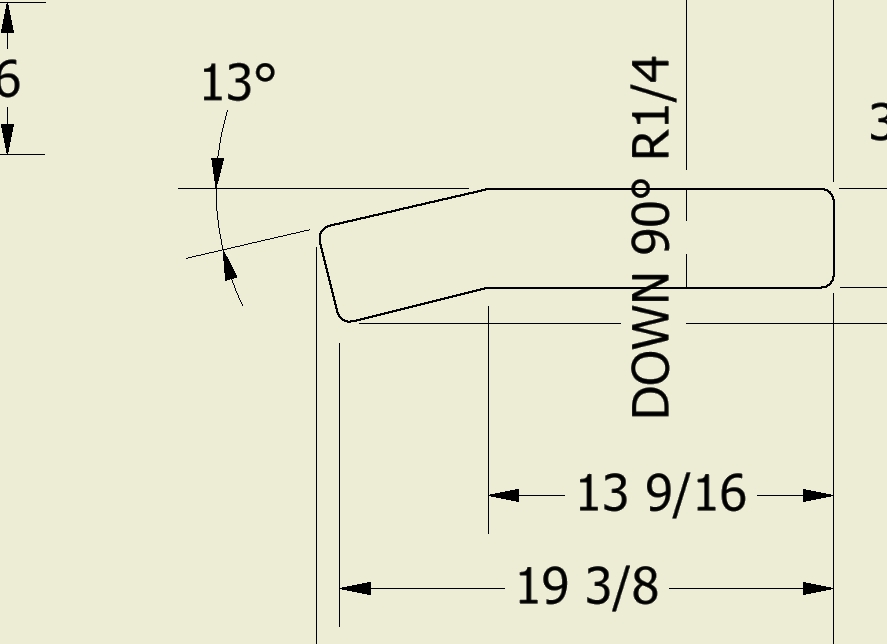- Subscribe to RSS Feed
- Mark Topic as New
- Mark Topic as Read
- Float this Topic for Current User
- Bookmark
- Subscribe
- Printer Friendly Page
- Mark as New
- Bookmark
- Subscribe
- Mute
- Subscribe to RSS Feed
- Permalink
- Report
I thought I had virtual sharps figured out but I guess not. I can dimension to the virtual sharps point but the wittness lines are not showing up. Thus it appears that the dimension is to something off in space. Where do I find the setting to show the wittness lines and select the style of lines? As I wrote this I thought of "styles editor" but I didn't fijnd anything there either.
Thank you
Inventor Premium 2013 SP1.1
Vault 2013- plain vanilla version
HP G71 notebook
celeron cpu w\ 4gb RAM and 64 bit system
Win 7 home premium
Ya, my boss has me running my personal machine at work.
Solved! Go to Solution.
Solved by mrattray. Go to Solution.
- Mark as New
- Bookmark
- Subscribe
- Mute
- Subscribe to RSS Feed
- Permalink
- Report
It should be showing witness lines. I dimension to virtual sharps daily and I've never had a problem. Care to attach an example?
- Mark as New
- Bookmark
- Subscribe
- Mute
- Subscribe to RSS Feed
- Permalink
- Report
Mike,
That was what I thought but they didn't show up this morning so I thouught I must have goofed something up.
Inventor Premium 2013 SP1.1
Vault 2013- plain vanilla version
HP G71 notebook
celeron cpu w\ 4gb RAM and 64 bit system
Win 7 home premium
Ya, my boss has me running my personal machine at work.
- Mark as New
- Bookmark
- Subscribe
- Mute
- Subscribe to RSS Feed
- Permalink
- Report
I think I see the issue. Inventor hides the witness lines if it feels there's not enough room for them. I don't know how to change this threshold or disable the mechanism.
- Mark as New
- Bookmark
- Subscribe
- Mute
- Subscribe to RSS Feed
- Permalink
- Report
Jim,
Check out this link. I asked a similar question a while ago and there is a great video
that works very well.
Scott McFadden
(Colossians 3:23-25)
- Mark as New
- Bookmark
- Subscribe
- Mute
- Subscribe to RSS Feed
- Permalink
- Report
Mike,
You have apparently found the cause. I placed the same part on a clean sheet at 1:1 and viola! the lines appear. Now if someone knows how to change the setting I would greatly appreciate it. I will look at Scott's link and see if it is covered there.
Dragging soap box over
This is one of the things I fing most frusterating about AutoDesk products There are apparently some standards somewhere as to how things are to be detailed and if you don't want to (or are requested not to) follow these standards you have to jump through several hoops to place things like you desire. Usually when placing dimensions if the dim is larger than the distance between the wittness lines the dim is placed on the side with the most clutter. To move the dim i right click and select done, select the dimension and move it, right click and select general dimension, and then return to dimensioning. In that unmentionable program I would place the dim and if it wasn't where I wanted I would select it and move it then keep dimensioning. No need to exit and then re-enter the dimensioning mode. Yes it's a little anoyance, but they add up.
Return soap box.
Thank you guys.
Inventor Premium 2013 SP1.1
Vault 2013- plain vanilla version
HP G71 notebook
celeron cpu w\ 4gb RAM and 64 bit system
Win 7 home premium
Ya, my boss has me running my personal machine at work.
- Mark as New
- Bookmark
- Subscribe
- Mute
- Subscribe to RSS Feed
- Permalink
- Report
Inventor allows you to place dimension where you want as you are dimensioning as well - just change the option.
Rob
- Mark as New
- Bookmark
- Subscribe
- Mute
- Subscribe to RSS Feed
- Permalink
- Report
- Mark as New
- Bookmark
- Subscribe
- Mute
- Subscribe to RSS Feed
- Permalink
- Report
>... the dim is placed on the side with the most clutter.
App Options > Drawing tab > Center dimension text on creation. If you turn this off, you have control of where the dimension goes as you place it. With it turned on, the dimension text goes in the middle of the dimension if it fits, and it goes outside the extension lines on the side you picked first if it doesn't fit inside. Sounds as if you routinely pick the side with the most clutter first -- !
- Mark as New
- Bookmark
- Subscribe
- Mute
- Subscribe to RSS Feed
- Permalink
- Report
Sam,
Knowing that it goes to the side picked firts will help alot. I didn't know that was the way it was set.
However it is still anoying that I can not relocate the dimension without exiting the dimension mode. For example I just dimensioned a slot at an angle from horizontal to get the length of the slot the dimension needs to be placed very close to the sslot or it will snap to horizontal ( this I think is good) , but now I need to exit dimensioning to move the dimension to a desireable location and then restart dimensioning. If there is a better way to do this I would like to know about it so I can use it. I will turn the centering of dimensions off and see if that will help for now though.
Thank you
Inventor Premium 2013 SP1.1
Vault 2013- plain vanilla version
HP G71 notebook
celeron cpu w\ 4gb RAM and 64 bit system
Win 7 home premium
Ya, my boss has me running my personal machine at work.
- Mark as New
- Bookmark
- Subscribe
- Mute
- Subscribe to RSS Feed
- Permalink
- Report
When dimensioning, I keep my left hand on the keyboard: Esc to move dimensions around, D to invoke the dimension tool. I would like to be able to move dimensions without leaving the tool, but it's not very difficult to hit D, either. I also use the D key to restart the tool if I have picked something incorrectly and just want to start over-- no need to Esc first.
- Mark as New
- Bookmark
- Subscribe
- Mute
- Subscribe to RSS Feed
- Permalink
- Report
Sam,
With just a few dimensions placed with the centering turned off I think that will help quite a bit. I still can't easily move the dim once set but at least I have more flexability with the inital location.
Thank you.
Inventor Premium 2013 SP1.1
Vault 2013- plain vanilla version
HP G71 notebook
celeron cpu w\ 4gb RAM and 64 bit system
Win 7 home premium
Ya, my boss has me running my personal machine at work.
- Mark as New
- Bookmark
- Subscribe
- Mute
- Subscribe to RSS Feed
- Permalink
- Report
I knew about these tricks, including the infamous esc, move dim, d thing. I still think it's a silly workaround to a silly UI problem. There's no reason this couldn't be an option...
- Mark as New
- Bookmark
- Subscribe
- Mute
- Subscribe to RSS Feed
- Permalink
- Report
@sbixler wrote:When dimensioning, I keep my left hand on the keyboard: Esc to move dimensions around,
Easy for those of you who use the wrong hand to say! ![]()
I have been considering remaping some of the shortcut keys, but my memory for some of those things isn't the greatest.. I might have to get around to it one of these days.
Inventor Premium 2013 SP1.1
Vault 2013- plain vanilla version
HP G71 notebook
celeron cpu w\ 4gb RAM and 64 bit system
Win 7 home premium
Ya, my boss has me running my personal machine at work.
- Mark as New
- Bookmark
- Subscribe
- Mute
- Subscribe to RSS Feed
- Permalink
- Report
If it makes you feel any better, that gives you the upper hand with numeric entry!
- Mark as New
- Bookmark
- Subscribe
- Mute
- Subscribe to RSS Feed
- Permalink
- Report
Gee I hadn't jthought of it that way. I feel better already.
Inventor Premium 2013 SP1.1
Vault 2013- plain vanilla version
HP G71 notebook
celeron cpu w\ 4gb RAM and 64 bit system
Win 7 home premium
Ya, my boss has me running my personal machine at work.
- Mark as New
- Bookmark
- Subscribe
- Mute
- Subscribe to RSS Feed
- Permalink
- Report
Hi JimSteinmeyer,
Another tip that might help:
Once you've selected the lines/curves to dimension, and are ready to place the dimension, you can press and hold the CTRL key to have the dimension text "chase" your cursor, allowing you to redirect the dimension text location on the fly.
And because there is a CTRL key on both sides of the keyboard this can work well if you're left handed, right handed, or ambidextrous (we have a software engineer here that keeps two mice on his desk and just grabs which ever his brain chooses at the moment).
I'll confess that even though I know this is more effeicent than the ESC, Click/Drag, D workflow that sblixler describes, I still use ESC, Click/Drag, D most of the time. Old habits...
I think I'll add this tip to this link right now ( just to reinforce it in my memory for my own sake):
http://inventortrenches.blogspot.com/2011/08/drawing-dimensions-left-or-right.html
I hope this helps.
Best of luck to you in all of your Inventor pursuits,
Curtis
http://inventortrenches.blogspot.com
- Mark as New
- Bookmark
- Subscribe
- Mute
- Subscribe to RSS Feed
- Permalink
- Report
Inventor Pro 2012
Vault Pro 2012
- Mark as New
- Bookmark
- Subscribe
- Mute
- Subscribe to RSS Feed
- Permalink
- Report
I agree, That is a very useful tip.
Thank you
Inventor Premium 2013 SP1.1
Vault 2013- plain vanilla version
HP G71 notebook
celeron cpu w\ 4gb RAM and 64 bit system
Win 7 home premium
Ya, my boss has me running my personal machine at work.
- Subscribe to RSS Feed
- Mark Topic as New
- Mark Topic as Read
- Float this Topic for Current User
- Bookmark
- Subscribe
- Printer Friendly Page