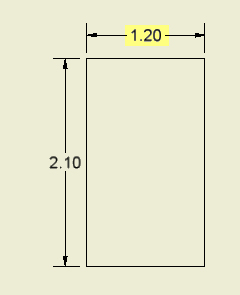- Subscribe to RSS Feed
- Mark Topic as New
- Mark Topic as Read
- Float this Topic for Current User
- Bookmark
- Subscribe
- Printer Friendly Page
- Mark as New
- Bookmark
- Subscribe
- Mute
- Subscribe to RSS Feed
- Permalink
- Report
highlight dimension in drawing
Is there any way to highlight certain dimensions in a IDW drawing (i.e. color the background of that text yellow)?
Thanks
- Mark as New
- Bookmark
- Subscribe
- Mute
- Subscribe to RSS Feed
- Permalink
- Report
I don't think there's a background color you can change, but you can change the text color if you click the pencil icon to open the full text editor for the dimension.
Does that work for you?
- Mark as New
- Bookmark
- Subscribe
- Mute
- Subscribe to RSS Feed
- Permalink
- Report
@tda*! wrote:Is there any way to highlight certain dimensions in a IDW drawing (i.e. color the background of that text yellow)?
Thanks
Why?
There might be "other" more proper ways to accomplish your end goal.. maybe you are trying to create an inspection document for QC???
-------------------------------------------------------------------------------------------
Inventor 2023 - Dell Precision 5570
Did you find this reply helpful ? If so please use the Accept Solution button below.
Maybe buy me a beer through Venmo @mcgyvr1269
- Mark as New
- Bookmark
- Subscribe
- Mute
- Subscribe to RSS Feed
- Permalink
- Report
I know I can change text color. But highlighting the text like one would do with a highlighter is what I really want to do. I was trying to do it to relay critical dimensions to the machinist who is making this.
- Mark as New
- Bookmark
- Subscribe
- Mute
- Subscribe to RSS Feed
- Permalink
- Report
Hi tda*!,
I have the need to do this every once in a while. So what I've done is to create a Sketched Symbol for this. It's not perfect but might be something to explore. Here are some quick steps.
I hope this helps.
Best of luck to you in all of your Inventor pursuits,
Curtis
http://inventortrenches.blogspot.com
The sketched symbol is a rectangle with a Fill Hatch:
Then you'll want to set the rectangle lines to only show in the sketch, by using the Sketch Only button:
Then set the Insert point:
Then save the sketched symbol and place it on the dimension:
- Mark as New
- Bookmark
- Subscribe
- Mute
- Subscribe to RSS Feed
- Permalink
- Report
@tda*! wrote:I know I can change text color. But highlighting the text like one would do with a highlighter is what I really want to do. I was trying to do it to relay critical dimensions to the machinist who is making this.
I would recommend that, based on my experience, relying on color for something like that on a drawing is somewhat risky. If you use colors to identify such things, it can be missed if someone prints the drawing out in black and white.
I would suggest finding some other method to indicate critical dimensions, such as a symbol. You might be able to get away with it if this is the only thing you treat this way on the drawing, but as a general practice I would consider relying on colors too much to be a bad idea.
- Mark as New
- Bookmark
- Subscribe
- Mute
- Subscribe to RSS Feed
- Permalink
- Report
Curtis_Waguespack I like the idea about making a sketched symbol. But I would have to resize it for every box. In this case I might just go with the "Inspection Dimension" feature which puts a nice little box around the dimension.
- Mark as New
- Bookmark
- Subscribe
- Mute
- Subscribe to RSS Feed
- Permalink
- Report
The simplest way I use to highlight a particular dimension is
Right Click on Dimension > Text > Select the Text > Change Color to desired > Ok
Even though this does not highlight the background of the text, it changes the color of the text which makes it distinguishable.
Using Inventor 2022.
- Subscribe to RSS Feed
- Mark Topic as New
- Mark Topic as Read
- Float this Topic for Current User
- Bookmark
- Subscribe
- Printer Friendly Page