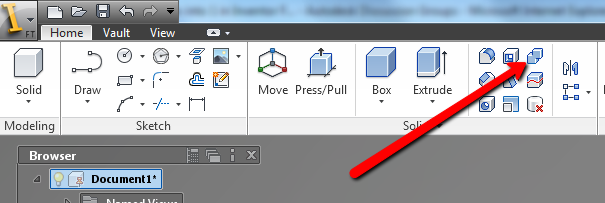- Forums Home
- >
- Community Archive - Read Only
- >
- Inventor Fusion (Read Only)
- >
- How do I merge 2 solid bodies into 1 in Inventor Fusion 2013?
How do I merge 2 solid bodies into 1 in Inventor Fusion 2013?
- Subscribe to RSS Feed
- Mark Topic as New
- Mark Topic as Read
- Float this Topic for Current User
- Bookmark
- Subscribe
- Printer Friendly Page
- Mark as New
- Bookmark
- Subscribe
- Mute
- Subscribe to RSS Feed
- Permalink
- Report
How do I merge 2 solid bodies into 1 in Inventor Fusion 2013?
I am struggling to find an answer to that simple question. I realized I can't find the option in Inventor Fusion 2013 which would allow to create 1 solid body out of 2 without any splits, fringes, nothing that will show that previously it's been 2 separate bodies. Maybe screenshots would be helpful. Please help me to sort this out. Thank you.
- Mark as New
- Bookmark
- Subscribe
- Mute
- Subscribe to RSS Feed
- Permalink
- Report
If these are separate components you can use the boolean command.

Phil Eichmiller
Software Engineer
Quality Assurance
Autodesk, Inc.
- Mark as New
- Bookmark
- Subscribe
- Mute
- Subscribe to RSS Feed
- Permalink
- Report
Thanks
- Mark as New
- Bookmark
- Subscribe
- Mute
- Subscribe to RSS Feed
- Permalink
- Report
In order for different materials to be applied on one body or component there should be an edge of some kind. So any face will take a new material, right up to it's boundary edges.
If you need to create edges, use the Split Face command. First sketch a line as a cutting tool, then use Split Face to cut the face where the line is. Material can be applied differently on either side of the split.
Thanks,

Phil Eichmiller
Software Engineer
Quality Assurance
Autodesk, Inc.
- Subscribe to RSS Feed
- Mark Topic as New
- Mark Topic as Read
- Float this Topic for Current User
- Bookmark
- Subscribe
- Printer Friendly Page