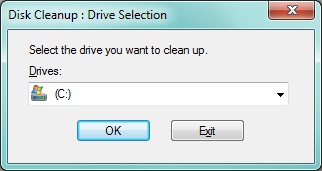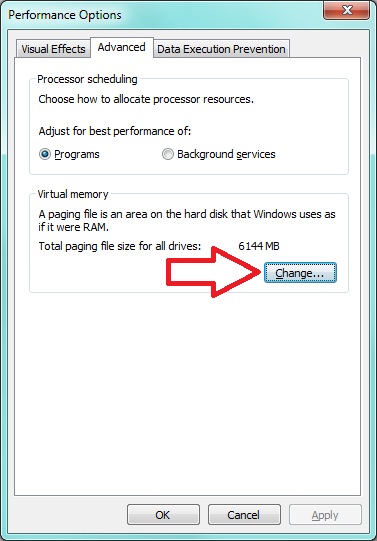- Forums Home
- >
- Subscription, Installation and Licensing Community
- >
- Installation & Licensing forum
- >
- Re: Out of disk space during installation to another disk drive
Out of disk space during installation to another disk drive
- Subscribe to RSS Feed
- Mark Topic as New
- Mark Topic as Read
- Float this Topic for Current User
- Bookmark
- Subscribe
- Printer Friendly Page
- Mark as New
- Bookmark
- Subscribe
- Mute
- Subscribe to RSS Feed
- Permalink
- Report
PROBLEM: During the installation of your Autodesk product, your attempt to install on another disk drive or partition is met with a warning that you are out of disk space on your system drive (i.e. C:\) even though you are not installing there.
REASON: The Autodesk installer, though installing the program to another drive as specified by the user, still needs to use the Windows temporary file locations during installation. This includes your Windows profile %TEMP% location as well as any additional Temporary Internet Files that need to be downloaded (i.e. Content Files) to complete installation. Additionally, some files will typically need to exist on the system drive, such as Desktop shortcuts, Start Menu icons, and additional Windows Profile settings for individual user preferences in the application.
WORK-AROUND: To get around the space limitation on your system drive to complete the Autodesk installation, you need to clear space on that drive. This can be accomplished by changing multiple system settings and moving the locations of temporary folders.
I recommend using any or all of the following procedures to assist in freeing space in your system drive.
Note: Some of these procedures require you to have local Administrator privileges and/or User Account Control (UAC) settings disabled. You will also want to ensure you can see all hidden files & folders, as well as menus in Windows Explorer. Please contact your IT department if you need additional access to make these changes.
RUNNING DISK CLEANUP
Windows has a built-in Disk Cleanup utility that you can use. However, its automatic results are typically not as effective as manually cleaning files. You can run the Disk Cleanup tool from Start > All Programs > Accessories > System Tools > Disk Cleanup.
For more information on how to use Windows Disk Cleanup, see the following Microsoft article:
http://windows.microsoft.com/en-US/windows7/Delete-files-using-Disk-Cleanup
DELETING TEMP FILES
The most effective way to clear space is to delete any and all temporary files not being used by Windows. Windows does a lousy job of cleaning up after itself. You may have multiple gigabytes of unnecessary data taking up space in your Windows system and User profile.
The locations of temporary files varies for each computer. But typically, you can safely delete all of the files located in the following locations (if they exist):
- %TEMP% (i.e. C:\Users\username\Appdata\Local\Temp)
- %WINDIR%\TEMP (i.e. C:\Windows\Temp)
- %WINDIR%\PREFETCH (i.e. C:\Windows\Prefetch)
Note: Some of these folders may be hidden by default. You can toggle hidden files and folders in Windows Explorer (Win+e) from Tools > Folder Options > View (Tab)
You can traverse to these folder locations directly from Windows Explorer or by using the environment variables in the Start > Run (Win+r) box.
In each of these locations, you can safely delete the entire contents of the folders. The most effective way to delete the entire contects is with a select all (CTRL+a) and a permanent delete (SHIFT+DEL). This will prevent the files from going into your Recycle Bin.
Note: Any files "in-use" by the system or programs will not be able to be deleted and you will be prompted accordingly.
DELETING & CHANGING SIZE OF TEMPORARY INTERNET FILES
Internet Explorer has a large default setting for temporary Internet files. It is desirable that you manually change this value to the recommended mimimum value to save space on your system drive. Typically, this value is 50MB. Your default value could be taking up multiple gigabytes of space. You should modify this value and periodically clear the cache.
You can do this in Internet Explorer from Tools > Internet Options.
On the General tab, locate the Browsing History section and click the Settings button. In this dialog box, you can reduce the amount of space taken up by your Temporary Internet Files.
Note: In addition, you can click Move Folder to move the location of this temporary folder from your User Profile on the system drive to another folder you create on a separate hard drive or partition. This will prevent any temporary Internet files from being kept on your system drive.
If you use a 3rd party browser such as Chrome or Firefox, you should locate the instructions to duplicate this process for all browsers you actively use.
MOVING YOUR %TEMP% FOLDER
In addition to moving your Temporary Internet Files, you should also consider moving the location of the %TEMP% folder in your User Profile that you cleared above. This is an effective way to keep all temporary installation files from using the space on your system drive or taking up unnecessary space altogether.
Moving your %TEMP% file location requires you to change the User Environment Variable that defines it. This is done from System Properties. You can access System Properties by right-clicking My Computer and selecting Properties. This can be done from the Desktop icon or the Start Menu icon. You can also use the shortcut (Win+Pause/Break) to do the same.
To locate the User Environment Variables, go to System Properties > Advanced System Settings > Advanced (Tab) and click the Environment Variables... button at the bottom.
Locate the User Environment Variables in the top section and click the Edit button next to the TEMP variable. You can change the Variable Value to a folder you create on another hard drive or partition (i.e. D:\TEMP).
Note: If you have a TMP user environment variable, you can change it as well.
MOVING YOUR WINDOWS VIRTUAL MEMORY SWAP FILE
One of the largest blocks of space taken up on your hard drive will be the Windows Virtual Memory swap file. This is the file that Windows uses to page available RAM. This file can be 1x - 3x the size of the RAM installed on your system. For best performance, it is often recommended that this file be placed on a separate hard drive (not partition) from your system drive. In fact, if you have multiple drives, you should split the file between multiple drives.
To move the Windows swap file, you need go to System Properties > Advanced System Settings > Advanced (Tab) again and choose the Settings... button under the Performance section at top.
On the Performance Options dialog window, you need to click the Advanced (Tab) and then click the Change... button.
On the Virtual Memory dialog window you will want to uncheck the box to Automatically manage paging file size for all drives.
Then select the C: drive and choose the last radio button for No paging file and click the Set button. If Windows warns you, click OK.
Choose another available hard drive (i.e. D:\) and then choose the first radio button for Custom size: and input the Recommended paging size in both the Initial size (MB): and Maximum size (MB): boxes and then click the Set button.
If you wish to split the page file among multiple drives as in the image above, then do so following the same steps.
Click OK to all windows.
Note: It is best practice to keep both the minimum and maximum boxes the same value to prevent the fragmentation of your page file. You should not put less than the recommended value, nor less than the amount of physical RAM (in Megabytes) on your computer. It is recommended that you have at least 1.5x the physical RAM, up to 3x. If your computer is 32-bit Windows, then your maximum virtual memory page file is capped at 4096MB.
For more information on changing Virtual Memory settings, see the following Microsoft article:
http://windows.microsoft.com/en-US/windows-vista/Change-the-size-of-virtual-memory
DISABLE HIBERNATION
Hibernation is a feature most often used by mobile workstations, however it takes up considerable space of your hard drive. This is especially discouraging if you do not use hibernation because it is enabled by default. Hibernation can take up as much space on your hard disk as the amount of RAM you have installed.
Note: To disable hibernation, you need to have administrative access to the command prompt.
Click Start > All Programs > Accessories
Locate the icon for Command Promt and Right-click it. On the resulting contect menu, chose Run as Administrator.
In the Command Prompt window, type the following command exactly:
powercfg -h off
This will take effect immediately and remove the hibernation file, freeing up multiple Gigabytes of space.
Note: Depending on your version of Windows, you might have to use the following command at the prompt:
powercfg.exe /hibernate off
For more information about this process, you can see the Microsoft KB article here:
http://support.microsoft.com/kb/920730
CONCLUSION: After running all or some of these steps, you may be required to reboot to put them into effect. After reboot, attempt your Autodesk installation again.
Note: Some Autodesk suites (i.e. Revit) require additional downloads during installation for added content. Please be sure that you have enough space for additional downloads, including service packs.
It is always recommended that you install your Autodesk applications with local Administrator privileges, UAC turned off, and anti-virus temporarily disabled.
For more information about disabling User Account Control (UAC) please see this Microsoft article:
Don't forget to empty your Recycle Bin! Good Luck!
![]()
Travis Nave
My Expert Contributions to the
FLEXnet License Admin | MSI Cleanup Utility | .NET Framework Cleanup Tool | IPv6 NLM Fix | adskflex.opt Options File | Combine .LIC Files
Solved! Go to Solution.
Solved by TravisNave. Go to Solution.
Solved by TravisNave. Go to Solution.
- Mark as New
- Bookmark
- Subscribe
- Mute
- Subscribe to RSS Feed
- Permalink
- Report
Hi Travis,
That You for the elaborate help you have given. To set the context, I am in a Corporate environment , where I cannot get free space more that 25GB. And in that environment, I need to install Building Suite Ultimate 2015. I have done all the steps you have specified in the First Post. Still no success. can you please help.
Thanks,
Koti (in Short ![]() )
)
- Mark as New
- Bookmark
- Subscribe
- Mute
- Subscribe to RSS Feed
- Permalink
- Report
@Anonymous wrote:
Can you please help.
You might consider installing in smaller chunks instead of the whole suite at a time. Try to install just Inventor, then AutoCAD, etc.
Travis Nave
My Expert Contributions to the
FLEXnet License Admin | MSI Cleanup Utility | .NET Framework Cleanup Tool | IPv6 NLM Fix | adskflex.opt Options File | Combine .LIC Files
- Mark as New
- Bookmark
- Subscribe
- Mute
- Subscribe to RSS Feed
- Permalink
- Report
Is there anyway to move the file from the c: drive to the d: or will it always be on the c:
- Mark as New
- Bookmark
- Subscribe
- Mute
- Subscribe to RSS Feed
- Permalink
- Report
Travis Nave
My Expert Contributions to the
FLEXnet License Admin | MSI Cleanup Utility | .NET Framework Cleanup Tool | IPv6 NLM Fix | adskflex.opt Options File | Combine .LIC Files
- Mark as New
- Bookmark
- Subscribe
- Mute
- Subscribe to RSS Feed
- Permalink
- Report
- Mark as New
- Bookmark
- Subscribe
- Mute
- Subscribe to RSS Feed
- Permalink
- Report
computers don't work that way you can't just move install files where ever you want to and expect the program to function
- Mark as New
- Bookmark
- Subscribe
- Mute
- Subscribe to RSS Feed
- Permalink
- Report
You will have to change the installation path itself to another drive. But no, you cannot move them afterwards and expect it to work.
Travis Nave
My Expert Contributions to the
FLEXnet License Admin | MSI Cleanup Utility | .NET Framework Cleanup Tool | IPv6 NLM Fix | adskflex.opt Options File | Combine .LIC Files
- Mark as New
- Bookmark
- Subscribe
- Mute
- Subscribe to RSS Feed
- Permalink
- Report
WOW magic that doesn't work freed the space up and no bloody luck stupid program should ask where to go not decide on its own
- Mark as New
- Bookmark
- Subscribe
- Mute
- Subscribe to RSS Feed
- Permalink
- Report
- Mark as New
- Bookmark
- Subscribe
- Mute
- Subscribe to RSS Feed
- Permalink
- Report
my problem is a little bit different from what you showed, i'm stuck and kinda need help over this issue
attached is the screenshot of my installation issue...
- Mark as New
- Bookmark
- Subscribe
- Mute
- Subscribe to RSS Feed
- Permalink
- Report
1. Start > Type: %temp% and remove all items.
2. Change your Temp folder to your E:\ drive. The instructions are noted in this blog post:
Default Value: %USERPROFILE%\AppData\Local\Temp
New Value: E:\Temp
NOTE: You must create a E:\Temp folder before you do this!!!!

David Lau
- Mark as New
- Bookmark
- Subscribe
- Mute
- Subscribe to RSS Feed
- Permalink
- Report
- Mark as New
- Bookmark
- Subscribe
- Mute
- Subscribe to RSS Feed
- Permalink
- Report
is there any way of making another Hardrive also a system drive because my system hard drive is a small SSD. would i be able to make one of the large drive also a system drive?
- Mark as New
- Bookmark
- Subscribe
- Mute
- Subscribe to RSS Feed
- Permalink
- Report
This the key to installing on another drive. SMALLER, one or two at most at a time. I additio putting your paging files to a larger drive and BYPASSING the C drive is also needed.HOWEVER. aurodest should smarten up and understand that these limitations are a problem with long standing clinets like myself who have been with AutoDesk since 1986.
- Mark as New
- Bookmark
- Subscribe
- Mute
- Subscribe to RSS Feed
- Permalink
- Report
The autodesk installer is a joke!!!
I have an ssd drive just for windows and one for programs. That is a very normal setup nowadays and this installer can't even handle that properly and needs 10 gigs on the c drive. Just waisted hours trying to get enough space and killing the windows hyberfil.sys file.
I finally got enough space and the installation package errors out while trying to install Microsoft Visual C++ 2012. I read through the forums and found out it doesn't know how to handle instalation when it already exists on the computer. I then had to uninstall C++ 2012, then kill the installer and finally restart the installer for things to start working. I just spent 2.5 hours trying to instal this crap. It's like I downloaded a sketchy program from kid in his basement that had coding errors all over the place.
Fix your installer Autodesk!
- Mark as New
- Bookmark
- Subscribe
- Mute
- Subscribe to RSS Feed
- Permalink
- Report
If you're cursed with an absolutely tiny SSD boot drive, like me, where you phyically can't clear out enough space to complete the installation, you can try my completely unsupported workaround, that worked for me.
- Let the webinstaller complete downloading the installation packages.
- Exit installation.
- Move C:\Autodesk to your larger hard drive
- Create a filesystem link (either a junction or more preferrably a symbolic link) to C:\Autodesk.
- Restart the webinstaller, which will in turn launch the installer.
- Continue as normally
The installer will notify you that you've moved the isntallation data, and that this is unsupported, but dismissing the window allows you to continue with the installation and complete it succesfully.
This allowed me to succesfully install the Entertainment Creation Suite Ultimate even though I have a teensy 40GB boot drive.
- Mark as New
- Bookmark
- Subscribe
- Mute
- Subscribe to RSS Feed
- Permalink
- Report
- Mark as New
- Bookmark
- Subscribe
- Mute
- Subscribe to RSS Feed
- Permalink
- Report
I tried several attempts and many man-hours inplimenting and endeavoring to use the various schemes shown in this community. Does not work. It depends upon the computer size and ability. It may work for some.
We found it more cost effective versus wasted man hours to buy a new 2-3 TB drive matching the manufacturer HD on our DELL reinstall the WIndows 7 Pro x64 OS, then reinstalling the software. Now we can add and do what we want. AutoDESK products want and like LOTS OF DRIVE AND RAM......When figring in your time, lost downtime and other extraneous time it is far cheaper to buy the drives and let your IT guy do the rest. If YOU are the IT guy then do it. You will be far better off for future addtions and expansions. Time is money
- Mark as New
- Bookmark
- Subscribe
- Mute
- Subscribe to RSS Feed
- Permalink
- Report
@mongoosest3 wrote:I tried several attempts and many man-hours inplimenting and endeavoring to use the various schemes shown in this community. Does not work. It depends upon the computer size and ability. It may work for some.
We found it more cost effective versus wasted man hours to buy a new 2-3 TB drive matching the manufacturer HD on our DELL reinstall the WIndows 7 Pro x64 OS, then reinstalling the software. Now we can add and do what we want. AutoDESK products want and like LOTS OF DRIVE AND RAM......When figring in your time, lost downtime and other extraneous time it is far cheaper to buy the drives and let your IT guy do the rest. If YOU are the IT guy then do it. You will be far better off for future addtions and expansions. Time is money
Did you read my answer?
- Mark as New
- Bookmark
- Subscribe
- Mute
- Subscribe to RSS Feed
- Permalink
- Report

A ghost driver.
No matter what you selected, it will appear is the screen, and never let me install.
- Subscribe to RSS Feed
- Mark Topic as New
- Mark Topic as Read
- Float this Topic for Current User
- Bookmark
- Subscribe
- Printer Friendly Page