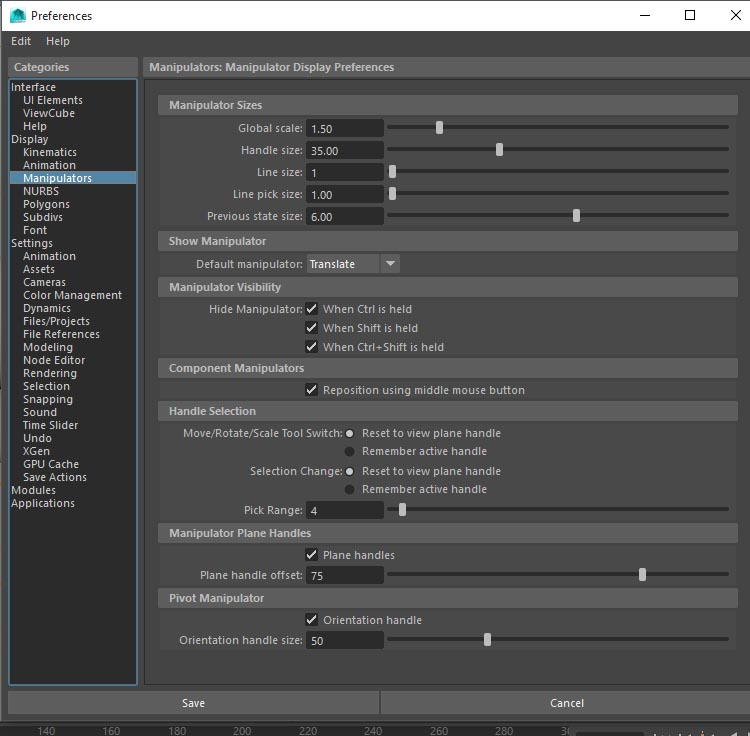Hey there, I found myself having the same kind of intermittent dysfunction with hotkeys in Maya (2018.1 in my case).
I also started to notice similar happenings in Photoshop so, I did some experimentation starting with my main input device.. my keyboard. I then quickly found a solid fix for my situation.
The solution for me was to update the keyboard's software (a Razer Lycosa) and to disable the quick customization interface hotkey, which is found in a drop-down menu in the lower left of the 'Razer Synapse' interface.
In my case, updating my keyboards software and more importantly, disabling its hotkey that brings up the customization interface has thus far been a permanent fix to all my hotkey issues in Maya and Photoshop. After a bit of research, I am finding that most high-end keyboards that make use of a customizable interface often use a special function key or alt+(number or letter) in order to bring up the quick access interface. I'm not a developer nor do I play one on TV but, I think this hotkey issue people are having in Maya might just be Maya running into conflict with 3rd party keyboard and mouse software that is either not up to date or is competing with commonly used hotkeys to launch their software.
I see many are finding that toggling the 'Sort Order' within the Outliners 'Display' properties from Alphabetical to Scene Hierarchy or vice versa does the trick for them though from what I have read in various forums I wonder if this is not just a temporary fix. I say that because I tried this trick first and it seemed to work for a while, then I started having issues again. It was not until I noticed similar problems in Photoshop that I started looking for other avenues of attack outside of Maya.