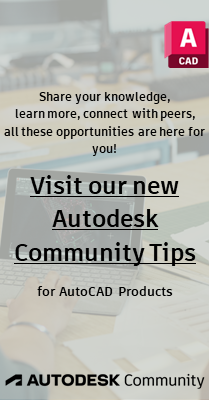- Subscribe to RSS Feed
- Mark Topic as New
- Mark Topic as Read
- Float this Topic for Current User
- Bookmark
- Subscribe
- Printer Friendly Page
- Mark as New
- Bookmark
- Subscribe
- Mute
- Subscribe to RSS Feed
- Permalink
- Report
Properties Table Grip Location
Have dynamic block w/ Block Properties table. Can use table to change size of block by picking from dropdown list. Would like move (insertion) point of entire block to always remain exactly centered in block. Block is simply a rectangle. Have tried setting insertion point using point filters (.x of mid of horiz line, yz of mid of vert line, etc,) but all this does is assign an absolute value to the insertion point. When the size of the block changes, the insertion point remains where it was (absolute position).
Have tried creating a base point parameter, but it will not let me use geometric constraints to define position (coincident w/ endpoint) or add paramtric dimension so cannot define location by using formulas (d2 =d1/2, etc). Have kludged it by using dummy point at 0,0 and "fixing" it.
Same thing for location of properties table - how do I tell it to attach the properties table grip "conincident" to the lower right corner of the rectangle so it follows the corner when the size changes?
Have attached what I have so far.
Ultimately want to also place the text "Case 1" "Case 2" etc as read from the properties table in the middle of the rectangle so that when I explode the block the text remains.
Thank you for any and all help.
Any ideas?
Thanks
- Mark as New
- Bookmark
- Subscribe
- Mute
- Subscribe to RSS Feed
- Permalink
- Report
- Mark as New
- Bookmark
- Subscribe
- Mute
- Subscribe to RSS Feed
- Permalink
- Report
Got it to work. Attached. Thanks for all the help.
Trick was, when creating attribute, you must select the "Insert Field" button to the right of Default in Attribute panel of attribute creation dialogue box. Then Pick BlockPlaceholder in the left Field panel, then pick "Lookup 1" (or your name for the lookup table) or one of the Column names of properties you have placed in lookup table, depending on what text you want to place.
You only get this option when in the block editor, not in general model space.
The second trick was, after placing an instance of the block and selecting desired size from lookup dropdown, you must do a regen, attsync or updatefield to display value of currently selected size.
Third trick is to use Express Tools -->Blocks-->Explode Attibutes to Text tool.
- Subscribe to RSS Feed
- Mark Topic as New
- Mark Topic as Read
- Float this Topic for Current User
- Bookmark
- Subscribe
- Printer Friendly Page