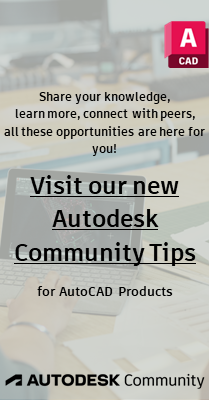- Subscribe to RSS Feed
- Mark Topic as New
- Mark Topic as Read
- Float this Topic for Current User
- Bookmark
- Subscribe
- Printer Friendly Page
- Mark as New
- Bookmark
- Subscribe
- Mute
- Subscribe to RSS Feed
- Permalink
- Report
I have a block with 8 visibility states and 7 attributes. I use lookup parameters to move and display the attributes. If I move the block all the attributes are supposed to move with the block. If I change the lookup parameters, the attributes move to it original location.
Is it the lookup table values that cause this? Is it possible to let the lookup table value to be in relation to where current position of the block?
I want to you the block to indicated manhole depths.
See the attached. The block is still in a design stage, but all the dynamic stuff should work as it is supposed to be in the end.
AutoCAD & Civil 3D 2014
ArcGIS 10.1
Solved! Go to Solution.
Solved by Libbya. Go to Solution.
- Mark as New
- Bookmark
- Subscribe
- Mute
- Subscribe to RSS Feed
- Permalink
- Report
Attached is the block I have used for manholes with one incoming pipe.
AutoCAD & Civil 3D 2014
ArcGIS 10.1
- Mark as New
- Bookmark
- Subscribe
- Mute
- Subscribe to RSS Feed
- Permalink
- Report
I believe the position will be relative to the base point position. Because of this I would not place the base point at the arrow point but rather at a point that is consistent WRT attribute position. Getting everything to move correctly may be a lot like moving all the celestial bodies correctly around the earth with the earth as the stationary object.
- Mark as New
- Bookmark
- Subscribe
- Mute
- Subscribe to RSS Feed
- Permalink
- Report
I'm really struggling to see what the logic is behind your block, there are so many items in there, many of them are not assigned yet, Can you somehow give a visual description of what is supposed to be happening (and what is happening that is wrong). Maybe a couple of sketches either in Autocad or even on paper and scanned as an image. It may be enough to just show 2 visibility states with how it should be correctly behaving, so we can try and figure out how to get it to do that.
By the way it looks fascinating, I'll bet it has given you a few headaches to get this far.
- Mark as New
- Bookmark
- Subscribe
- Mute
- Subscribe to RSS Feed
- Permalink
- Report
Super Thanks!! Exactly what I was looking for!
To give some project and block background:
I am busy preparing tender drawings for a new 5km long × 1200mmø Bulk Sewer Rising Main. The new pipeline will be through a few streets with lots of existing stromwater, sewer, water and electrical services. I have re-created only the existing services as pipes with Civil 3D to project on the longitudinal sections. I will use the dynamic block to indicate the levels and depths of existing stromwater and sewer manhole in the vicinity of the new pipeline. Most manhole only have one incoming pipe, but with this project there are some manholes with 3 incoming pipe on different levels.
See the attached very preliminary drawing as an example of how I position the blocks.
Again, many thanks!!
AutoCAD & Civil 3D 2014
ArcGIS 10.1
- Mark as New
- Bookmark
- Subscribe
- Mute
- Subscribe to RSS Feed
- Permalink
- Report
Here's one more version. In this one, there is only one frame and one wipeout and a stretch action has been added to the point paramter that moves the attributes, in order to stretch the frame/wipeout. I also set the default to 1 level and wipeout off.
FWIW, that's not a simple block. For anyone curious, it is constructed as follows. The basepoint is moved to the callout area so that the positions of the attributes remain correct when it is moved. There is a point stretch for the callout area and another point stretch for the end of the arrow. Then it gets a little complicated. There is an 'invisible' point parameter whose initial position is 1,1 - the only reason for the 'invisible' point is to give input values for the 'bridge' lookup parameter (more on that soon). There is a 'wipeout' lookup parameter with a single lookup action for controlling the wipeout. That lookup has the two states of 'wipeout off' and 'wipeout on' and when it is changed, it moves the 'invisible' point on it's x-axis between 0 and 1. A second lookup parameter selects the level. That lookup has the selection options of 1-4. With each selection it simultaneously moves the 4 attributes to their appropriate position for that state, stretches the frame to match and moves the 'invisible' point on its y-axis to 1-4. There is a visibility parameter with the 8 visibility states that correspond to 'level 1 wipeout Off', 'level 1 wipeout ON', 'level 2 wipeout OFF', etc... The visibility states only affect the wipeout and which attribute(s) is(are) visible.
There is a 'bridge' lookup parameter with TWO lookup actions associated with it. Associating two lookup parameters is a little tricky, but a very powerful out-of-the-box option. To do so, right-click on the lookup parameter tool on the tool palette, click on the 'action' field, click on the '...' on the right and use 'add' so there are two lookup actions associated with it. The tool will then place a lookup parameter with TWO lookup tables. Setting bactionbarmode to 0 will let you see both of them. On the right side of the two lookup tables, the 'lookup properties' MUST match between the two tables. If they do, then the two tables will drive each other. In other words, when the conditions are met for a row on one of the two tables, the input properties of the other table are changed to match that corresponding row. The 'Bridge Input' table has the input properties of the 'Invisible X' and 'Invisible Y' linked to the 8 lookup property names and the other table, 'Bridge Vis', has the 8 visibility states linked to the same 8 lookup property names.
A couple other gotchas on a block like this are to make sure the tables are set to 'Allow reverse lookup' and to make sure that the default position of the 'invisible' point, any moved linework and the default visibility state all correspond. That way you will avoid the 'Custom' option in the lookups.
- Mark as New
- Bookmark
- Subscribe
- Mute
- Subscribe to RSS Feed
- Permalink
- Report
Thanks for all the input provided!
I appreciate it!
AutoCAD & Civil 3D 2014
ArcGIS 10.1
- Mark as New
- Bookmark
- Subscribe
- Mute
- Subscribe to RSS Feed
- Permalink
- Report
Heey,
Im still having trouble with the bridge part in the dynamic simulations. Can someone explain me where I can combine the two lookups ? Its been driving me crazy for the past couple days.
I would be very grateful if someone could help me.
- Mark as New
- Bookmark
- Subscribe
- Mute
- Subscribe to RSS Feed
- Permalink
- Report
There's a pictorial in the middle of page two of this thread:
- Subscribe to RSS Feed
- Mark Topic as New
- Mark Topic as Read
- Float this Topic for Current User
- Bookmark
- Subscribe
- Printer Friendly Page