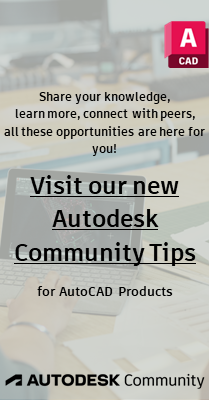- Subscribe to RSS Feed
- Mark Topic as New
- Mark Topic as Read
- Float this Topic for Current User
- Bookmark
- Subscribe
- Printer Friendly Page
- Mark as New
- Bookmark
- Subscribe
- Mute
- Subscribe to RSS Feed
- Permalink
- Report
Fields in Dynamic Blocks
- Mark as New
- Bookmark
- Subscribe
- Mute
- Subscribe to RSS Feed
- Permalink
- Report
I put the block into a "container" dwg, just in case.
- Mark as New
- Bookmark
- Subscribe
- Mute
- Subscribe to RSS Feed
- Permalink
- Report
Block Editor. Start the ATTDEF command, and click the button at the end of
the Default box to add the field. Then you can add references to your length
and width parameters.
But depending on how your block is set up, you might also be able to use a
regular Object field that pulls the actual length or width of your geometry,
instead of the parameter value. It's up to you.
--
Kate Morrical
AutoCAD LT Technical Marketing Manager
http://blogs.autodesk.com/ltunlimited
I wish to place two fields in a dynamic block that will show the length and
width of the block (a shelving unit) as the size of the block changes. At
AU, John Beltran told me that using the field BlockPlaceholder would
accomplish this. When I select BlockPlaceholder in the fields list, it
tells me that it is "Only accessible in the block editor." Well, that is
where I am, but I cannot make a choice or continue. Any ideas?
- Mark as New
- Bookmark
- Subscribe
- Mute
- Subscribe to RSS Feed
- Permalink
- Report
in text or mtext objects also.
--
Kate Morrical
AutoCAD LT Technical Marketing Manager
http://blogs.autodesk.com/ltunlimited
"Kate M"
news:6301029@discussion.autodesk.com...
Block Placeholder fields can only be used inside an ATTRIBUTE inside the
Block Editor. Start the ATTDEF command, and click the button at the end of
the Default box to add the field. Then you can add references to your length
and width parameters.
But depending on how your block is set up, you might also be able to use a
regular Object field that pulls the actual length or width of your geometry,
instead of the parameter value. It's up to you.
--
Kate Morrical
AutoCAD LT Technical Marketing Manager
http://blogs.autodesk.com/ltunlimited
I wish to place two fields in a dynamic block that will show the length and
width of the block (a shelving unit) as the size of the block changes. At
AU, John Beltran told me that using the field BlockPlaceholder would
accomplish this. When I select BlockPlaceholder in the fields list, it
tells me that it is "Only accessible in the block editor." Well, that is
where I am, but I cannot make a choice or continue. Any ideas?
- Mark as New
- Bookmark
- Subscribe
- Mute
- Subscribe to RSS Feed
- Permalink
- Report
would add a BlockPlaceHolder and select the parameter from the list and all
would be great but when I looked into the OP's block the parameters are
"Constrained" and the BPH will not allow me to select those for use in the
field. Could you offer further insight into this?
Thanks, Joe
- Mark as New
- Bookmark
- Subscribe
- Mute
- Subscribe to RSS Feed
- Permalink
- Report
It worked for me in 2010 (using the second post from the OP). I started the
ATTDEF command, launched the Insert Field dialog from there, selected Block
Placeholder, and ShelfLength and ShelfWidth were available as block
reference properties.
--
Kate Morrical
AutoCAD LT Technical Marketing Manager
http://blogs.autodesk.com/ltunlimited
"Joe Bouza"
news:6301085@discussion.autodesk.com...
Hi Kate, I'm new to 2010 environment. I agreed with your post, in 2008 I
would add a BlockPlaceHolder and select the parameter from the list and all
would be great but when I looked into the OP's block the parameters are
"Constrained" and the BPH will not allow me to select those for use in the
field. Could you offer further insight into this?
Thanks, Joe
- Mark as New
- Bookmark
- Subscribe
- Mute
- Subscribe to RSS Feed
- Permalink
- Report
Thanks - I'll let you know... off for a bite
- Mark as New
- Bookmark
- Subscribe
- Mute
- Subscribe to RSS Feed
- Permalink
- Report
Truman
- Mark as New
- Bookmark
- Subscribe
- Mute
- Subscribe to RSS Feed
- Permalink
- Report
definition, selecting the physical line for width & length with the object
option and highlighting the length, but 2010 is giving me some probs.
Maybe Kate will pop back and offer some insight.
Joe
- Mark as New
- Bookmark
- Subscribe
- Mute
- Subscribe to RSS Feed
- Permalink
- Report
properties. If you want the length and width of a rectangle, though, it will
likely need to be made up of lines (not a polyline), which may or may not
work with whatever else you want to do with the rectangle...
As for the units, you can set your display preference in the field
properties as well. For an existing field, right-click on it, choose "edit
field", and change the units.
--
Kate Morrical
AutoCAD LT Technical Marketing Manager
http://blogs.autodesk.com/ltunlimited
Kate & Joe: Thank you both. Using the Field/Attribute technique, the block
works the way I wanted. I'm intrigued by Kate's comment about setting the
block up to use a regular Object field. How would you do that? Any
suggestions as to getting the text to read 18" x 48"?
Truman
- Mark as New
- Bookmark
- Subscribe
- Mute
- Subscribe to RSS Feed
- Permalink
- Report
Hello,
I am trying to set up some dynamic blocks that I can use a TABLE to change the visibility states of the block. Put simply, I want to enter a value in a table and have it change the visibility state of the block to match the correct state for the input value. I know how to set up the block, how to set up and change the visibility states of the block with the drop down list. I am relatively new to using fields in general, but my company has tasked me with the job of setting up blocks for what we do, and would like to have a data table to put options in and have it change the different aspects of the block. Is it possible to use fields or some type of lookup function to change the visibility states of a dynamic block? Thank you for your help.
- Subscribe to RSS Feed
- Mark Topic as New
- Mark Topic as Read
- Float this Topic for Current User
- Bookmark
- Subscribe
- Printer Friendly Page