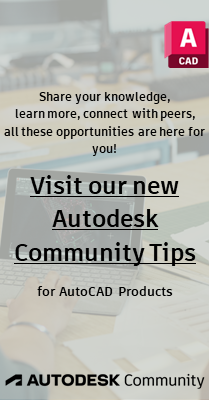Community
Dynamic Blocks Forum
Turn on suggestions
Auto-suggest helps you quickly narrow down your search results by suggesting possible matches as you type.
Reply
Topic Options
- Subscribe to RSS Feed
- Mark Topic as New
- Mark Topic as Read
- Float this Topic for Current User
- Bookmark
- Subscribe
- Printer Friendly Page
Message 1 of 8
11-30-2009
08:24 AM
- Mark as New
- Bookmark
- Subscribe
- Mute
- Subscribe to RSS Feed
- Permalink
- Report
11-30-2009
08:24 AM
Dynamic Blocks - a few questions
Hi all,
I've attached a drawing containing 2 types of blocks, a level marker with an attribute so when it's placed you enter the level, and some excavation cross sections, with lots of adjustable levels. If you look at these in the block editor they're fairly messy!
Right, I've got a few fairly simple questions...
Is there an easy way to turn the dimensions on the cross section blocks into metres? i.e. 500mm would become 0.50m... I've tried changing the drawing units, but that didn't seem to help.
Is there a way to have 2 seperate visibilty groups in a block, I want each cross section block to have the 3 stages, I would also like to have the 3 different scales in that block...without having 9 different visibilty states! I'm not sure if this is possible...it's not too big a concern having them in 3 seperate blocks.
I'm not sure if anyone out there is familier with AutoCAD Mechanical, but one of my colleagues is using that, and I tried to use the blocks on his pc and changing between the stages produced an error and shut it down. All the other dynamic blocks I made worked on Mechanical...is there something in these blocks that disagrees with it?!
One final question, I originally tried making the level markers in one block with 3 visibility states, using just the one 'level' attribute and scaling it differently in each state...however each time I would only be able to see the attribute in one state...the other states would just be different sized triangles!
Thanks in advance for any advice, I've spent a while fixing and fiddling with these, though I'm sure there are still errors...
Regards
Andy
I've attached a drawing containing 2 types of blocks, a level marker with an attribute so when it's placed you enter the level, and some excavation cross sections, with lots of adjustable levels. If you look at these in the block editor they're fairly messy!
Right, I've got a few fairly simple questions...
Is there an easy way to turn the dimensions on the cross section blocks into metres? i.e. 500mm would become 0.50m... I've tried changing the drawing units, but that didn't seem to help.
Is there a way to have 2 seperate visibilty groups in a block, I want each cross section block to have the 3 stages, I would also like to have the 3 different scales in that block...without having 9 different visibilty states! I'm not sure if this is possible...it's not too big a concern having them in 3 seperate blocks.
I'm not sure if anyone out there is familier with AutoCAD Mechanical, but one of my colleagues is using that, and I tried to use the blocks on his pc and changing between the stages produced an error and shut it down. All the other dynamic blocks I made worked on Mechanical...is there something in these blocks that disagrees with it?!
One final question, I originally tried making the level markers in one block with 3 visibility states, using just the one 'level' attribute and scaling it differently in each state...however each time I would only be able to see the attribute in one state...the other states would just be different sized triangles!
Thanks in advance for any advice, I've spent a while fixing and fiddling with these, though I'm sure there are still errors...
Regards
Andy
7 REPLIES 7
Message 2 of 8
12-01-2009
12:25 PM
- Mark as New
- Bookmark
- Subscribe
- Mute
- Subscribe to RSS Feed
- Permalink
- Report
12-01-2009
12:25 PM
Multi Vis states: http://discussion.autodesk.com/forums/thread.jspa?messageID=6248865妡
Regards, Charles Shade
CSHADEDESIGN | AUTOCAD LT | LT-KB | DYNAMIC BLOCKS
Please mark Accept as Solution if your question is answered. Kudos gladly accepted. ⇘
Message 3 of 8
12-01-2009
08:47 PM
- Mark as New
- Bookmark
- Subscribe
- Mute
- Subscribe to RSS Feed
- Permalink
- Report
12-01-2009
08:47 PM
Hi Andy,
I only have time to answer your first question.
1. single click the block
2. right click and choose block editor
3. in the block editor, type in "dimstyle"
4. in the dimstyle style manager dialogue box-select Arial1-75 (single click)
5. Click Modify
6. go to the "Primary Units" Tab
7. In the first selection area (linear dimensions) set the precision to 0.00
8. type "M" in the suffix line
9. In the Measurement Scale slection area - set the scale factor to .001
10. click ok
11. Click "Set Current"
12. Click Close
This should give you a dimension that will look like .5M unless there is another decimal place for leftover units (e.g.-.54M)
This setting will affect all dimensions that are placed using the Arial 1-75 dimension style
Hope it helped,
Kyle
I only have time to answer your first question.
1. single click the block
2. right click and choose block editor
3. in the block editor, type in "dimstyle"
4. in the dimstyle style manager dialogue box-select Arial1-75 (single click)
5. Click Modify
6. go to the "Primary Units" Tab
7. In the first selection area (linear dimensions) set the precision to 0.00
8. type "M" in the suffix line
9. In the Measurement Scale slection area - set the scale factor to .001
10. click ok
11. Click "Set Current"
12. Click Close
This should give you a dimension that will look like .5M unless there is another decimal place for leftover units (e.g.-.54M)
This setting will affect all dimensions that are placed using the Arial 1-75 dimension style
Hope it helped,
Kyle
Message 4 of 8
12-02-2009
07:12 AM
- Mark as New
- Bookmark
- Subscribe
- Mute
- Subscribe to RSS Feed
- Permalink
- Report
12-02-2009
07:12 AM
Cheers for that Charles, I had a quick look through the thread, when I get a bit more free time I might try and consolidate some of my blocks.
Message 5 of 8
12-02-2009
07:21 AM
- Mark as New
- Bookmark
- Subscribe
- Mute
- Subscribe to RSS Feed
- Permalink
- Report
12-02-2009
07:21 AM
Hi Kyle
Thanks for that info...it worked a treat. I really should have known how to do it...as I did create our standard text/dim styles! The only problem was that while I changed the text styles within the block drawing, when I inserted the blocks into a drawing then the levels went back to being in mm. I overcame this by renaming the new text styles within the block drawing, and replicating these text styles in our standard template...meaning the levels in these blocks will only work in new drawings...which isn't an issue really.
The main problem with these blocks seems to be their incompatibility with AutoCAD Mechanical, changing between some of the stages usually results in a crippling error! As one of our main CAD people uses Mechanical this is a bit annoying, as I'm thinking the only other workaround is to split up the block into its seperate states just for him. Any suggestions related to this matter would be greatly appreciated.
Cheers
Andy
Thanks for that info...it worked a treat. I really should have known how to do it...as I did create our standard text/dim styles! The only problem was that while I changed the text styles within the block drawing, when I inserted the blocks into a drawing then the levels went back to being in mm. I overcame this by renaming the new text styles within the block drawing, and replicating these text styles in our standard template...meaning the levels in these blocks will only work in new drawings...which isn't an issue really.
The main problem with these blocks seems to be their incompatibility with AutoCAD Mechanical, changing between some of the stages usually results in a crippling error! As one of our main CAD people uses Mechanical this is a bit annoying, as I'm thinking the only other workaround is to split up the block into its seperate states just for him. Any suggestions related to this matter would be greatly appreciated.
Cheers
Andy
Message 6 of 8
01-19-2010
09:34 PM
- Mark as New
- Bookmark
- Subscribe
- Mute
- Subscribe to RSS Feed
- Permalink
- Report
01-19-2010
09:34 PM
Hi Andy,
Glad I could help. As far as changing your text styles, that's not needed. Whenever you "alter" an attributed or dynamic block (as far as parameters or attributes) you must delete the existing instances of the block in your drawing---after making the alterations. Then do a "purge" and purge the block name that you just altered. Re-insert the block and it will carry the new attributes, parameters, etc..
The thing with the Mechanical desktop...Humph...Are you both running up to date versions. In other words, is one version 2006 and one 2009 for example. They don't like each other too much. The only other thing I can think of is that the "speaciality" programs run alot of their stuff through dialogue boxs and property settings and custome properties, maybe one of his settings is corrupting the block. Try exploding the block, save it as a dwg and have him insert it in his drawing as a dwg. Have him re-create the block in Mechanical and then try and use it in yours. This worked for me with a similar issue between me and an electrical desktop user. Also be sure to run the "Audit" command once or twice everytime you have a drawing open. Pick "yes" when prompted to automatically fix erors.
I have a a quick question for you...
Do you know of anywhere I can get listings of any training in sheet sets?
Glad I could help. As far as changing your text styles, that's not needed. Whenever you "alter" an attributed or dynamic block (as far as parameters or attributes) you must delete the existing instances of the block in your drawing---after making the alterations. Then do a "purge" and purge the block name that you just altered. Re-insert the block and it will carry the new attributes, parameters, etc..
The thing with the Mechanical desktop...Humph...Are you both running up to date versions. In other words, is one version 2006 and one 2009 for example. They don't like each other too much. The only other thing I can think of is that the "speaciality" programs run alot of their stuff through dialogue boxs and property settings and custome properties, maybe one of his settings is corrupting the block. Try exploding the block, save it as a dwg and have him insert it in his drawing as a dwg. Have him re-create the block in Mechanical and then try and use it in yours. This worked for me with a similar issue between me and an electrical desktop user. Also be sure to run the "Audit" command once or twice everytime you have a drawing open. Pick "yes" when prompted to automatically fix erors.
I have a a quick question for you...
Do you know of anywhere I can get listings of any training in sheet sets?
Message 7 of 8
01-20-2010
06:18 AM
- Mark as New
- Bookmark
- Subscribe
- Mute
- Subscribe to RSS Feed
- Permalink
- Report
01-20-2010
06:18 AM
(pssst Sheets Happen, by Heidi Hewett -- you should be able to find it here for free)
Message 8 of 8
01-20-2010
06:33 PM
- Mark as New
- Bookmark
- Subscribe
- Mute
- Subscribe to RSS Feed
- Permalink
- Report
01-20-2010
06:33 PM
That was pretty good Heidi. I can't seem to find information on training for sheet sets
Reply
Topic Options
- Subscribe to RSS Feed
- Mark Topic as New
- Mark Topic as Read
- Float this Topic for Current User
- Bookmark
- Subscribe
- Printer Friendly Page