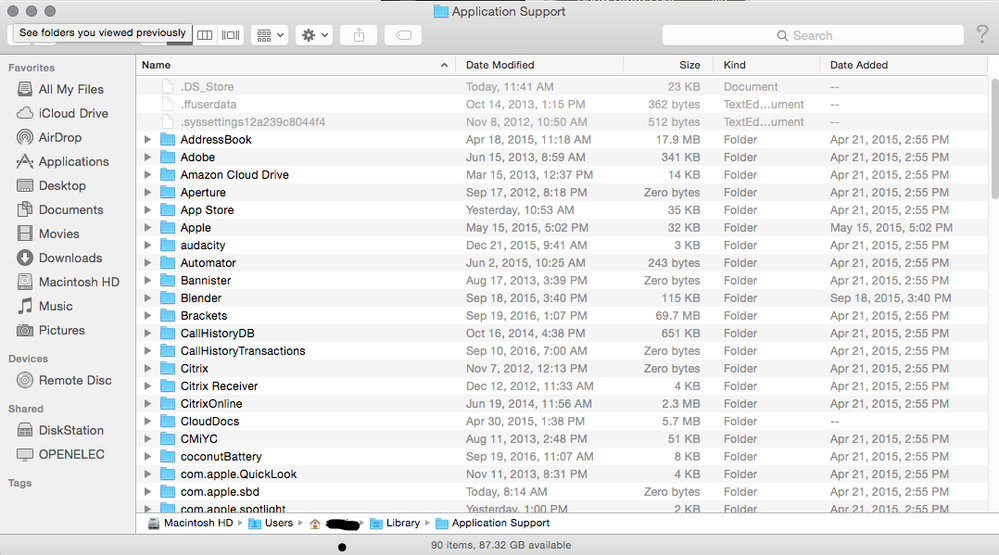- Mark as New
- Bookmark
- Subscribe
- Mute
- Subscribe to RSS Feed
- Permalink
- Report
All – we are currently experiencing intermittent service issues that may impact your ability to login and/or return from being taken into offline mode. The issue may also affect your ability to run a cloud solve Simulation. We are actively working on repairing the problem and appreciate your patience (NOTE - we have an update planned for the evening of 10/13/16 that should fix the issue).
Below is a workaround that should allow you to return online and/or complete a cloud solve, please let me know if you have any trouble. In order for the cloud solve to re-initiate, please make an change to the affected document after removing the XML file.
Remove the LoginState.xml file and Restart Fusion 360:
Mac OS
- Close Fusion 360
- In Terminal, type the below command and press enter
open ~/library/ - In the Subsequent Finder window (Macintosh HD > Users > %Profile% > Library), browse to
~/Library/Application Support/Autodesk/Web Services
NOTE - if you are on a version from the Mac App Store, browse to: ~/Library/Containers/com.autodesk.mas.fusion360/Data/Library/Application Support/Autodesk - In the Web Services (or Autodesk for App Store) Directory, locate the LoginState.xml file
- Right click on LoginState.xml and select Move to Trash
- Restart Fusion 360
Windows
- Close Fusion 360
- In windows explorer browse to %localappdata%\autodesk\web services
- In the Web Services directory, right lick on the LoginState.xml file and select delete
- Restart Fusion 360
Solved! Go to Solution.